Logistics Pool-Whse. Shipments Page
The page has two parts: a header and the lines. The header shows the list of released warehouse shipments and the lines show the details of the warehouse shipment selected on the header.
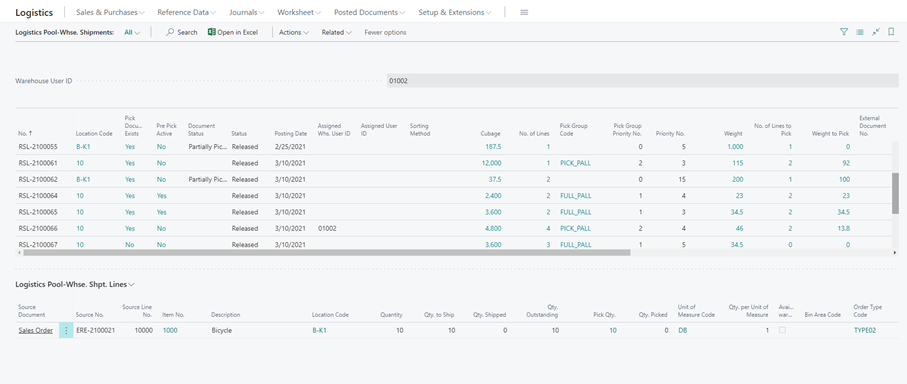
The following list describes the most important columns of the header data:
- No: warehouse shipment document number
- Pick document exists: if yes, the picking document is already created. Clicking on the yes the Logistics warehouse activities list opens.
- Pre-pick active: if yes, the pre-picking function is used (e.g., if the goods need to be repacked before the shipment, a packaging area can be used). Clicking on the value the Logistics warehouse activities list opens.
- Assigned warehouse user ID: blank if no user ID is assigned, else it contains the warehouse user code assigned to the given warehouse shipment. The list is filtered by the warehouse user logged in the function.
- Comment: if one or several comment lines are added to the Warehouse Shipment, the most recent one is always added to the header data
Clicking on the Pick qty on the lines opens the Warehouse pick lines list:
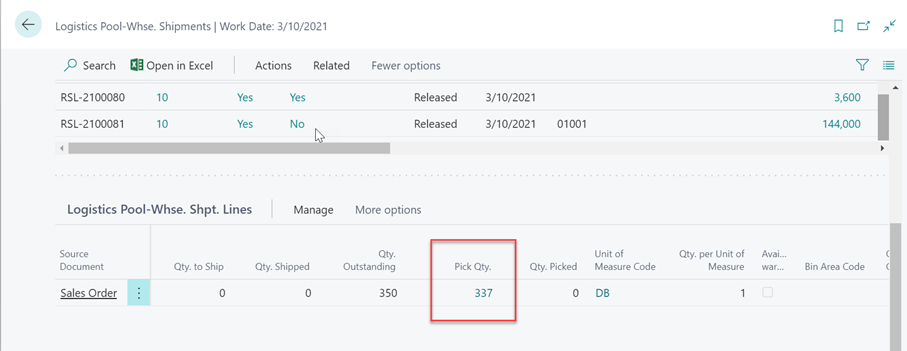
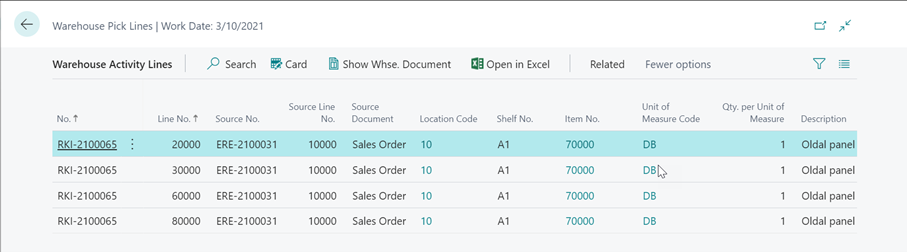
Functions
- Sign out warehouse user
The function is used for signing in and out with the warehouse user. You can choose from the user list or enter the code manually:
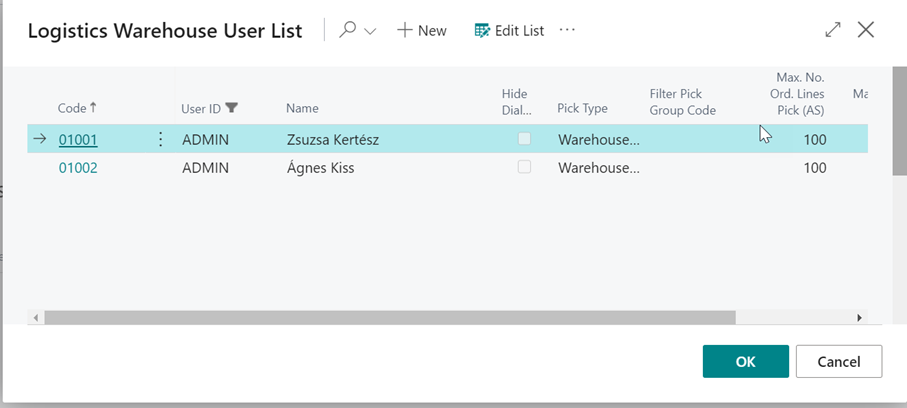
- Create pick
It is possible to create a pre-pick or a picking document with the function the following way:
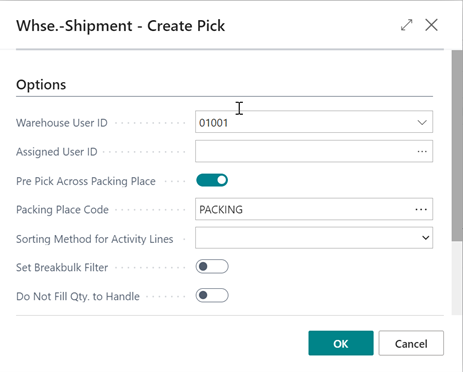
Choosing the warehouse user ID it will be assigned to the warehouse shipment and to the picking document as well.
If the Pre pick Across Packing Place is set to yes, then a pre pick will be created for the location defined in the Packing place code field.
- Create Whse. Shipment and Pick
The function opens the Logistics Outbound Request lines from where you can choose a source document and create a Warehouse shipment and a picking document. If you choose a document with a location code that is not linked to the warehouse user id, it gives an error message: You are not allowed to use location code B-K1.
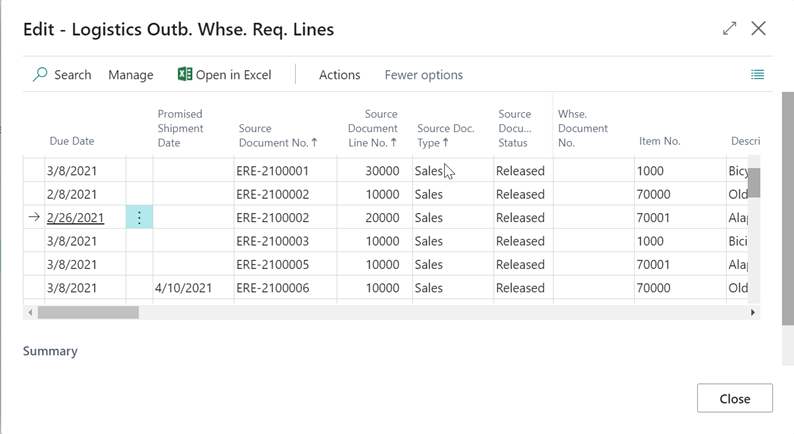
The warehouse shipment card opens when it's created and by the release function, it will be added to the Logistics Pool-Whse shipments list.
- Outstanding Qty. not Picked
The function deletes the outstanding quantity on the warehouse shipment and on the picking document as well. You have to define a reason for the reduction of the quantity:
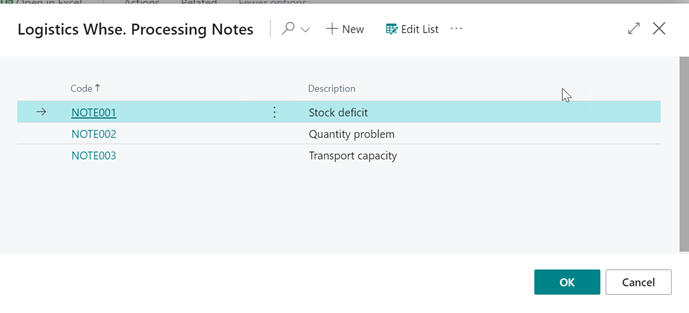
The reason codes must be defined in the Logistics Whse. Processing Notes function.
- Source No. and Item No Filter
The list can be filtered by source document number and item number as well.
- Create Warehouse Pick (Auto selection)
The system can generate a warehouse pick according to a warehouse user’s setup and pick section number. On the warehouse user page, you can enter the maximum order line no. and weight for the warehouse user in the Max. No. Ord. Lines Pick (AS) and Max. Weight to Pick (AS) fields. These values are limits for the Create Warehouse Pick function. Other important data for this function is the pick section. On the Logistics Pick Section page, you can enter the code and description of the pick sections. The function is checking the pick section. One warehouse pick is one pick section. If we have 5 pick sections, the system creates 5 warehouse picks at a time and then you can start running the function again, to create another 5 warehouse picks. You check the generated warehouse activities and the assigned warehouse user on the Logistics Pool – Warehouse shipments page.
Navigate
- Card
The function opens the Warehouse shipment card.
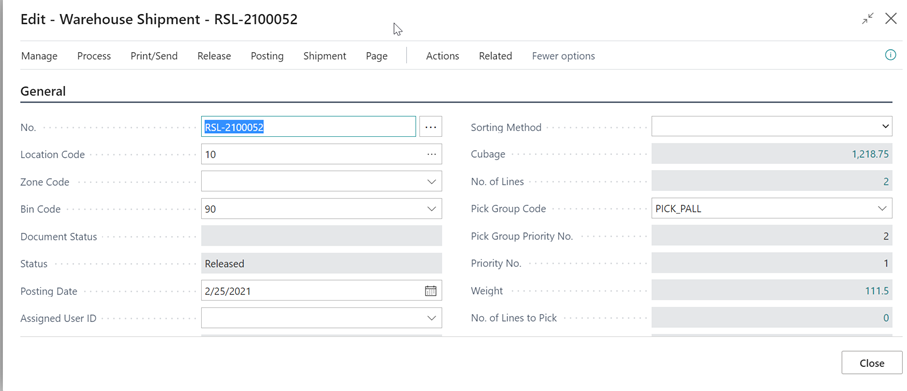
- Statistics
The function shows the statistics for all the lines on the Logistics pool-whse shipment list.
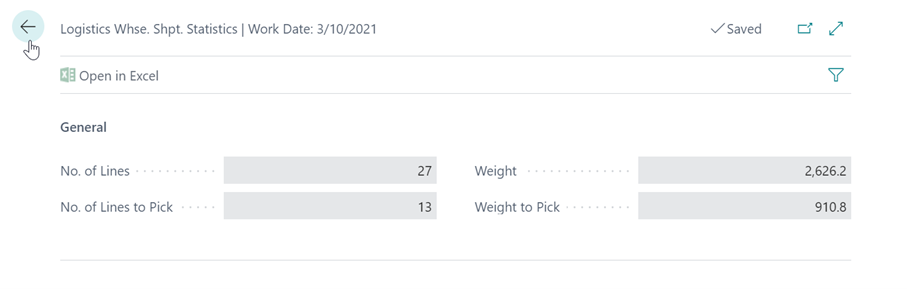
- Pick terminal
The function opens a summarized version of the Logistics warehouse activities page:

This function can only be accessed from the Pool whse shipments page and the functions available are the same as on the Warehouse activities page accessible from the main menu. These functions are related to the picking activity:
- Register or delete the pick
- Register or cancel the warehouse activity: the line status changes (open/registered)
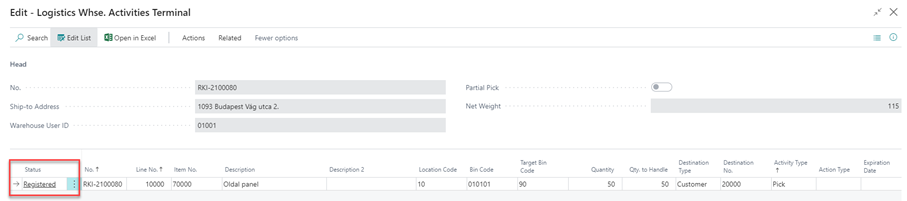
- Delete the remaining quantity not picked
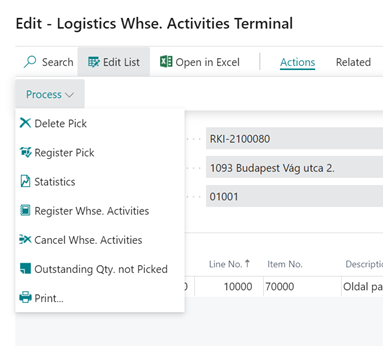
- Warehouse activities
This function opens the Warehouse activities page accessible from the main menu:
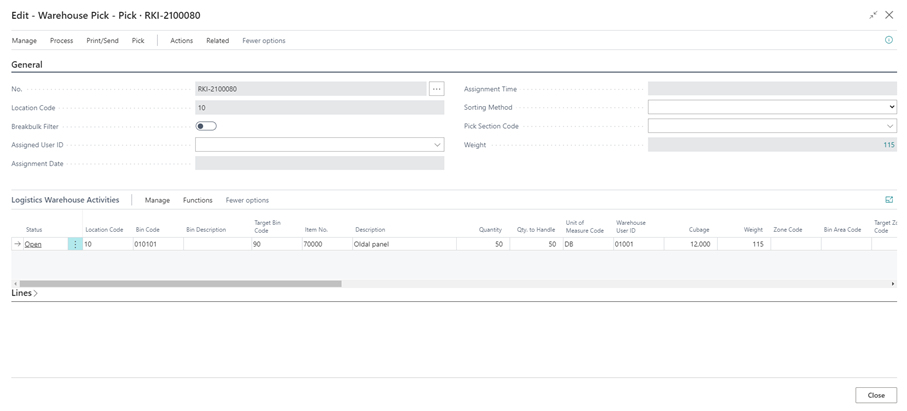
The line-level functions available on this page are:
- Register or cancel warehouse activities: change line status (open/registered)
- Delete the outstanding quantity
- Split the warehouse activities
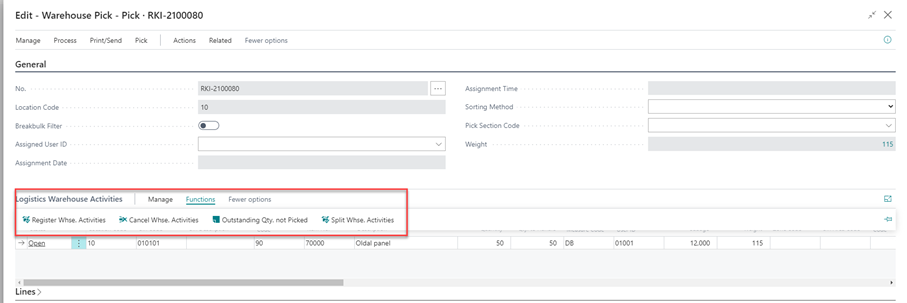
- Pre pick
The function opens the pre pick page if exists. The pre pick can be registered or cancelled here.
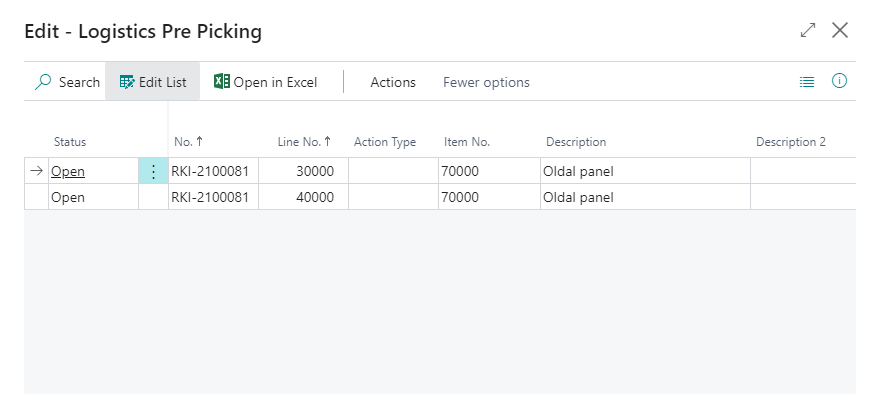
- Registered pick lines
This function shows the registered picks if it was done partially.
The pick lines can be registered in 2 ways: using the Pick Terminal function or the Warehouse activities. If any or all of the lines are registered, the pick document can be registered as well in the same functions. The Registered pick lines shows the registered pick documents content:
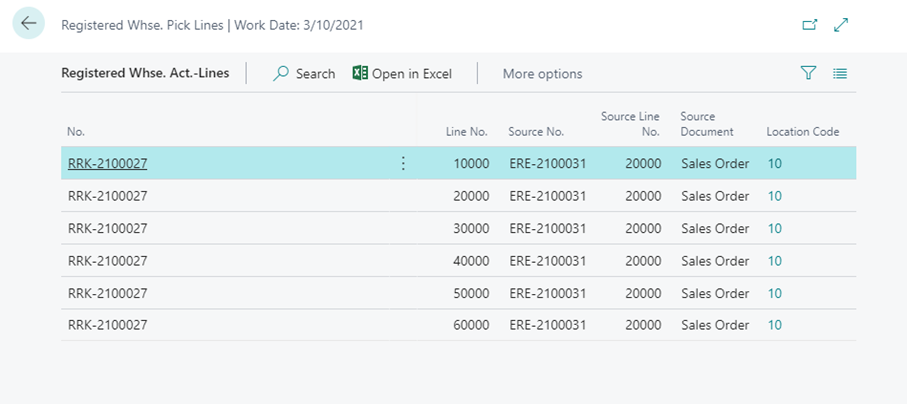
- Posted Whse. Shipments
If the warehouse shipment was partially done, the posted shipment can be accessed from this function.
