Quick Access to Variables and Dyn. User Functions
In the following formula fields, you can use the ellipsis button to open the Formula Editor, where formulas can be created for calculating values:
- Formula Add. Charge/Price Reduction
- Formula Function
- Formula Mandatory Input
- Formula Message
- Formula Show Line
These fields also include a second ellipsis button that gives you the option to insert a variable or Dyn. User Function, which opens the Variable/Attribute Types or Dyn. User Function page, respectively.
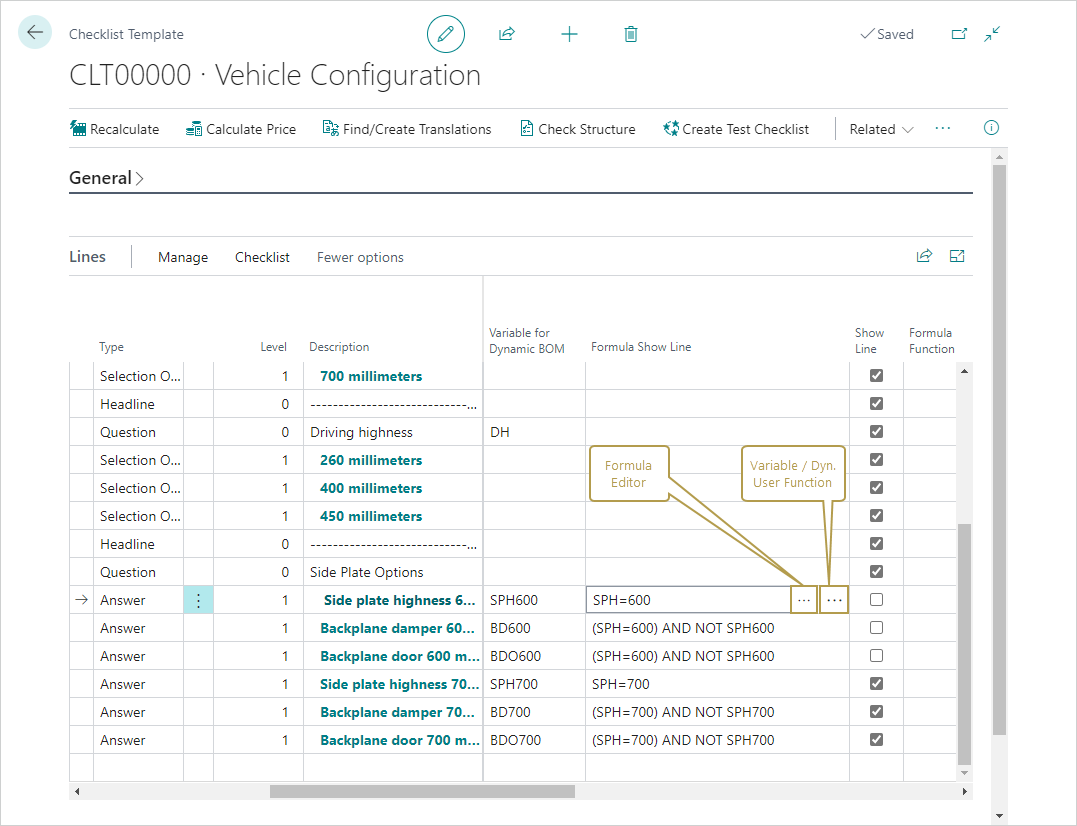
Upon confirming the selection, the variable/function is transferred to the end of the formula, regardless of the location of the cursor.
To insert attributes
- In any of the above mentioned fields, choose the second ellipsis button and then choose the Insert Variable option.
- Choose the OK button.
- In the Variable/Attribute Types page, choose the variable to insert to the formula field.
- Choose the OK button.
To insert functions
- In any of the above mentioned fields, choose the second ellipsis button and then choose the Insert Dyn. User Function option.
- Choose the OK button.
- In the Dyn. User Function page, choose the variable to insert to the formula field.
- Choose the OK button.
See Also
Variables and Attributes
Dynamic Functions
Feedback
Submit feedback for this page .