App Licensing and Registration
This section covers the licensing, registration, and license check of the COSMO Discrete Manufacturing Pack app. When installing the app, the following apps are automatically installed:
- COSMO Advanced Manufacturing Pack
- COSMO Digital Consultant
- COSMO Document Management System
- COSMO Graphical Extension
- COSMO Product Data Management
- COSMO Quality Assurance
- COSMO Regulatory Affairs
- COSMO Text Module (Base and Rich Text Editor)
- COSMO Vendor Rating
- COSMO Workflow
- COSMO Licensing
After installation, you need to register all apps either with a license activation code or a trial license.
Note
App registration by activation code is available if COSMO Licensing version 2.2 or higher is installed. Customers who purchase new COSMO product subscriptions through our Marketplace will receive an activation code.
If you do not have the option to enter an activation code or have not received an activation code, follow the steps in the Register the app with a trial license section. After you have registered, you can contact appsource@cosmoconsult.com to convert your 30-day trial license to a full license.
To assign licensing permission set
The COSMO Licensing app provides an extension permission set with Role ID = CCS LIC ALL. This permission set must be assigned to all users in the database to allow access to the COSMO License Overview page and, more importantly, to the licensed COSMO CONSULT apps. App-specific permission set(s) must be assigned to users in the database to allow access to the licensed functionality.
To open the COSMO License Overview
If the registration notification does not show in the notification bar, refresh the environment.

On the notification line, choose Open License Overview.
The apps are listed in the COSMO License Overview page with Status = Unregistered.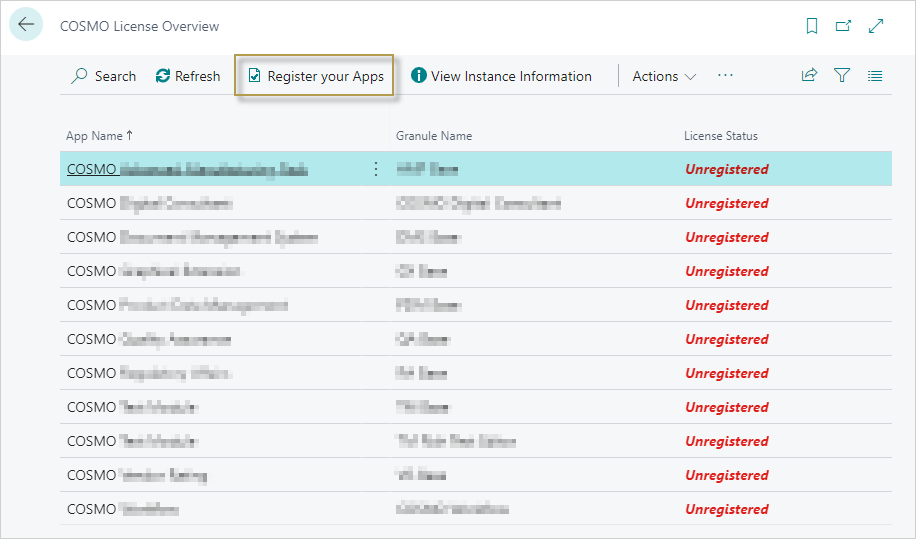
Choose the Register your Apps action.
The COSMO App Registration Wizard opens with the registration options.
To register the app with license activation code
If you purchased the Business Central app through our Marketplace, you will have received an activation code by email.
Enter this activation code in the License Activation Code field on the first page of the COSMO App Registration Wizard.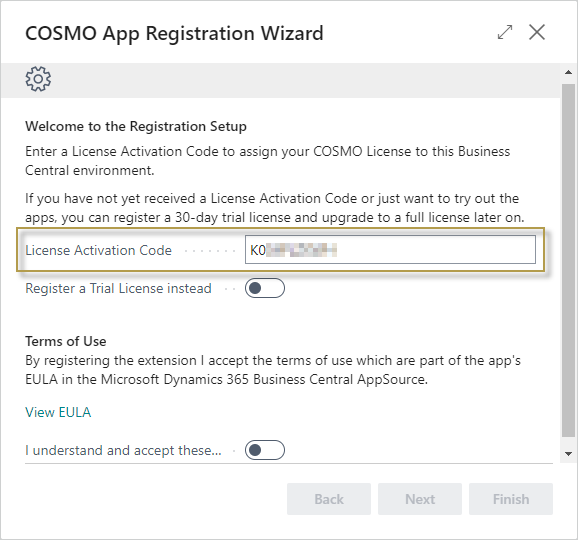
Note
In SaaS environments, an activation code can be used for exactly one production system. The same activation code can additionally be used in multiple SaaS environments (sandbox environments, e.g., test/demo/development environments).
For On-premises, there is no technical distinction between Production and Sandbox, so the activation code is instead connected to the serial number of the Business Central license (.flf / .bclicense) with which it was first activated. Therefore, it is possible to use it On-premises multiple times with the same Business Central license (to allow use in test/demo/development environments). Once it has been redeemed, it cannot be used in BC environments with another BC license.
In order to agree to the Terms of Use, scroll down, turn on the I understand and accept these terms toggle, and then choose the Next button.
You have successfully registered your apps. Choose the Finish button to close the wizard.
All licenses connected to the entered activation code will then be automatically retrieved.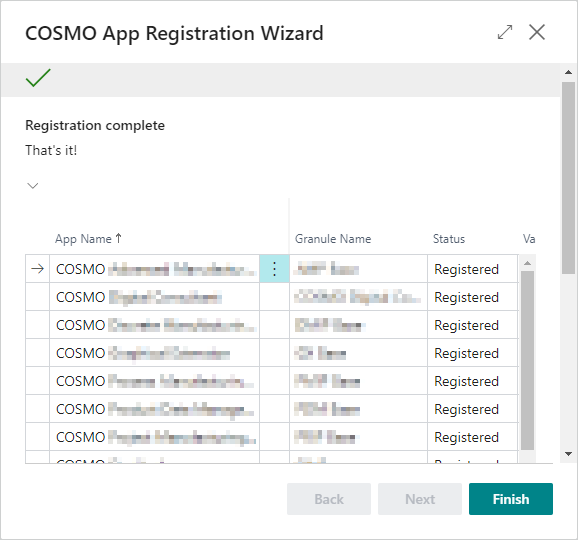
To register the app with a trial license
If you turn on the Register a Trial License instead toggle on the first page of the COSMO App Registration Wizard, the app granules to be registered are displayed.
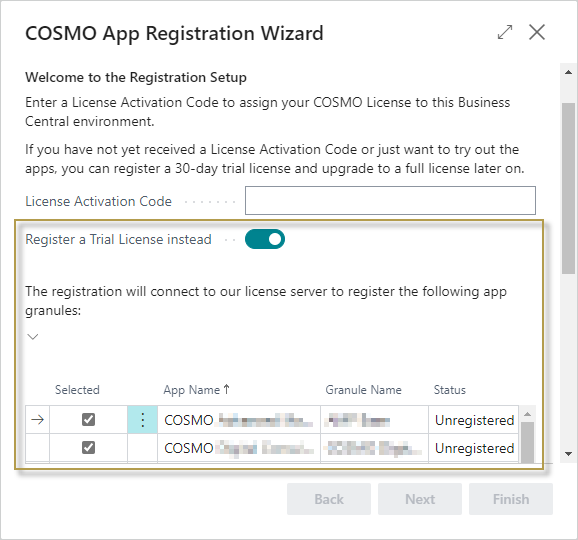
Clear the Selected checkbox for any of the apps that you do not want to register. For example, the following apps are not licensed for COSMO Discrete Manufacturing Pack and could be excluded:
- COSMO Document Management System
- COSMO Quality Assurance
- COSMO Regulatory Affairs
- COSMO Vendor Rating
In order to agree to the Terms of Use, scroll down, turn on the I understand and accept these terms toggle, and then choose the Next button.
Enter your customer name. The name is used to identify the company. For test purposes, enter any Cronus-related name.
Choose the Next button to sign into the COSMO Platform to link the registration with your account. The COSMO Platform opens in a new browser tab. After signing in you can close this tab and return to the final page of the COSMO App Registration Wizard.
To skip this step, choose the Skip Login button.
You have successfully registered for a 30-day trial version of the app. Contact appsource@cosmoconsult.com and use the displayed license keys to update your trial subscription.
The apps have Status = Registered. Choose the Finish button to close the wizard.
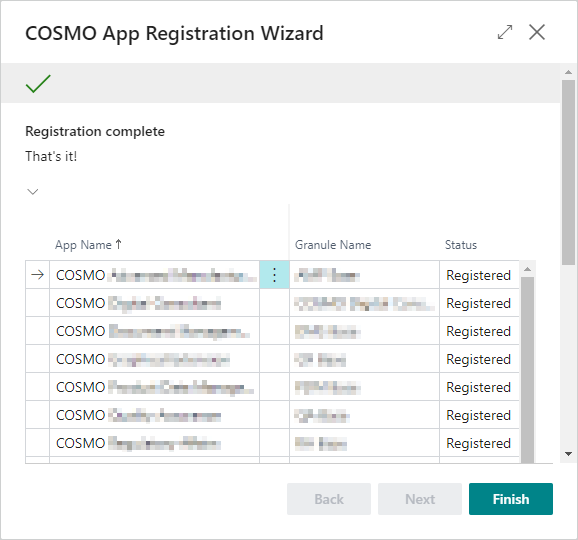
The status for each app is updated in the COSMO License Overview page. Leave the COSMO License Overview page to return to the Role Center.
Note
You can register the apps and perform other administrative licensing tasks from the COSMO License Overview page.
To check the licenses
The COSMO License Overview page lists the license status of the COSMO apps and is accessed using the Tell Me feature.
- Choose the
 icon, enter COSMO License Overview, and then choose the related link. This page can also be opened from the AMP Setup, PDM Setup, Setup - Text Module, and Workflow Setup pages and on (Actions > App Licensing or Related > App Licensing) and from the last page of the COSMO App Registration Wizard by choosing Open License Overview.
icon, enter COSMO License Overview, and then choose the related link. This page can also be opened from the AMP Setup, PDM Setup, Setup - Text Module, and Workflow Setup pages and on (Actions > App Licensing or Related > App Licensing) and from the last page of the COSMO App Registration Wizard by choosing Open License Overview. - In the COSMO License Overview page, the apps can be registered if not done on the Role Center notification bar. Other administrative tools are available as well.
- Hover over an action on the COSMO License Overview page to read a short description.
Trial license vs paid license
Due to the nature of this pack, all apps within the Advanced Manufacturing Pack and Advanced Manufacturing Suite are included with the trial license. Once the trial period ends, only the apps in the paid license will be available. The list of licensed apps is available on the overview page. For questions about licensing, contact appsource@cosmoconsult.com and reference the license keys.
See Also
App Installation
User Permissions
App Activation
Initialize Digital Consultant App
Feedback
Submit feedback for this page .