App Installation
This section covers the installation of the COSMO E-Balance. Typically an installation is only performed once and is not executed by the user but an administrator. The installation differs from SaaS and On-Premises (OnPrem) environment.
To install in SaaS environment
In SaaS environments, the app can be installed from the AppSource. There are two ways to install the app, from external and internal of Business Central. All dependencies are installed automatically. To upgrade to the most current version go to Dynamics 365 Business Central admin center and perform the app upgrade for your environment.
AppSource
Visit the AppSource and then choose Free Trial. You will be forwarded to page where you must log in with your Business Central user credentials and select an environment to install the app to. Follow the wizard instructions to complete the installation.
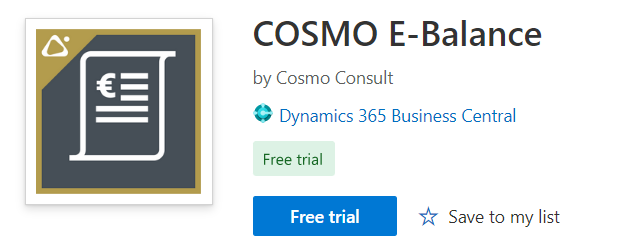
Extension Marketplace
In Business Central, choose the  icon, enter Extension Marketplace, and then choose the related link. In the marketplace, search for COSMO E-Balance and then choose Free Trial. Follow the wizard instructions to complete the installation.
icon, enter Extension Marketplace, and then choose the related link. In the marketplace, search for COSMO E-Balance and then choose Free Trial. Follow the wizard instructions to complete the installation.
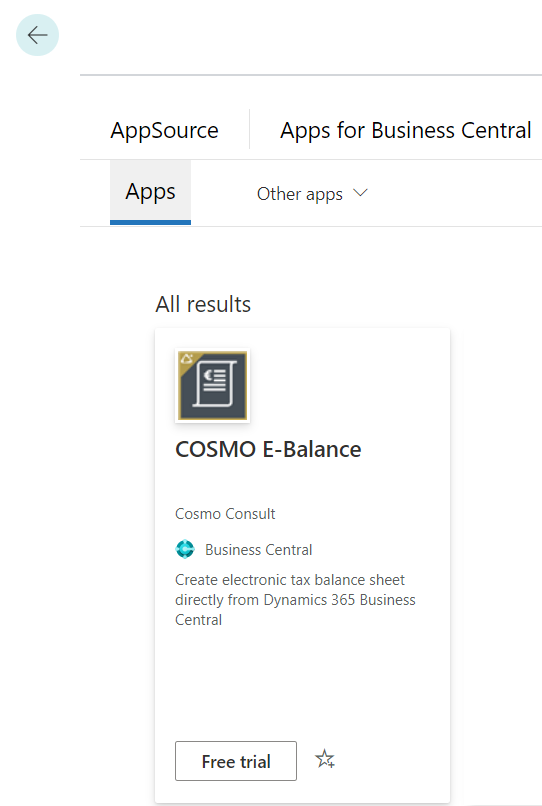
To install in on-premises environment
Depending on the technology, different scripts are provided as the basis to install the app and its requirements in on-premises environments. You can find the compiler package of the app in the COSMO CONSULT Solution Portal. Check the technical specifications of the version to find the minimum dependent version of Business Central and the Base Application. For customer installations without a Business Central developer license, you need to create and install a runtime package of the app (Microsoft Documentation).
Besides the Business Central Base Application, the app depends on additional library apps that need to be installed in the correct order first.
- COSMO Licensing app
- COSMO E-Balance app
Docker
To install the apps to a docker container, the module BcContainerHelper must be installed first. Change the file names, container name, and credential type to your values.
$licensingAppFileName = Join-Path $PSScriptRoot "COSMO Licensing.app"
$ebAppFileName = Join-Path $PSScriptRoot "COSMO E-Balance.app"
$Global:containerName = "your-container-name"
$Global:credential = "your-credential"
function Install-CosmoAppToContainer {
Param (
[Parameter(Mandatory=$true)]
[string] $AppFileName
)
Publish-BcContainerApp `
-appFile $AppFileName `
-containerName $Global:containerName `
-credential $Global:credential `
-install `
-sync `
-skipVerification `
-scope Global `
-syncMode Add
}
try {
if (!(Get-Module -ListAvailable -Name "BcContainerHelper")) { throw "BcContainerHelper must be installed to run this script." }
Install-CosmoAppToContainer -AppFileName $licensingAppFileName
Install-CosmoAppToContainer -AppFileName $ebAppFileName
} catch {
throw "Error on installation: $($_.Exception.Message)"
}
Server Instance
Change the file names and server instance to your values.
$licensingAppFileName = Join-Path $PSScriptRoot "COSMO Licensing.app"
$ebAppFileName = Join-Path $PSScriptRoot "COSMO E-Balance.app"
$Global:serverInstance = "your-server-instance"
function Install-CosmoAppToServerInstance {
Param (
[Parameter(Mandatory=$true)]
[string] $AppFileName,
[Parameter(Mandatory=$true)]
[string] $AppName
)
Publish-NAVApp `
-ServerInstance $Global:serverInstance `
-Path $AppFileName `
-SkipVerification `
-Scope Global
Sync-NAVApp `
-ServerInstance $Global:serverInstance `
-Name $AppName
Install-NAVApp `
-ServerInstance $Global:serverInstance `
-Name $AppName
}
try {
Install-CosmoAppToServerInstance -AppFileName $licensingAppFileName -AppName "COSMO Licensing"
Install-CosmoAppToServerInstance -AppFileName $ebAppFileName -AppName "COSMO E-Balance"
} catch {
throw "Error on installation: $($_.Exception.Message)"
}
See Also
App Registration and Licensing
Feedback
Submit feedback for this page .