Configuration Export and Import
- What is the purpose of the configuration export and import functionality in COSMO Mobile Solution?
- Which configuration elements are company-specific and which are environment-specific?
- Where can I find the options to export and import configurations?
- What settings can be exported and imported in COSMO Mobile Solution?
- How do I export configurations from COSMO Mobile Solution?
- What steps are involved in importing configurations into COSMO Mobile Solution?
- What is the base configuration package, and what does it include?
- Are there specialized configuration packages available, and what do they cover?
- How can I access and install additional configuration packages?
- What should I do if I'm using a version of COSMO Mobile Solution prior to 21.0.216?
Tip
Summary: This section provides a comprehensive overview of the configuration export and import functionality in COSMO Mobile Solution. It explains how users can efficiently transfer configuration settings between different environments and companies, outlines the types of configurations available for export and import, and describes the process for handling both base and specialized configuration packages. Guidance is also provided for users working with earlier versions of the solution.
Most configuration components are company-specific, meaning that changes made to the configuration in one company do not impact the configuration of other companies. However, certain entities are environment-specific. The most significant of these include:
Important
Profiles assigned to users are company-specific settings. The access token generated after the first login is also company-specific and linked to the saved profile.
The configuration elements listed above can be exported and imported between environments or companies to facilitate a more streamlined and efficient setup process.
Configuration export and import functionality can be accessed in the Mobile Solution Center using the Configuration Export and Configuration Import tiles. Alternatively, you can search for Configuration Handling - Mobile Solution in the search bar; when using this method, you will be prompted to specify whether you wish to perform an import or export action after selecting the option.
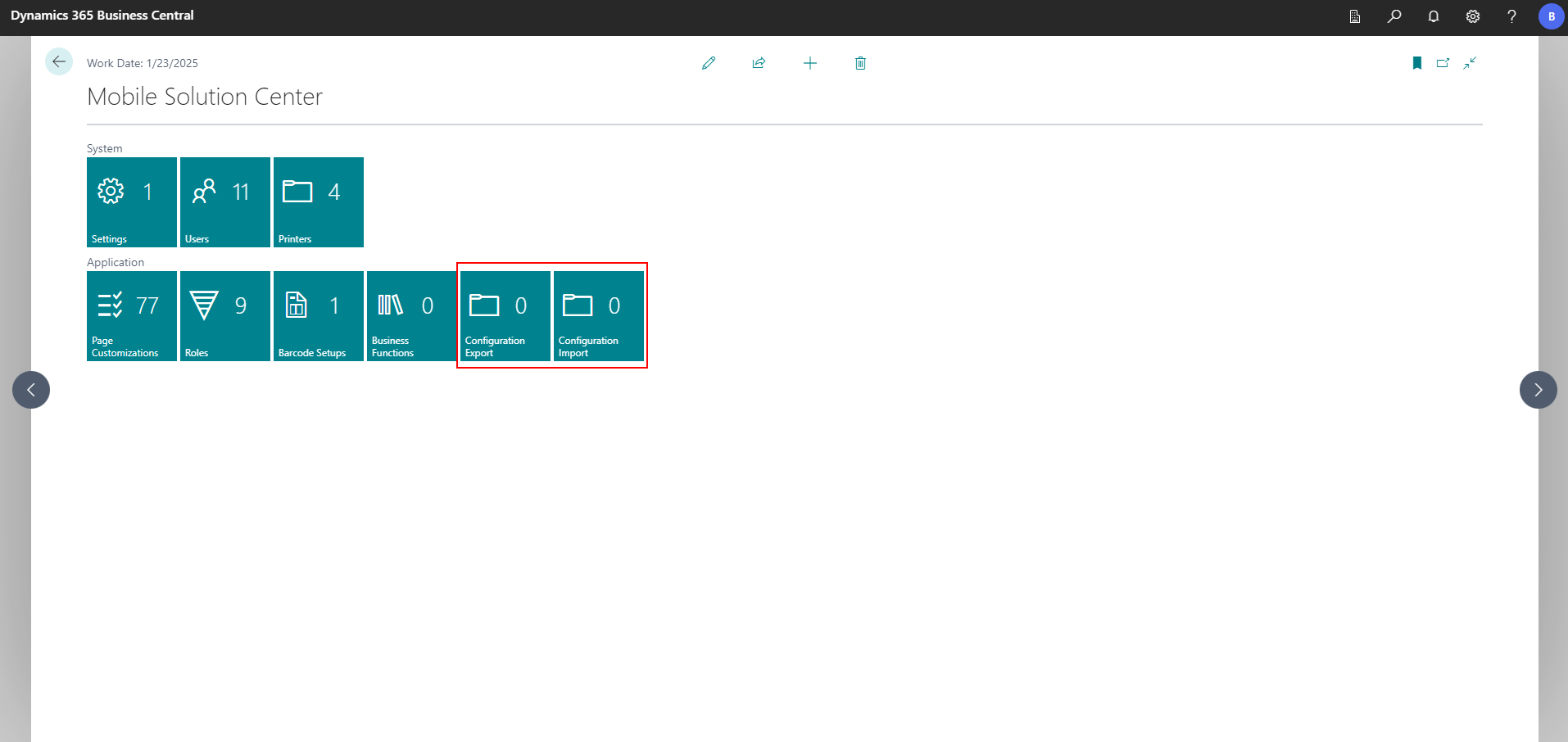
Exportable and Importable Configuration Options
The following settings can be exported and imported:
- Page Customizations
- Roles
- Complex Barcode Setup
- Movement Bins
- Users
- Printers
- Barcode Scanner Settings
- Global Settings
- OAuth Settings (Secrets are not exported)
- Supported Languages
- Intermediate Layer URL
- Default Device Settings
- Enable Debug
- Enable Force Etag Update
Note
Pages and Roles can be exported individually or in bulk, allowing you to select one or multiple items for export as needed. These export options are accessible from the Global Page Customizations and the Roles.
To Export Configurations
- Choose the
 icon, enter Mobile Solution Center and then choose the related link.
icon, enter Mobile Solution Center and then choose the related link. - Choose the Configuration Export tile.
- Choose the configuration(s) to export:
- In the Process field, manually select Skip or Include, to exclude or include the configurations. When a header line (bolded) is set to either of these values, it will be applied to all child lines. If a child line is set to Include but others are set to Skip, the header line will be set to Partially Include.
- Choose the Include All action to set the Process field to Include for all configurations.
- Choose the Exclude All action to set the Process field to Skip for all configurations.
- When a role is selected, all pages linked to that Role will automatically be included in the export process.
- Choose the Export action to export the configuration as a JSON file.
To Import Configurations
- Choose the
 icon, enter Mobile Solution Center and then choose the related link.
icon, enter Mobile Solution Center and then choose the related link. - Choose the Configuration Import tile.
- Choose a file to import with the Choose File action.
- Choose the configuration(s) to import:
- In the Process field, manually select Skip or Include, to exclude or include the configurations. When a header line (bolded) is set to either of these values, it will be applied to all child lines. If a child line is set to Include but others are set to Skip, the header line will be set to Partially Include.
- Choose the Include All action to set the Process field to Include for all configurations.
- Choose the Exclude All action to set the Process field to Skip for all configurations.
- When a role is selected, all pages linked to that Role will automatically be included in the import process.
- Choose the Import action to import the configuration(s).
Important
The standard Business Central Configuration Package function is not supported for importing Mobile Solution configurations. Always use the dedicated COSMO Mobile Solution import functionality to ensure proper setup and compatibility.
Load Base Configurations
Default configuration packages can be used to expedite the setup and customization process. For new installations, only the Base Configuration package is needed. For existing installations, other packages can be installed (see NOTE below).
- On the Actions menu, choose the Base Configurations action.
- Choose the Load Base Configuration action.
- Choose the Import action to import the configurations.
The base configuration package contains all essential configuration required to begin using the mobile application. It includes:
- Pages
- Roles
- Barcode Reader Settings
- Language Settings
Key functionalities provided by the base configuration package:
Extensive support for Business Central warehousing processes:
- Items
- Locations and Bins
- Item Journal
- Item Reclassification Journal
- Warehouse Receipts and Posted Warehouse Receipts
- Warehouse Shipments and Posted Warehouse Shipments
- Warehouse Put-aways and Registered Warehouse Put-aways
- Warehouse Picks and Registered Warehouse Picks
- Inventory Put-aways and Posted Inventory Put-aways
- Inventory Picks and Posted Inventory Picks
Extensive support for Business Central manufacturing processes (requires a Business Central Premium license):
- BOMs
- Routings
- Released Production Orders
- Components
- Production Routings
- Consumption Lines and Consumption Calculation
- Output Lines and Output Calculation
Extensive support for Business Central purchase processes:
- Vendors
- Purchasers
- Contacts
- Purchase Price Lists
- Purchase Orders
- Purchase Receipts
- Purchase Return Orders
- Purchase Return Shipments
Extensive support for Business Central sales processes:
- Customers
- Salespeople
- Contacts
- Sales Price Lists
- Sales Orders
- Sales Shipments
- Sales Return Orders
- Sales Return Receipts
Specialized barcode reader processes:
- Find Items: Provides real-time inventory information within the application.
- Inventory Adjustment: Enables streamlined adjustments using the item journal.
- Movement: Facilitates efficient item transfers between bins via the item reclassification journal.
- Physical Inventory: Supports accurate counts based on Physical inventory orders and recordings.
Specialized configuration packages are available to address specific business needs:
- Base Configuration: Includes all available roles and pages in the solution.
- Manufacturing: Offers a Manufacturing role and pages for standard Business Central manufacturing tasks.
- Purchase: Provides a Purchase role and pages for purchase-related processes, including orders, receipts, returns, and price lists. Optimized for warehouse operations.
- Sales: Provides a Sales role and pages for sales-related processes, including orders, shipments, returns, and price lists. Optimized for mobile and handheld use in warehouse and field environments.
- Physical Inventory: Includes a Physical Inventory role and pages for standard Business Central physical inventory processes, focused on Physical Inventory Orders and Recordings, and optimized for handheld devices.
- Inventory Adjustment: Offers an Inventory Adjustment role and pages for item adjustment processes, based on the Item Journal and optimized for handheld warehouse devices.
- Movement: Offers a Movement role and pages for item movement processes, based on the Item Reclassification Journal, designed for efficient barcode-driven item transfers.
These packages can be loaded via the Configuration Import tile on the Mobile Solution Settings page. All available packages are listed under the Actions menu in the Configuration Handling page.
Note
If you are using a COSMO Mobile Solution version prior to version 21.0.216 and you want to install any of the packages, you can download the files from here. Consider the version numbers of the installed COSMO Mobile Solution Base Application, Intermediate Layer, and Mobile Application.
To import the packages, choose one of the following actions on the Global Page Customizations page:
- Import Page Customization – overwrites the existing pages that are included in the json file but does not delete the others.
- Clean Import Page Customizations – deletes all existing page customizations and imports all that are included in the json file.
Feedback
Submit feedback for this page .