Add users
To create new users, you must have admin rights in Business Central.
Business Central (SaaS)
Go to the Admin Centre from your setup menu in Business Central.
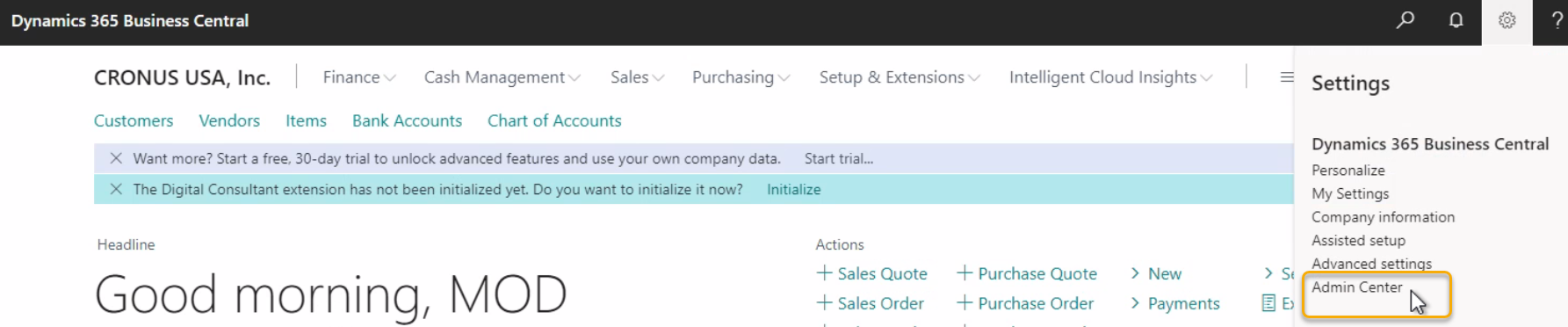
Select the app start field at the top left and then click on the "Admin" field.

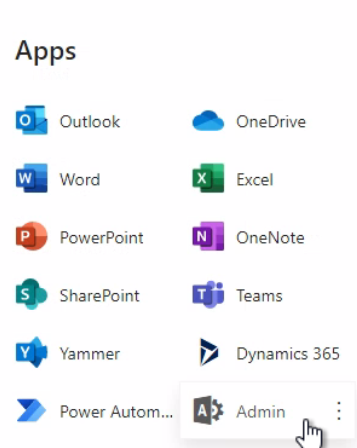
Select "Users" and "Active Users" in the selection area on the left. After opening the window, you will see all active users.
To add a new user, click on "Add a user". Then fill in all required fields, assign the correct licence and role to the user and enter any other additional information. After finishing with "Finish adding" the new user appears in the display of active users.

Close the Microsoft 365 Admin Centre and return to your Business Central.
Use your search function and enter "Users" in the search field. Then select the suggested "Users".
Under "Process", select the "Update users from Office 365" box.

Once your request is complete, the user created in the Admin Centre appears in your overview.
Assign the new user his role in your project, see Quick Start Team Setup.
Business Central (on premise)
With an on-site deployment from Business Central, you can create and edit your users directly in the system.
To do this, enter "Users" or "Users" again in the search function and use the "New" or "Edit" functions to add users or adjust specifications.
For further information, please refer to the Microsoft Help under the following link.
https://docs.microsoft.com/en-us/dynamics365/business-central/ui-how-users-permissions