Notify User Groups
In standard Microsoft Dynamics 365 Business Central, you can notify a single user about an event in a workflow. This can be related to an approval or not.
COSMO Regulatory Affairs extends this function to allow notifications about an event for user groups. In addition to notifying users when an approval request is made, it might be beneficial to notify a group of users when specific changes are made; for example, to alert the customer service team when customer information changes. In an approval process, it could be useful to alert another group of users who are not part of the approval process; for example, alerting the finance team if a customer's credit limit is changed.
Whether needing to notify user groups about an approval or alerting a group about a change without an approval, you can use the "Create a notification for users on group %1" Workflow Response in approval or non-approval Workflows.
As in Microsoft Dynamics 365 Business Central, the notifications are created in the Notification Entries. Users can be notified by note or email through standard notification setup (see Microsoft Documentation).
To add user group notification to workflow
- Create or open a workflow.
- On the Workflow Steps FastTab, open the response for the step that requires a group notification.
- In an empty line, choose the ellipsis button in the Response field and then choose the ellipsis button.
- Select the Create a notification for users on group %1 option and then choose the OK button.
- In the Options for the Selected Response FastTab, enter the user group in the Workflow User Group Code field.
- In the Notification Entry Type field, choose the type of notification that is needed. The options are New Record, Approval, and Overdue.
- Choose the OK button.
The same process is used for adding a user group notification to a workflow with or without approval. However, a workflow with an approval will have a separate line for creating the approval and sending a notification.
Example - User group notification without approval
In the following graphic, a workflow without approval requirements is set up for blocking an item. By adding the response for notifying the MFG workflow user group, only a notification will be created for those users when an item is blocked.
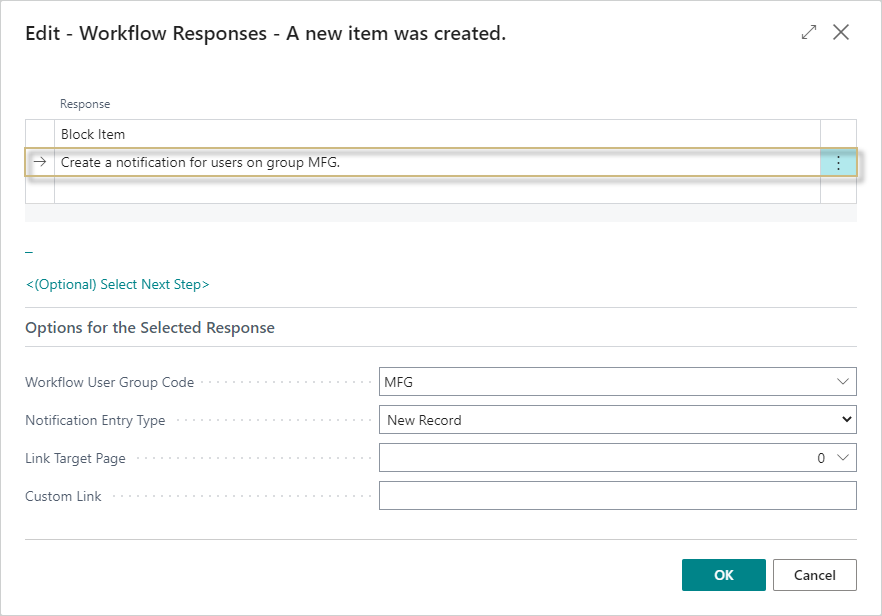
Example - User group notification with approval
In the following graphic, a workflow with an approval process is set up for changing an item record. When an item record is changed, the MFG user group will receive the approval requests. By adding the response for notifying the QA workflow user group, only a notification will be created for those users when an item is changed, no approval requests.
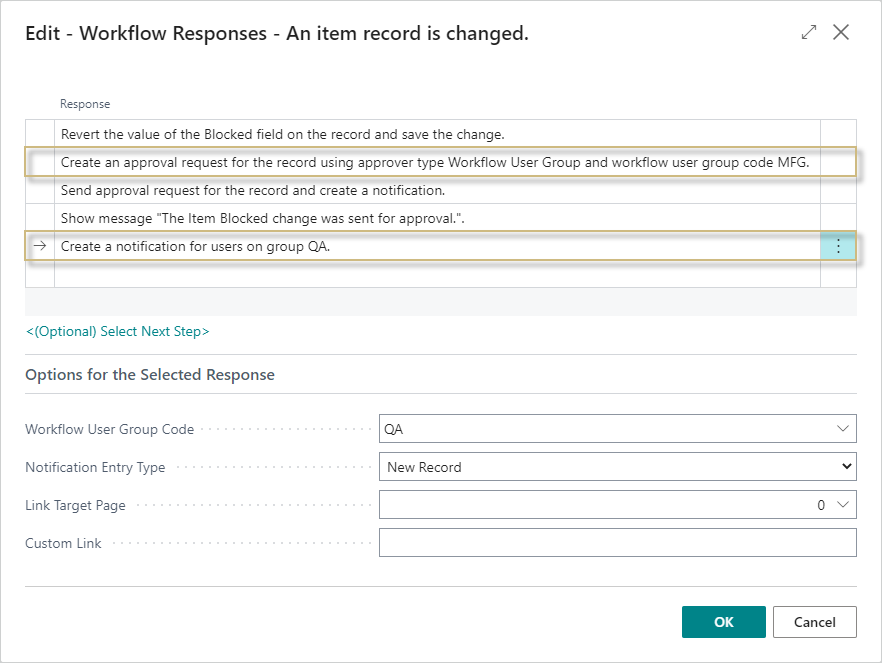
Feedback
Submit feedback for this page .