Graphical BOM Structure
The Graphical BOM Structure page not only shows the BOM structure in a tree view, it also allows you to change the status and replenishment system of routing, production BOM, and assembly lines; move the lines within the tree view; and make changes to the routings, production BOMs, and assemblies using context menus. This page also has the same search and chart change features as the Graphical Extension for Production pages (see General Graphical Extension Features - Search through and General Graphical Extension Features - Chart Changes).
The Graphical BOM Structure page is accessible from the:
- Items page by choosing Related > Assembly/Production > Graphical BOM Structure
- Item Card by choosing Related > Bill of Materials > Graphical BOM Structure
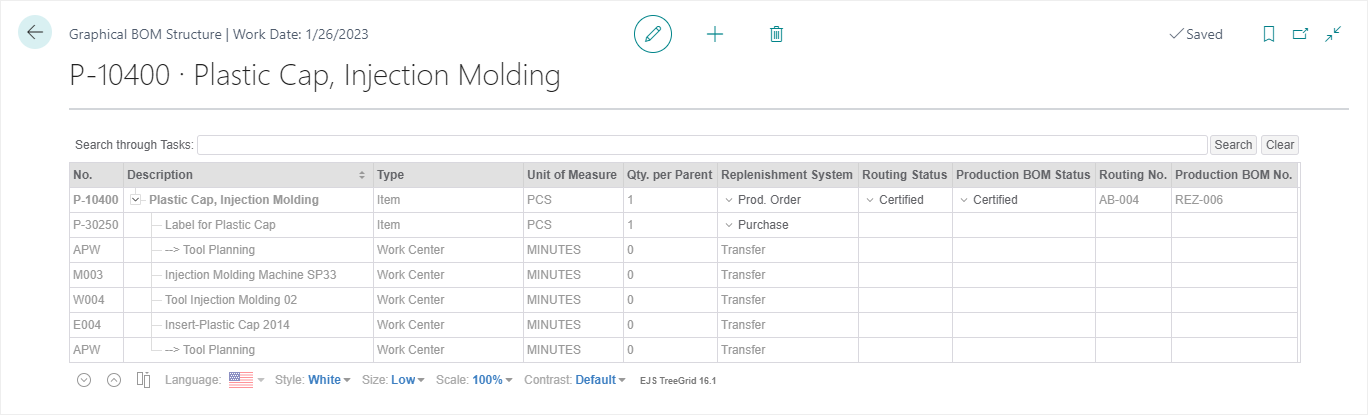
To move routing lines
- In the Routing Status field on the main routing row, select Under Development if the status is currently set to Certified.
Pointe
If moving the routing line to a different routing, be sure to change the status of that routing as well.
- Move the routing line to the desired position in the same or different routing.
The GX Operation No. Input page opens for you to enter the new operation number. - Choose the Cancel button to stop the move process or enter the new operation number and then choose the OK button.
- Change the Routing Status field to Certified when all changes are completed.
To move production boms
- In the Production BOM Status field on the main production BOM row, select Under Development if the status is currently set to Certified.
Pointe
If moving the production BOM line to a different production BOM, be sure to change the status of that production BOM as well.
- Move the production BOM line to the desired position in the same or different production BOM.
- Change the Production BOM Status field to Certified when all changes are completed.
To move assembly lines
Lines in an assembly can be moved freely within the Graphical BOM Structure page.
To add, remove, or change a line in a routing or production BOM
- Change the status on the main routing or production BOM line.
- With the line selected, open the context menu and then choose Open Routing or Open Production BOM, respectively.
- In the Routing or Production BOM page, add, remove, or change the line.
- Go back to the Graphical BOM Structure page.
Note that the change is not shown in the line. - Change the Routing Status or Production BOM Status field to Certified.
Note that the change is now shown in the line.
To add, remove, or change a line in an assembly
- Select the main assembly line.
- Open the context menu and then choose Open Assembly BOM.
- In the Assembly BOM page, add, remove, or change the line.
- Go back to the Graphical BOM Structure page.
Note that the change is shown in the line.
Context Menus
Using the context menus, you can open the Routing, Item Card, Machine Center Card, and Work Center Card pages. Additionally, you can view item availability for selected items.
Feedback
Submit feedback for this page .