Usage
The purpose of the Graphical Maintenance Scheduling page is to graphically display maintenance plans over a long period of time, reschedule or harmonize them, and simulate maintenance plans that do not have linked production orders.
Maintenance orders are available in the Graphical Maintenance Scheduling page as follows:
- The Work Center No. field cannot be empty.
- For maintenance orders without a production order, the Starting Date, Setup Time, and Setup Time Unit of Measure Code fields on the maintenance order as well as the Default Start Time of Maintenance Orders field on the Graphical Extension Setup page cannot be empty.
- For maintenance orders with a production order, the production order needs to have a starting and ending date.
You can perform many of the same processes in this view as you can in the Maintenance Orders page using the actions noted in Context Menus.
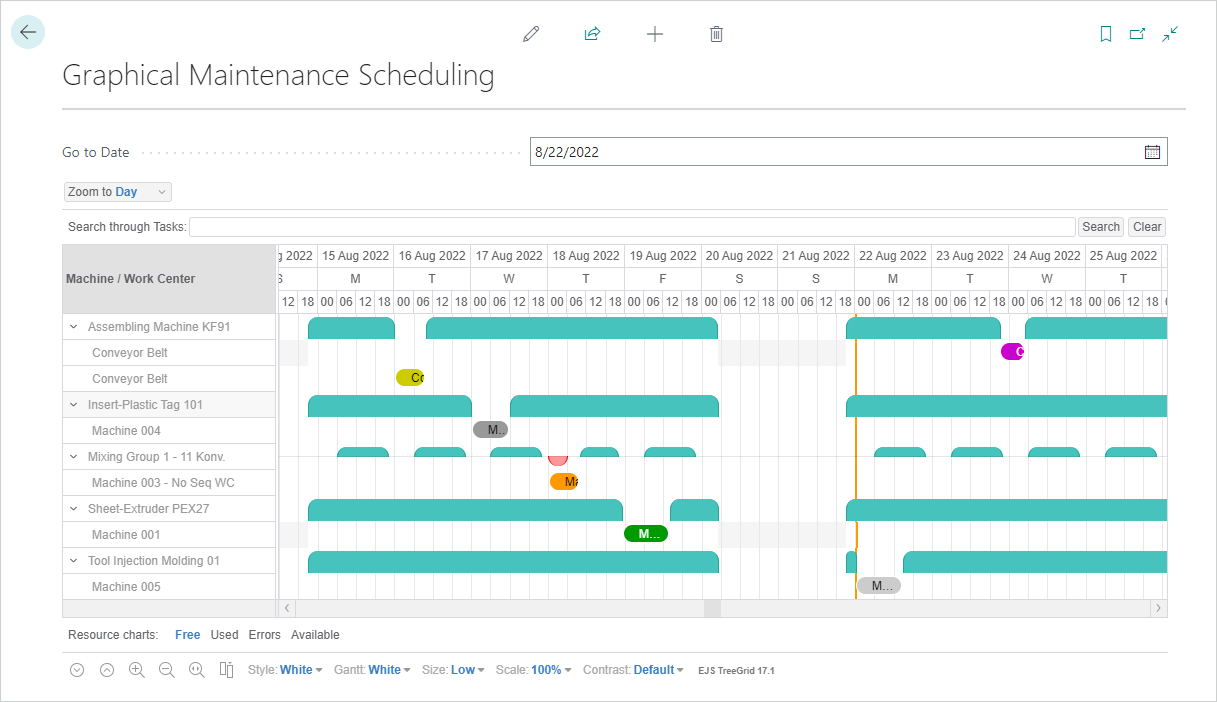
Work Centers
The left pane of the chart shows the work centers and their related maintenance orders. The right pane of the chart uses colors to show the capacities of the work centers.
Tap and hold (or right-click) to open the context menus.
Maintenance Orders
Below the work centers are the related maintenance orders, displayed by machine description. The right pane of the chart shows the time frame of the maintenance order.
Double-tapping (or double-clicking) a maintenance order in the left pane refocuses the right pane to the starting date of the maintenance order. Tapping and holding (or right-clicking) a maintenance order in the right pane opens the context menu where you can open the Maintenance Order Card, post the maintenance order or create a production order.
Tap (or hover the cursor over) the maintenance order in either pane to see general maintenance order information.
The colors for differentiating between the maintenance orders (with or without production orders, breakdown orders, orders for tools/inserts, and orders for non-sequence work centers) are managed in the Maintenance Scheduling FastTab in the Graphical Extension Setup page.
Production Orders
Production orders that are linked to a maintenance order have the same features as maintenance orders as well as different visualizations.
Tapping and holding (or right-clicking) a production order in the right pane opens the context menu where you can open the Graphical Prod. Order Planning, Graphical Sequence Planning, or Graphical Operation Scheduling page, where you can get complete maintenance/production order information about the selected order. You can also open the production order card from the context menu.
Maintenance/Production Order Adjustments
You can move maintenance/production orders directly in the Graphical Maintenance Scheduling page to manage capacity or resolve conflicts. However, you can only move the orders horizontally, within the same work center by using the standard drag and drop feature.
While moving maintenance/production orders, a tooltip shows the new dates and times of the potential change.
Moving the orders here will adjust the starting date in an unplanned maintenance order or the sequence planning for production orders accordingly. Adjusted orders appear as grey while processing the changes. Once the changes are processed, the orders return to their original color.
See Also
Sequence Planning Page
Graphical Sequence Planning
Graphical Operation Scheduling
Feedback
Submit feedback for this page .