Quality Check
The Quality Check functionality uses pre-defined question and answer templates for quality inspection. These questions and answers are assigned in the QC Templates, which are then used in QC testing.
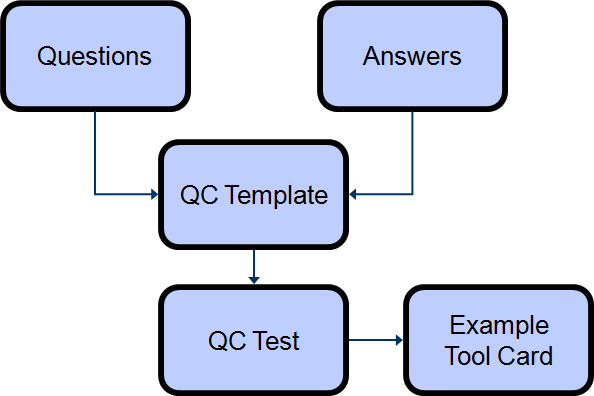
QC Templates
The QC Template is the basis of the QC test and is accessed using Tell Me. Initially, the QC Templates page opens.
Choose the New action to create a template or the Edit action on an existing template to open the QC Template page.
The statuses used in the QC Template are described in the following table.
| Status | Description |
|---|---|
| New | Choose this option for a new QC Template. With this status, the fields can be edited. |
| Certified | Choose this option for a certified QC Template; the fields cannot be edited in this status. |
| Under Development | Choose this option for a QC Template that is under development. With this status, the fields can be edited. |
| Closed | Choose this option for a QC Template that is no longer used. |
Questions and answers are entered on the Lines FastTab. The questions and answers can be entered manually in the lines or selected from existing QC Question Card and QC Answer Card pages (see QC Questions and QC Answers).
Print QC Templates
To print a QC Template, choose the Print action.
QC Versions
Different versions of the same QC Template can be created and linked to the template. To create or view a QC Version, choose the Versions action. Initially, the QC Version List page opens. Choose the New action to create a version or the Edit action on an existing version to open the QC Version page.
The QC Version page is structured like the QC Template, but it includes a validity date feature. The starting date is the date from which the version is to be valid. All versions with a starting date older than the here-entered date become invalid when this QC version becomes valid. This allows you to set up new QC versions at a certain time and at the defined date they become valid automatically.
Note
Only versions with a Status of Certified are valid.
If a QC version is opened from the QC Template page, a new version can be created.
Copy QC Template Lines
Related QC Template lines can be copied to a version in the QC Version page by choosing QC Version > Copy QC Line on the Related menu. If lines exist in the version, a message opens stating that version lines will be deleted and if you still want to copy the QC Template Line.
Choose the Yes button to copy the lines to the QC Version page. The values of the lines can now be modified depending on the requirements.
QC Questions
In the QC Question Card page, enter standard questions that can be selected in the QC Templates lines.
Possible answers can be assigned to the questions that can be transferred to the QC Template when the question is assigned in the lines.
On the QC Question Card, choose QC Question > Answers on the Related menu to open the QC Question/Answer Combi. page. In this page, the answers are assigned to the questions.
QC Answers
In the QC Answer Card page, standardized answers can be created that can later be used in the QC templates.
When answers are transferred to QC Template lines, the values in the Curvature Precision, Curvature Method, Lower Limit, Upper Limit, and Positive Answer fields are also transferred.
QC Types
QC Types are used to group QC templates and are defined in the QC Type Code field on the QC Template page.
QC Templates
QC templates can be relevant at various points in COSMO Process Manufacturing. For example, they might be used to gather the following data:
- Vendor evaluation using the vendor card
- Receipt control using the order lines
- Shipment control using the order lines
- Manufacturing process control
In any instance, a QC Template is defined and then assigned to a table, from where it can be accessed. For example, in COSMO Process Manufacturing, this functionality is available on the Tools Work Center Card. Based on the setting in the Process Manufacturing Setup page, a specific template is opened when the QC Test is run for a tool.
Since QC Tests differ by company, this functionality can be easily added to another table. Refer to your COSMO CONSULT consultant for more information about adding this functionality to other tables.
Setup and Usage
In the Template Toolkits field on the Process Manufacturing Setup page, the default QC template that should be used with toolkits is defined.
In the QC template, a link to a table can be created, which will open when a QC Test is run from that page.
In the QC Template Allocations page, specify one or more tables where this template is to be used.
With the setup on the QC Template Allocations page, when the QC Test function is initiated from the Tool Work Center Card, the template is opened.
On the QC Test page, choose the Print action to print the QC Test.
To add comments to a QC Test line, select the line and then choose Line > Comments on the Lines FastTab. Enter comments in the Comment Sheet page and then choose the Close button. The QC Comment checkbox for the line will selected.
For an overview of the QC test, choose QC Test > QC Test Allocations on the Related menu.
The QC Test Allocations page can also be opened directly using Tell Me to display all QC Tests.
See Also
Feedback
Submit feedback for this page .