Page Customization Basics
- How do I customize pages in COSMO Mobile Solution?
- How do I use configuration packages to set up page customizations?
- How do I differentiate between global and user page customizations?
- How do I modify global page customizations?
- How do I manage page customizations using available actions?
- How do I customize pages for individual users?
Tip
Summary: This topic introduces how page customizations are handled in COSMO Mobile Solution, explaining the configuration of Business Central pages using OData web services. It describes the use of configuration packages to simplify setup, the difference between global and user page customizations, and how each can be tailored to specific roles or users.
COSMO Mobile Solution uses Business Central pages published through OData web services. It's crucial to set up these pages correctly because they are the screens that users interact with in the mobile application. Configuring these pages properly allows COSMO Mobile Solution to handle various tasks smoothly.
Configuation Packages
By default, COSMO Mobile Solution includes several pre-made page customizations, known as base configurations, to ensure that various warehousing and manufacturing processes can be used immediately, even without any development.
To add these packages to your environment, see Load Base Configurations.
Global and User Page Customizations
Based on the configuration package used and role assignment to users, various page customizations are automatically added. Changes made in the global page customizations, which are the default settings, are transferred to the user page customizations, which is where you define settings specific to users.
Global Page Customizations
Choose the
 icon, enter Mobile Solution Center and then choose the related link.
icon, enter Mobile Solution Center and then choose the related link.Choose the Page Customizations tile.
The Global Page Customizations list page displays all pages that can be assigned to a role. From this view you can execute multiple actions.
Action Description User Page Customizations Opens the User Page Customizations page, which is where you define page customizations that are specific to a user. For more information, see User Page Customizations. Clone Configuration Opens the Copying Page Customization page after selecting a record from the page customizations (Source Page Customization). After populating the Target Page Customization and Target Object ID fields and choosing the Next button, you can choose the following options:
- Copy Page Filters
- Copy Default Values
- Copy Captions and Translations
- Copy Conditional Views
- Copy Flow Fields
- Copy Message Templates
- Copy Label Layouts
- Copy Custom Reports
- Copy Complex Barcode Settings
The options will be active only if the corresponding settings contain values in the source page customization. After choosing the Next button, it's possible to set whether the target page should pop up after the process is completed. If everything is set properly, the configuration settings of the source page will be copied to the target page customization.
NOTE: If you intend to use the same web service twice, it must be republished with a different service name before starting the process.Refresh Metadata Loads any changes made to the code/metadata of the page. If a customization/development was implemented on a particular page, this action must be run. This action can be run for multiple pages at the same time. NOTE: Relogging into the mobile application or running the Refresh Schema action is also required to view changes in the mobile application. Export Opens the Configuration Export page, pre-filtered to the selected page customizations. Only the selected objects will be included in the export process. For additional details, refer to the Configuration Export and Import section. Validate Opens the Configuration Validator request page. For more information, see Configuration Validator. Enable Rollback After Error Sets the Rollback After Error property to "true" for the selected page/pages. Disable Rollback After Error Sets the Rollback After Error property to "false" for the selected page/pages.
When a page is opened in the Global Page Customization card page, further customizations can be made.
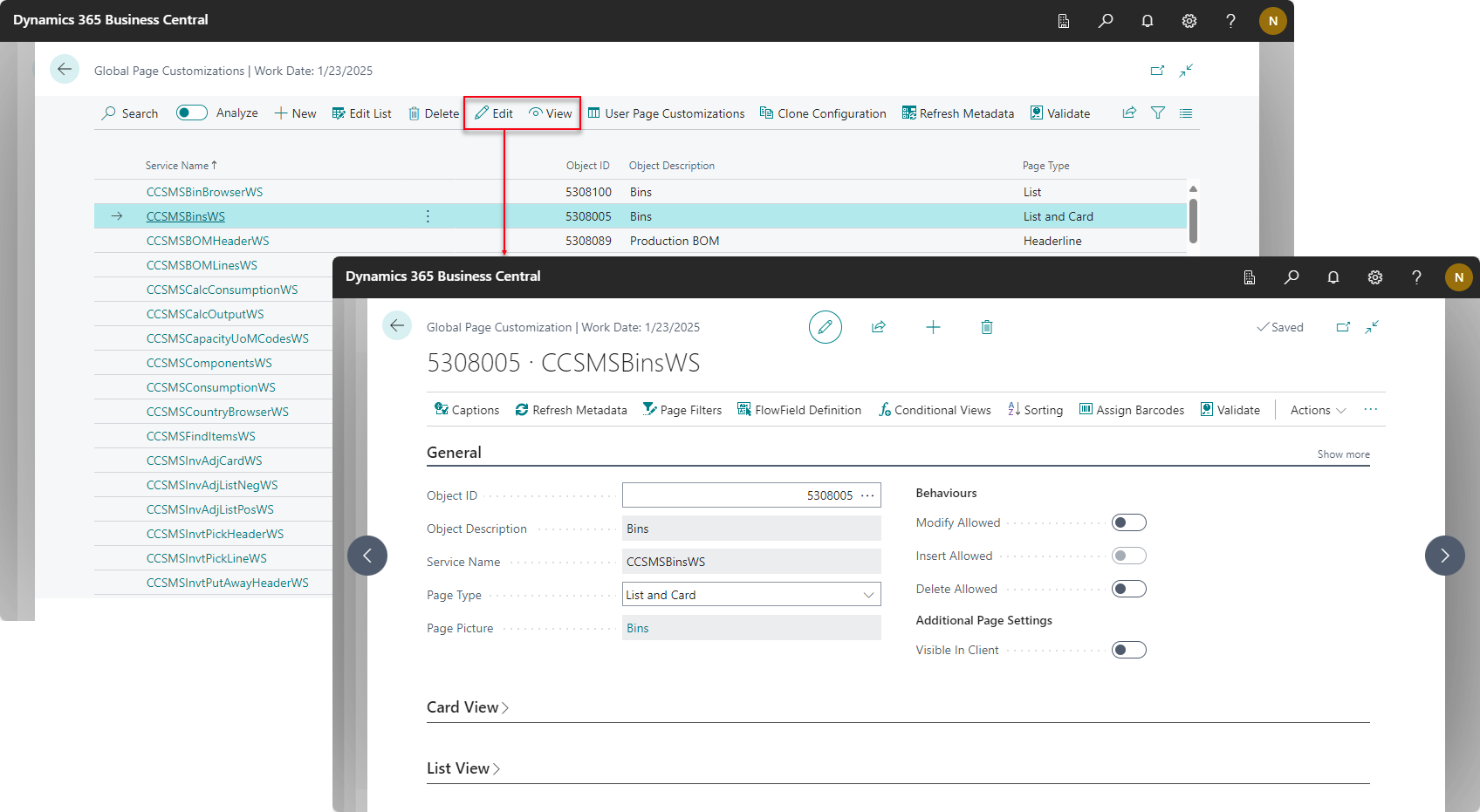
New Global Page Customizations
In addition to managing the existing global page customizations, you can create new global page customizations, with the following requirements/limitations:
- An existing page in Business Central is required, which is published through OData web services.
- Standard Business Central pages and custom-developed ones may not always function as COSMO Mobile Solution's proprietary objects. For more information, see Development Notes.
To create a global page customization
- Open the Global Page Customizations page.
- Choose the New action.
- In the Object ID field, choose the ellipsis button to select the necessary object and then wait for the customization to generate.
- While some default properties will be filled in, we recommended that you customize the page according to your requirements.
- Once all changes are made, add the new customization to the desired role(s).
For more information, see Global Page Customizations
User Page Customizations
Furthermore, you can customize each page per user provided that the user is assigned to a specific role that uses the selected global page.
Note
Each page that is created in the Global Page Customizations page specifies a configuration. Without a global page, it is not possible to assign unique configurations to users.
In the Global Page Customizations page, select a global page and then choose the User Page Customizations action.
In the User Page Customizations page, choose the user page you want to personalize based on the Object ID and User ID fields.
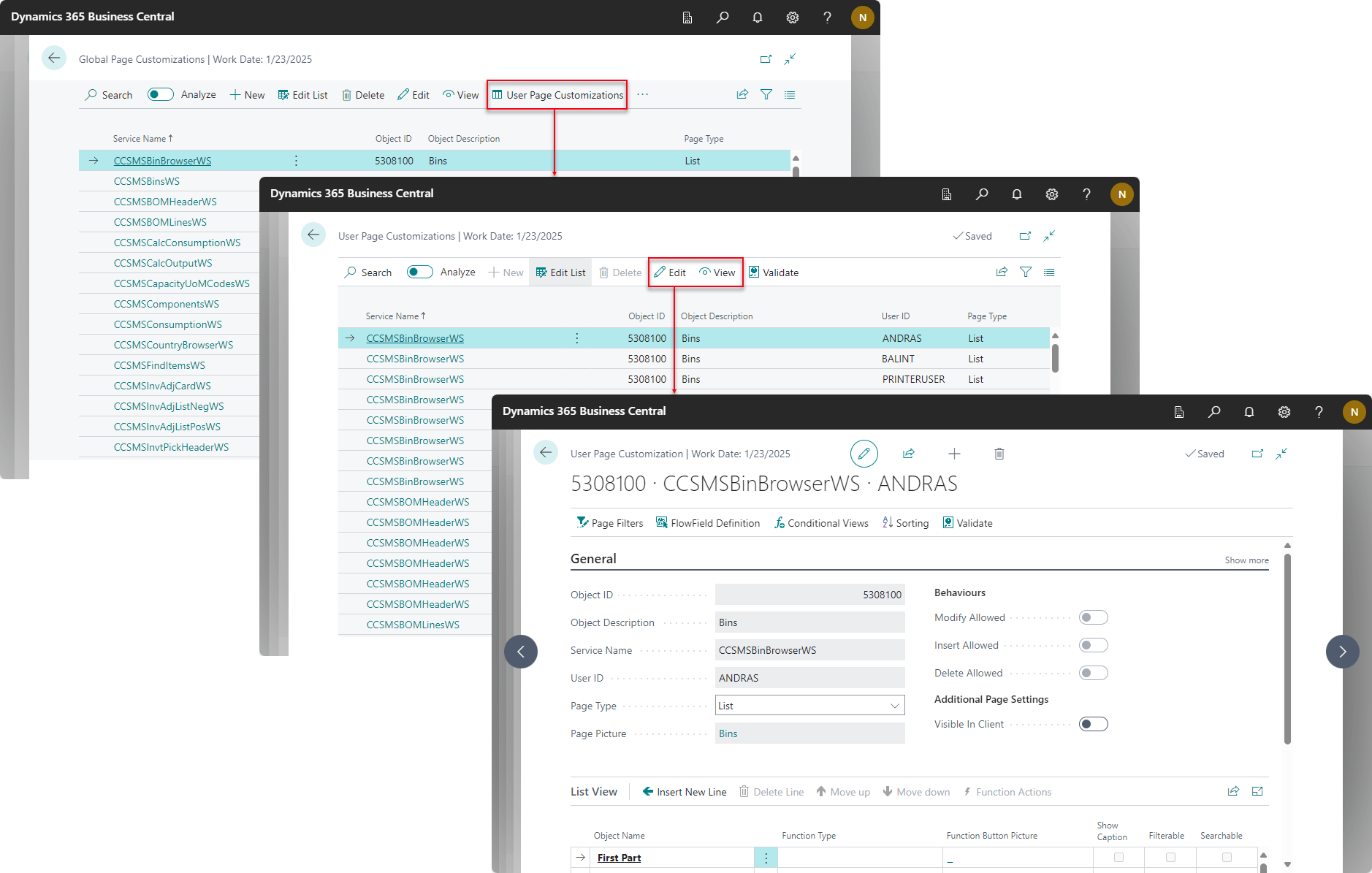
For more information, see User Page Customizations.
Feedback
Submit feedback for this page .