Print Setup in Global Page Customizations
Customization of printing from specific pages requires configuration based on the required print type, which are accessible from the Print action on the relevant Global Page Customizations page:
- For printing labels through a label printer, use the Label Layouts action.
- For printing PDF and Business Central reports, use the Custom Report Settings action.
Label Print Setup
On the Global Page Customizations page, choose Printing > Label Layouts on the Actions menu to open the Label Layouts page.
The following parameters must be considered when using the label layouts:
- Pages must have label layouts attached.
- Multiple layouts can be created.
- Layouts can be created for different languages.
- Conditions can be defined for layouts. Filter expressions commonly used in Business Central are also available in COSMO Mobile Solution, except for parentheses:
( ). For intervals, use'=<*filter value*'and'=>*filter value*'instead of'..*filter value*'and'*filter value*..'. Variables can also be used as conditions. - Layouts can be programmed using ZPL language (https://developer.zebra.com/products/printers/zpl).
- Values from the current page can be included in the layout:
{{Quantity}}for value,{{Quantity.Caption}}for the caption of the field. - Print quantity can be specified within the layout.
- Print quantity can be added either by a simple value or referencing a field from the current page (
^PQ3or^PQ{{Quantity}}). - Printer variables can be assigned to each label. These variables must be defined as user variables and must have a label printer as their value.
- If the Printer Variable field is left empty for a label, the system will automatically use the printer specified in the Default Label Printer user variable.
Tip
For more details and examples, see the Configure Label Printing example.
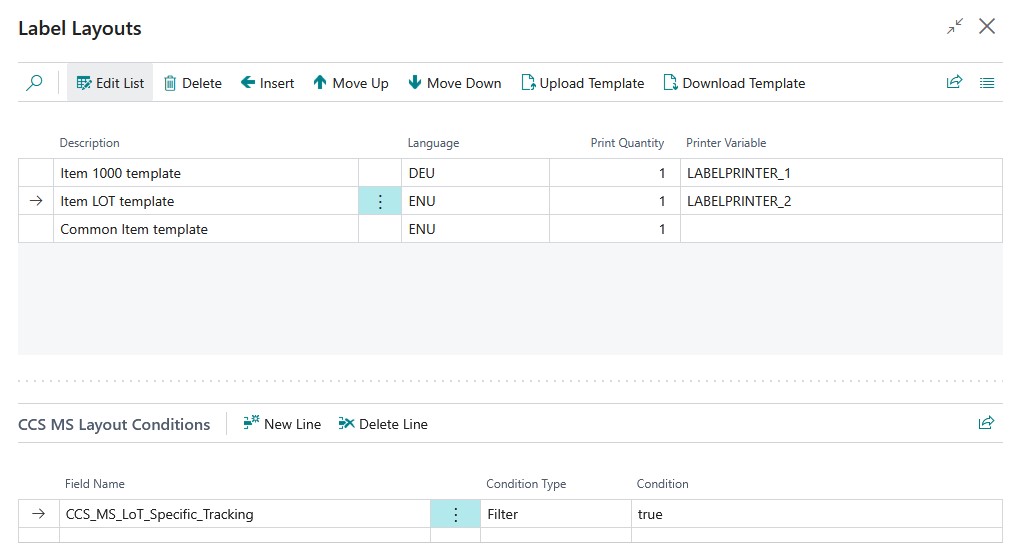
Custom Report Configuration
To enable report printing within COSMO Mobile Solution, custom reports must be defined for the page configurations. On the Global Page Customizations page, choose Printing > Custom Report Settings on the Actions menu to open the Custom Reports page.
The Custom Reports page has a header section and then related filters are entered in the lines. The fields in the header section are described in the following table.
| Field | Description |
|---|---|
| Description | Indicates a custom name for the report. This name will be visible in the mobile application when selecting reports. |
| Report ID | Indicates the unique identifier for the report. |
| Report Caption | Indicates the caption derived from the report. |
| First Data Table | Indicates the primary data table associated with the report. |
| Query Type | Specifies how the report dataset is queried (All, First, Last). |
| Query Amount | Sets the quantity of records to be used if query type is First or Last. |
| Batch report | Determines if the report is selectable on the list. |
| Visible | Determines if the report is visible to users in the mobile application. NOTE: Non-visible reports can still be used when defining function action Print Document. |
| Default | Sets the default report for the page, this report is printed when single tapping the print report button, this report is initialized when long-tapping the report print button. If the Target Object or Action Parameter field is empty for a Print Document conditional action or function action, the default report will be printed. |
| Number of Copies Type | Specifies how the number of copies are defined. The options are: - Simple Value: Hard-coded integer value. - Variable: Reference a user variable. - Field: Select an integer field from the current page or a flowfield defined for the page. |
| Number of Copies | Specifies the number of copies based on the selected Number of Copies Type. |
| Printer Variable | Specifies the user variable to be used as the printer for this custom report. If left empty, the system will default to the Default Printer variable. |
The fields in the Custom Report Filters FastTab are filled in based on the selected line in the header:
Set filters on the first data item of the selected report, utilizing current page values. Filter expressions commonly used in Business Central are also available in COSMO Mobile Solution, except for parentheses:
( ). For intervals, use'=<*filter value*'and'=>*filter value*'instead of'..*filter value*'and'*filter value*..'. Variables can also be used as conditions.Request page fields are automatically added to the filter list, these are marked as bold.
Optionally, select the Number of Copies checkbox on an integer request field filter to specify the printing quantity for PDF reports. If selected, the mobile application will use this filter value instead of the Number of Copies in the header when calculating the number of copies for a report.
Important
When BC printing, the number of copies will only be calculated from the request page field set as Number of Copies.

PDF Report Print Setup
The page customization parameters for setting up PDF report printing are:
- Pages must include a PDF function.
- Custom reports must be defined, specifying report details such as ID, query type, filters, etc.
- Default reports must be set for each page.
Tip
For more details and examples, see the Configure PDF Report Printing example.
BC Report Print Setup
The page customization parameters for setting up BC report printing are:
- Pages must contain an unbound function for print sending logic, this function must be referenced as address for BC printer.
- Custom reports must be defined, specifying report details such as ID, data table, query type, etc.
- Default reports must be set for each page.
Tip
For more details and examples, see the Configure BC Report Printing example.
Feedback
Submit feedback for this page .