Registering Companies
- How do I view registered companies in COSMO Mobile Solution?
- How do I register a new company for use in the mobile application?
- How do I delete a registered company?
- What are the key fields required when registering a company?
- How do I configure the Server Identifier and Server URL?
- How do I set up OAuth authentication for a company?
- How do I enable the simplified login process for a company?
Tip
Summary: This topic outlines the steps for registering companies in COSMO Mobile Solution, including viewing registered companies, adding new companies, and deleting existing ones. It explains how to configure key settings like Server Identifier, Server URL, OAuth authentication, and the simplified login process for seamless mobile application integration.
Actions Related to Company Registration
In terms of registering companies, the three relevant actions on the Mobile Solution Settings page are described in the following table.
| Action | Description |
|---|---|
| Get Registered Companies | Displays the Company Browser page, which is a list of registered companies available for use in the mobile application. This page is view-only and cannot be edited. The company-related data is stored within the intermediate layer, as configured on the Mobile Solution Settings page. - The Company Name field shows the company's ID as used in Business Central. - The Display Name field represents the company name visible to users in the mobile application. - The Server Identifier is the ID required for logging into the mobile application, while the Server URL provides the ODATA access link for the company. - The Authentication Type field specifies the authentication method used, which can be Basic/NTLM or OAuth 2.0. If the Remember Password option is enabled, a simplified login process is used for the company. |
| Register New Company | Displays the Company Browser page for selecting a company to be used in the mobile application. The key user must follow the required steps to input all relevant information. For more information, see Registering Companies. |
| Delete Registered Company | Displays the Company Browser page, which allows the deletion of a company currently in use by the mobile application or registered in error. After selecting the desired company, choose the Delete action. Once deleted, the company will no longer be available for use in the mobile application. |
Registering Companies
Choose the Register New Company action on the Mobile Solution Settings page. On the Company Browser page, choose the Register action to open the Server Identifier page.
Note
These fields can only be modified by deleting and re-registering the company.
The fields on the Server Identifier page are described in the following table.
| Field | Description |
|---|---|
| Server Identifier | The unique ID required for logging into the mobile application must consist solely of letters and numbers, excluding special characters or spaces. It should be concise, distinct, and user-friendly, ensuring ease of entry during each login attempt. |
| Server URL | The URL is generated automatically based on Business Central settings. Typically, no modifications are necessary; however, in certain cases, adjustments might be required (e.g., when using multiple authentication types across different on-premises instances). |
| Use OAuth | When this setting is active, the OAuth authentication type will be used for the selected company, and the OAuth Settings should be filled out (accessible on the Mobile Solution Settings page by chososing the OAuth Settings action). |
| Remember Password | When this setting is active, the simplified login process will be used for the selected company. For more information, see Profiles and Remember Login. |
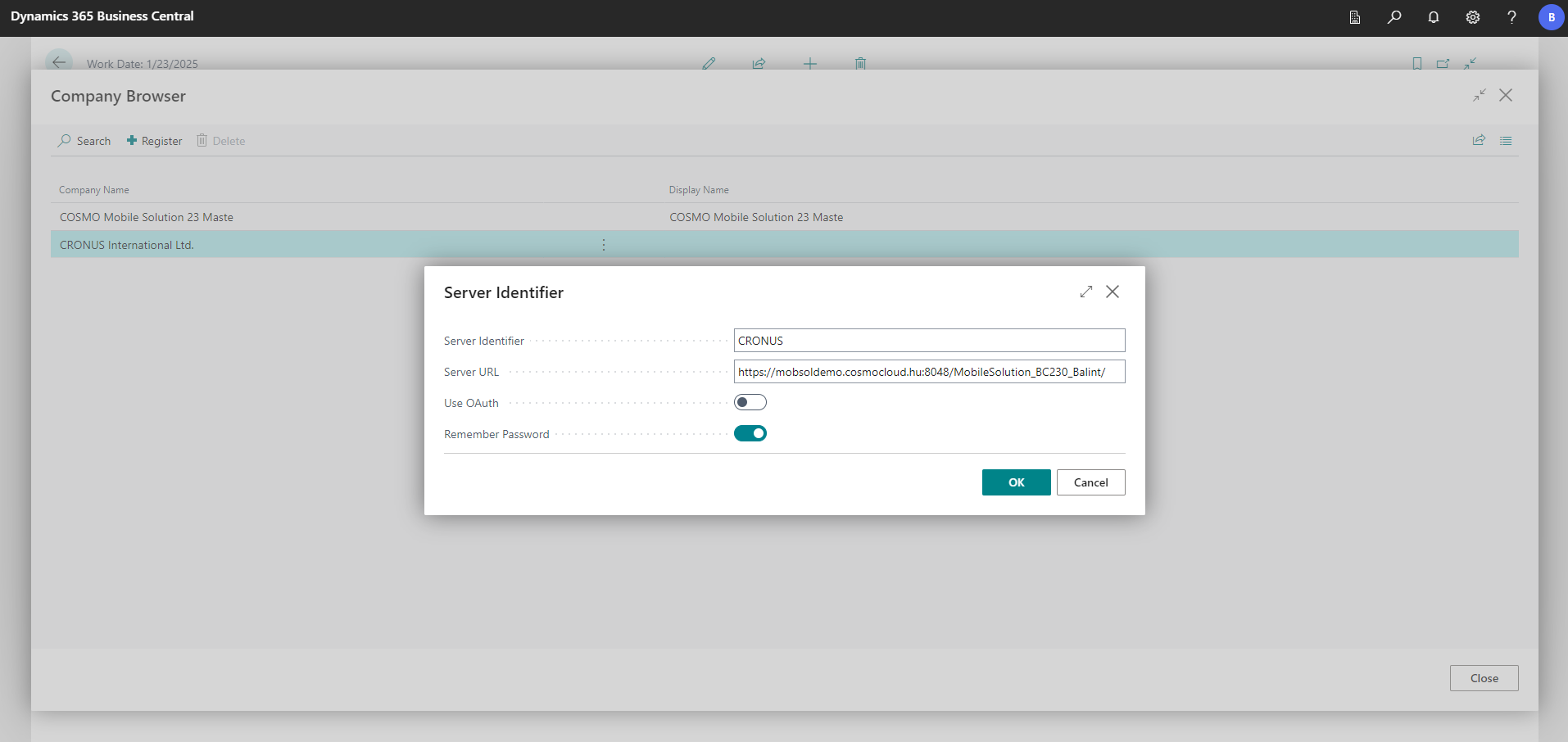
If every required value is provided, after choosing the OK button, the newly registered company will be available by choosing the Get Registered Companies action on the Mobile Solution Settings page.
Feedback
Submit feedback for this page .