Mapping Version Card
- What are the options for Line Actions?
- What are the options for Line Sub Actions?
- What is the processing sequence of a Mapping Line?
Tip
Summary: This chapter describes the Mapping Version Card page and the options for Line Actions and Line Sub Actions. It also outlines the processing sequence of a Mapping Line and provides links to related topics.
A Mapping Version contains Repositories and Line Actions. A line performs a specific action for a Repository.
The Mapping Version Card page is accessed by choosing the Open Card action on the Versions FastTab of the Mapping Card.
On the Mapping Version Card page, fill in the fields as necessary. Hover over a field to read a short description.
Reading and writing records
Line and Sub Line Actions read and write Records; for this, both lines are working together.
Options for Line Actions
The following describes the Line Action options in more detail:
Find – The Repository is filtered and all Records are passed in a loop. After each Record has been read, all indented lines are processed.
Insert else Modify All – The Repository is filtered and all found Records are passed in a loop. Like the Find option, for each Record that has been read, all indented lines are processed. If no Record is found within the Filter, a new Record is created. The Record is inserted only after all Mappings have been processed.
Insert else Skip – If the Filter finds one or more Records, the Line and therefore all Sub Lines are skipped completely. Otherwise, a new Record is created (like the Insert else Modify All option).
Modify – The Repository is filtered and all Records are passed in a loop. Thereby the defined modifications are made to the Record and all indented Sub Lines are processed.
Delete – All Records are deleted within the Filter. Like the above options, all indented lines are processed after each Record has been read.
Note
Record deletion occurs before the indented lines are processed.
Rename (Table) – Changes of primary key fields Dynamics 365 Business Central must be done with the Rename action. It's not possible to change the primary key fields by a Modify action. The Rename action is only available for Repository Type = Table. To rename a record on the import, create a mapping line with the Rename action and mapping filters of the pre-renamed value and mapping fields of the post-renamed primary key fields.
Note
Add only the primary key fields inside the mapping field definition.
Mapping – This is a special Line Action option that calls another Mapping (Sub Mapping). In the Sub Mapping Code field, the code of the executed Mapping must be entered. Either the current valid Mapping Version is used, or the appropriate Version entered in Sub Mapping Version field.
Note
Mapping and Sub Mapping use the same Repositories. If a Repository is called by the current Mapping, it can be used by the Sub Mapping too, and vice versa. Mapping Variables are also shared, even if these are not configured directly for a Sub Mapping.
Options for Line Sub Actions
A full loop over all Records is only done when the Line Sub Action field is set to All. The following describes the other Line Sub Action field options in more detail:
- Current Record – Action is only performed for the currently opened Record in the Repository.
- First Record – Action is only performed for first Record (FINDFIRST) within the filter, then the loop is stopped.
- Last Record – Action is only performed for last Record (FINDLAST) within the filter. All previous Records are ignored completely.
- Not found – Actions of indented lines are only performed if no Record is found within the filter.
Processing a mapping line
Filters, Fields, Criteria, Codeunits, and Variables are performed in sequence. The following diagrams describe in detail the processing sequence of a Mapping Line.
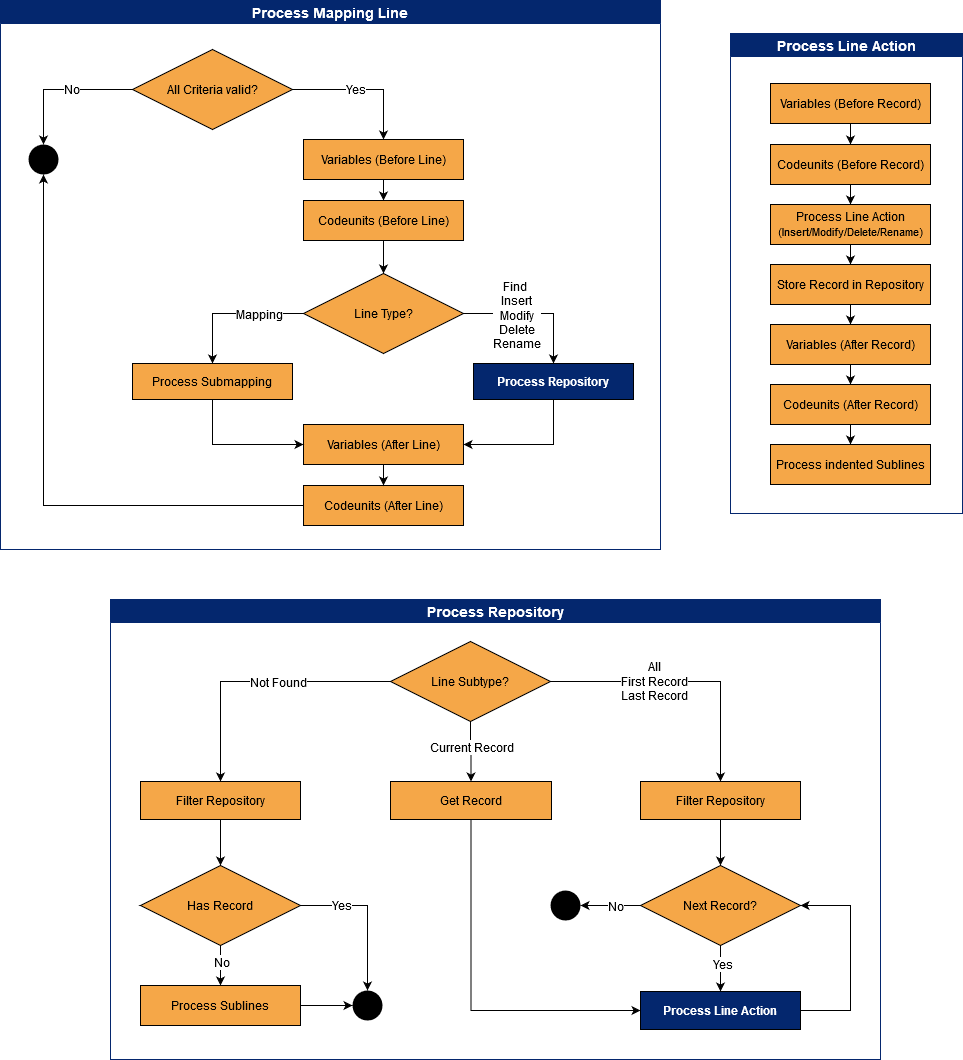
Generate Notes (AI)
Use the Generate Notes (AI) action to create a note with a description of the purpose of the mapping version. You will get a summary with general information about the mapping and detailed information about the lines.
Note
This feature is only available for COSMOnauts.
See Also
Mapping Repositories
Mapping Criteria
Mapping Filters
Mapping Fields
Mapping Variables
Mapping Codeunits
Mapping Configuration Wizard
Feedback
Submit feedback for this page .