COSMO Logistics Setup Fields on Location Card
The fields on the Location Card that are specific to COSMO Logistics are described in the following table.
General FastTab
On the General FastTab it is possible to define whether a location serves as a consignment stock location.

| Field | Description |
|---|---|
| Customer Consignment Location | Determines if the location is a customer location. It may be part of the consignment order process. |
| Customer Code | Customer linked to the customer location. |
| Customer Ship-to Code | Address definition to the customer location. |
Warehouse FastTab
On the Warehouse FastTab you will find options to activate warehouse request lines, activity lines and setting up a put-away strategy.
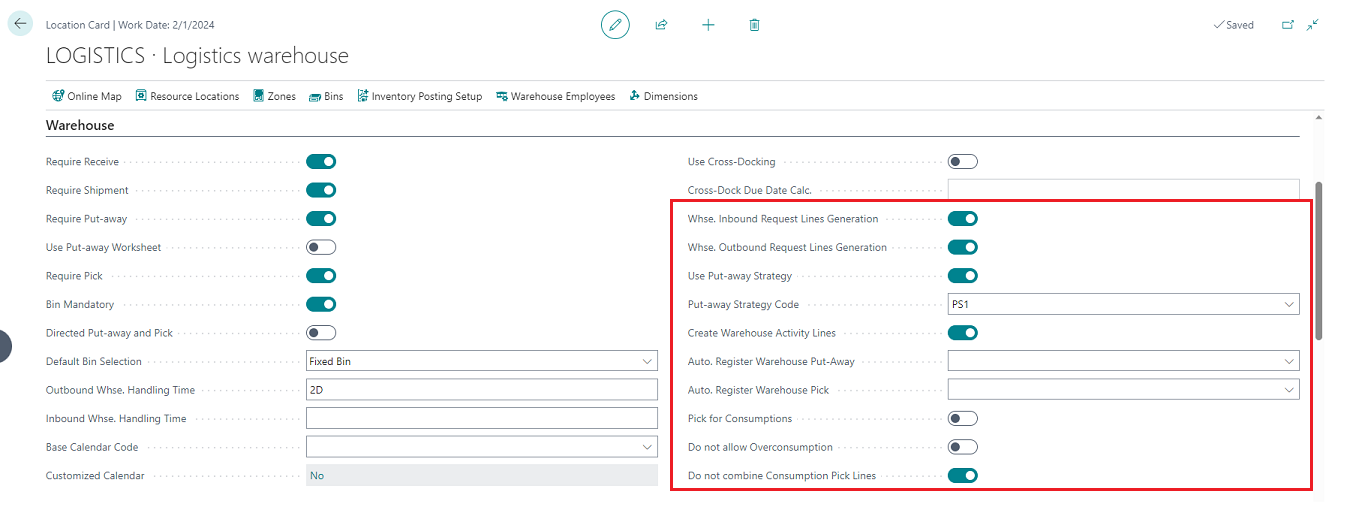
| Field | Description |
|---|---|
| Whse. Inbound Request Lines Generation | Determines if the inbound request line is generated when the inbound order is released. In case this trigger is activated for the first time and released but pending source lines are available in the system, there is a possibility to create the request lines for all pending inbound documents. |
| Whse. Outbound Request Line Generation | Determines if the outbound request line is generated when the outbound order is released. In case this trigger is activated for the first time and released but pending source lines are available in the system, there is a possibility to create request lines for all pending outbound documents. |
| Use Put-away Strategy | Indicates whether the put-away strategy is used. |
| Put-away Strategy Code | Indicates the put-away strategy to be used for this location, if the Use Put-away Strategy toggle is turned on. This strategy can be overruled when defining a specific strategy on item level. |
| Create Warehouse Activity Lines | Defines whether warehouse activity lines are to be created for the warehouse activity process. With activity lines the take and place lines are combined in one record for easy handling of the warehouse activity. |
| Auto. Register Warehouse Put-away (on Last Registered Warehouse Activity Line) | Each warehouse put-away document needs to get registered, but by turning on the Create Warehouse Activity Lines toggle, it is also required to register each individual put-away line separately. Use this option to control the put-away registry: |
| - Empty : Register of put-away manually (standard Business Central). | |
| - Confirm : When the last activity line is being registered after confirmation the put-away document will be automatically registered. | |
| - Automatic : When the last activity line is being registered the put-away document will be automatically registered. | |
| Auto. Register Warehouse Pick (on Last Registered Warehouse Activity Line) | Each warehouse pick document needs to get registered, but by turning on the Create Warehouse Activity Lines toggle, it is also required to register each individual pick line separately. Use this option to control the pick registry: |
| - Empty : Register of pick manually (standard Business Central). | |
| - Confirm : When the last activity line is being registered after confirmation the pick document will be automatically registered. | |
| - Automatic :When the last activity line is being registered the pick document will be automatically registered. | |
| Pick for Consumptions | Determines if it is possible to require picking for production consumption - even if the standard Business Central setting Require Pick is not activated. |
| Do not allow Overconsumption | Controls the behavior of overconsumption in case picking is not required for production. If the toggle is turned on, overconsumption is not possible. |
| Do not combine Consumption Pick Lines | Determines if lines will not get combined when modifying the bin code for a consumption pick line, which results in the same item/variant/bin combination as another pick line. |
Logistics Shipment Process FastTab
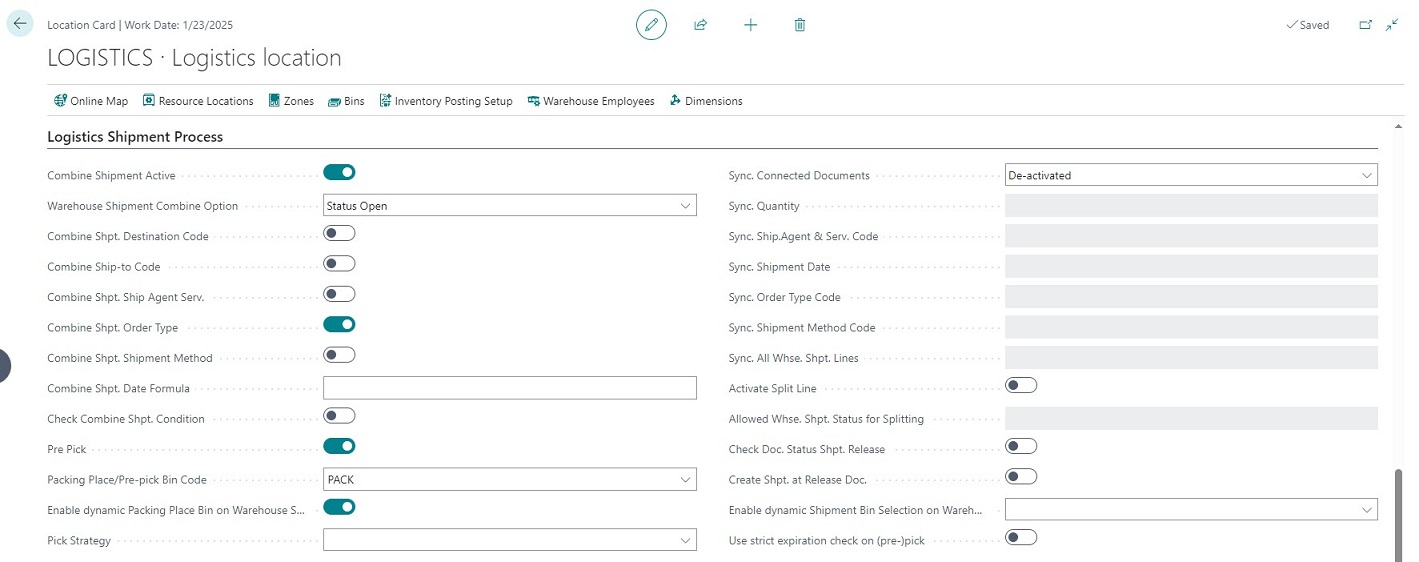
Combine Shipment fields
When using Warehouse Request Lines it is possible to generate shipment proposal where certain request lines can be combined based on the settings done here.
| Field | Description |
|---|---|
| Combine Shipment Active | Determines if the combine shipment functionality is enabled. If turned on, the below fields around combining will be active. |
| Warehouse Shipment Combine Option | This setting determines whether or not existing open warehouse shipments should be included when combining shipments. The options are: |
| - Empty: Existing open warehouse shipments will NOT be taken into account when calculating combining options. | |
| - Status Open: Open warehouse shipments can be used for calculating combining options. Obviously depending on the other combining options. | |
| Combine Shpt. Destination Code | Determines if shipments can be combined when the request lines are having the same destination code. |
| Combine Ship-to Code | Determines if shipments can be combined when the request lines have the same ship-to code. |
| Combine Shpt. Ship Agent Serv. | Determines if shipments can be combined when the request lines have the same shipping agent and shipping agent service code. |
| Combine Shpt. Order Type | Determines if shipments can be combined when the request lines have the same order type code. However on order type level it is possible to exclude from combining if: - order type is set to Not Combine Line: do not combine a request line when having this order type. - order type is set to Not Combine Orders: do not combine the request line with other source document lines even when the order type is the same. |
| Combine Shpt. Shipment Method | Determines if shipments can be combined when the request lines have the same shipment method. |
| Combine Shp. Date Formula | You can combine request lines with different planned shipment dates into one warehouse shipment by defining a dateformula here. If the field is empty or the value is zero, no combination is done. |
| Check Combine Shpt. Condition | Determines if the combine Shp. Date Formula check will be executed. |
Combining shipments will be explained more in the Warehouse Shipment Proposal section.
Pre-Pick fields
| Field | Description |
|---|---|
| Pre-Pick | Determines if pre-picking is activated on this location and therefore pre-picking lines will be created when the pick document is generated. |
| Packing Place/Pre-pick Bin Code | Defines a packing place bin code for the corresponding storage location. This setting is intended for storage locations with pre-picking. If a packing place is defined (and the Pre-pick toggle is turned on) basically two warehouse activity lines are added when creating the warehouse pick document: |
| - Pre-pick line: For taking the item(s) from the storage bin to the pre-pick/package bin. | |
| - Pick line: For taking the item(s) from the pre-pick/package bin to the shipping bin. Only after the pre-pick line has been registered can the pick line be registered. | |
| Enable dynamic Packing Place Code on Warehouse Shipment | Determines if it is possible to change the packing place on warehouse shipment level. Instead of using the packing place code defined on location level, it will be possible to change it on warehouse shipment level by selecting an alternative packing place. |
Pre-picking will be explained more in the Warehouse Activtities section.
Document synchronization fields
| Field | Description |
|---|---|
| Sync. Connected Documents | Determines if and how document synchronization is being handled when changing a source document. The options are: |
| - De-activated: Connected warehouse shipment is not synchronized and standard Business Central logic applies. All synchronization setting fields are disabled. | |
| - Question: Connected whse. shipment will be synchronized only after confirmation. | |
| - Always: Connected whse. shipment is always synchronized. | |
| - Force Change on Source Document: Modifying the source document is possible even with a connected warehouse shipment, but without synchronizing and not all changes are allowed (for example, lowering the quantity is restricted). | |
| Sync. Quantity | Specifies whether the source document quantity can be changed even though warehouse shipments already exist. The options are: |
| - Empty: It is not possible to change the quantity if a warehouse shipment line already exists (standard Business Central). | |
| - Open whse. shipment: It is possible to change the quantity even if there is a connected open warehouse shipment (which will be synchronized). | |
| - Released whse. shipment: It is possible to change the quantity even if there is a connected released warehouse shipment (which will be synchronized). But if a warehouse pick has been created, the system does not allow the change. | |
| - Pick exists: The change is adopted even if picking lines already exist. The picking lines are not taken into account. If the quantity increased, another picking would have to be created for the remaining quantity. | |
| Sync. Ship. Agent & Serv. Code | Specifies whether the shipping agent and the shipping agent service code can be changed even though warehouse shipments already exist. The options are: |
| - Empty: It is not possible to change the field if a warehouse shipment line already exists (standard Business Central). | |
| - Open whse. shipment: It is possible to change the field even if there is a connected open warehouse shipment (which will be synchronized). | |
| - Released whse. shipment: It is possible to change the field even if there is a connected released warehouse shipment (which will be synchronized). But if a warehouse pick has been created, the system does not allow the change. | |
| - Pick exists: The change is adopted even if picking lines already exist. The picking lines are not taken into account. | |
| Sync. Shipment Date | Specifies whether the shipment date can be changed even though warehouse shipments already exist. The options are: |
| - Empty: It is not possible to change the field if a warehouse shipment line already exists (standard Business Central). | |
| - Open whse. shipment: It is possible to change the field even if there is a connected open warehouse shipment (which will be synchronized). | |
| - Released whse. shipment: It is possible to change the field even if there is a connected released warehouse shipment (which will be synchronized). But if a warehouse pick has been created, the system does not allow the change. | |
| - Pick exists: The change is adopted even if picking lines already exist. The picking lines are not taken into account. | |
| Sync. Order Type Code | Specifies whether the order type code can be changed even though warehouse shipments already exist. The options are: |
| - Empty: It is not possible to change the field if a warehouse shipment line already exists (standard Business Central). | |
| - Open whse. shipment: It is possible to change the field even if there is a connected open warehouse shipment (which will be synchronized). | |
| - Released whse. shipment: It is possible to change the field even if there is a connected released warehouse shipment (which will be synchronized). But if a warehouse pick has been created, the system does not allow the change. | |
| - Pick exists: The change is adopted even if picking lines already exist. The picking lines are not taken into account. | |
| Sync. Shipment Method Code | Determines whether the shipment method code can be changed even though warehouse shipments already exist. The options are: |
| - Empty: It is not possible to change the field if a warehouse shipment line already exists (standard Business Central). | |
| - Open whse. shipment: It is possible to change the field even if there is a connected open warehouse shipment (which will be synchronized). | |
| - Released whse. shipment: It is possible to change the field even if there is a connected released warehouse shipment (which will be synchronized). But if a warehouse pick has been created, the system does not allow the change. | |
| - Pick exists: The change is adopted even if picking lines already exist. The picking lines are not taken into account. | |
| Sync. All Whse. Shpt. Lines | When a change is being synchronized to the warehouse shipment, it is possible to synchronize this change also to other source lines being present on the same warehouse shipment. For which fields this applies is determined by the other synchronization field settings. The options are: |
| - Empty: Linked lines are not synchronized. | |
| - Question: If there are linked document lines present on the warehouse shipment, the system will ask for confirmation before they are to be synchronized. | |
| - Always: If there are linked document lines present on the warehouse shipment, these lines are automatically synchronized. | |
| Activate Split Line | Determines if it is possible to use the split line function to split a line on a source document. In case specific pricing and discounts are defined based on quantities it is recommended to disable the split line function as it might have effect on correct pricing/discount calculation. |
| Allowed Whse. Shpt. Status for Splitting | This option is enabled when the Activate Split Line toggle is turned on and defines at which warehouse shipment status, splitting is still possible on the source line (sales order). The options are: |
| - Empty: In this case splitting cannot be used when there is at least one warehouse shipment linked to the source line. | |
| - Open Whse. Shipment: In this case splitting can be used when the linked warehouse shipment is still Open. | |
| - Released Whse. Shipment: In this case splitting can be used even when the linked warehouse shipment is Released. The change is adopted even if picking lines already exist. The picking lines are not taken into account. |
Other fields
| Field | Description |
|---|---|
| Pick Strategy | Defines how the storage locations are suggested in the (pre-)picking lines. The options are: |
| - Empty: The system will use standard Business Central for bin selection. | |
| - Same or Higher Bin Content: The system tries to find a minimum number of storage bins to fulfill the requested quantity. If not found, standard Business Central logic will be applied. If multiple bins are found, the default bin has priority. |
|
| - Minimum Bin Content: The system tries to empty the storage bins as quickly as possible. If multiple bins are found, the default bin has priority. |
|
| Check Doc. Status Shpt. Release | Specifies if the status of the source document is checked when the warehouse shipment is released. |
| - If turned on, the status of the source document must be Released when releasing the connected warehouse shipment (standard Business Central method). | |
| - If turned off, the status of the source document may be Open when releasing the connected warehouse shipment. | |
| Create Shpt. at Release Doc. | Determines if the warehouse shipment is automatically created when the source document is released. |
| Enable dynamic Shipment Bin Selection on Warehouse Shipment | With standard Business Central when changing the shipment bin on the header, the lines needs to get updated manually. With this setting it is possible to update the lines automatically. The options are: |
| - Empty: The system will use standard Business Central behavior. | |
| - Update Shipment Lines without Bin Codes automatically: The system will update only the shipment lines without having a bin code defined (assuming changing the bin code is still allowed). | |
| - Update all Shipment Lines automatically: The system will update the bin code on all the lines (assuming changing the bin code is still allowed). | |
| Use strict expiration check on (pre-)pick | Determines if the system will check on (pre-)pick line registering whether there is an expiration date defined which is before the registering date. If turned on, the registering cannot be completed (preventing an expired lot to be (pre-)picked). |
SSCC FastTab

The Serial Shipping Container Code (SSCC) is an 18-digit number used to identify logistics units.
An SSCC starts with an open position that is selected by the company itself. It is followed by the 7- to 9-digit GS1 Company Prefix, depending on the type of GS1 Company Prefix, which is being used.
The length of the company prefix determines the SSCC number range. A shorter company prefix allows for more SSCC numbers as the sequential number (serial reference) has more characters.

To generate SSCC numbers within the system, some setup needs to be done.
| Field | Description |
|---|---|
| SSCC Reserve Digit | This is the GS1 extension digit and is used to increase the capacity of the serial reference within the SSCC. It is assigned by the company that constructs the SSCC. The extension digit ranges from 0-9. |
| GLN Type | Specifies the GLN type. The options are: |
| - Empty: Not specified. | |
| - 1 = Company with unique location: GLN is assigned to companies without any other locations. This means they only get one unique location number. | |
| - 2 = Company with several locations: Indicates the organization can have additional GLN numbers based on additional locations, making it possible to differentiate between parts of the organization. | |
| GLN Base No. | Specifies the GS1 Company Prefix number, which can vary between 7-9 digits. |
| GLN Private Generation | This is a serial number used for location reference. This number can be freely decided and depends on the length of the GLN Base No. It could be in the range 00-99, 000-999 or 0000-9999. |
| GLN Check Digit | The check digit is calculated from the first 12 digits of the GLN and helps to ensure the integrity of the number. Put here the check digit of the GLN belonging to this location. |
| GLN | A GLN is a 13-digit number consisting of the GS1 company prefix, a location reference, and a check digit. This read-only fields shows the combination of GLN base no., GLN privat generation and GLN check digit. |
| Shipping Unit Nos. | Here the number series for the Serial Reference part of the SSCC is specified, so that the system knows in which number series it may generate SSCC. The combined length of the GS1 Company Prefix and Serial Reference is always 16 digits, so be aware of this when defining the No. Series Lines. |
| Shipping Unit Mandatory | Determines if SSCC is required during picking. |
| Skip SSCC No. Generation | Determines if the label numbering will skip the SSCC logic and only use the No. Series. |
| Loading Date/Timeframe for Assigning SU | Defined which posted shipment could be assigned to a loading document by date. (e.g., "-1W" means, shipments posted in the last week could be selected) |
| Print SSCC Label | Determines when the system will print the SSCC labels. The options are: |
| - Manual: Manually printed from the shipping unit. | |
| - On Creation: If set on creation the label is printed automatically when the shipping unit is created. | |
| - On Completion: If set to on completion the label is printed automatically when the shipping unit is completed. |
Warehouse User FastTab
The Warehouse User is an extension that allows employees in logistics areas to create and edit relevant documents with a personal user ID without having to log off and log on to the system each time by using the same device user license. This extension enables a quick user change with consistent recording of which employee has worked on which Logistics document.
How warehouse users can be used throughout the system will be in a separate section. Some of the relevant setup fields are described in the following table.

| Field | Description |
|---|---|
| User required on Create Pick | Determines if adding a warehouse user in the Create Pick process is mandatory. It basically means a warehouse pick cannot be created without an assigned warehouse user upfront. |
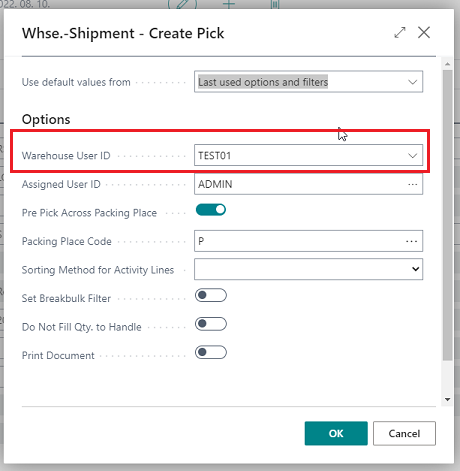 This setting can work together with the Create Pick field on warehouse user line level: if the Create Pick toggle is turned on, it is possible to default a warehouse user in the Create Pick process, depending on the signed in warehouse user and location. |
|
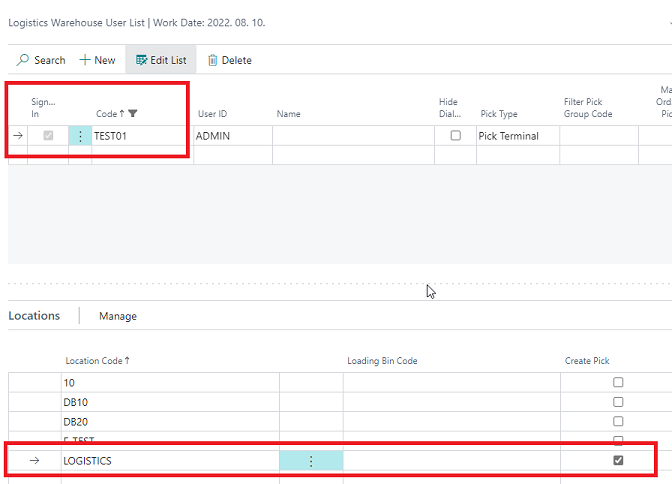 If in the above example warehouse user TEST01 is signed in and initiate the Create Pick process for location LOGISTICS this user will be defaulted as the standard warehouse user. In case warehouse users are allowed to create their own picks this can be a useful setting, otherwise it is recommended not to activate this. |
|
| User required on Whse. Shipment | Determines if releasing a warehouse shipment without an assigned warehouse user is possible. |
| User enabled on Whse. Shipment | Determines if the warehouse user ID field is enabled and can be used next to the standard Business Central Assigned User ID field. |
| When filling in the warehouse user ID on the warehouse shipment, the assigned user ID will be defaulted from the selected warehouse user record. This toggle will be automatically turned on when the User required on Whse. Shipment toggle is turned on. If the User required on Whse. Shipment toggle is turned off, it is possible to enable the field, so it can be used optionally on the warehouse shipment. |
|
| User required on Whse. Pick | Determines if registering the warehouse pick without an assigned warehouse user is possible. |
| User enabled on Whse. Pick | Determines if the warehouse user ID field is enabled and can be used next to the standard Business Central Assigned User ID field. |
| When filling in the warehouse user ID in the warehouse pick, the assigned user ID will be defaulted from the selected warehouse user record. The warehouse user ID will be transferred to the Logistics Activity Lines when defined/modified. This toggle will be automatically turned on when the User required on Whse. Pick toggle is turned on. If the User required on Whse. Pick toggle is turned off, it is possible to enable the field, so it can be used optionally on the warehouse pick. |
|
| User required on Whse. Receipt | Determines if posting a warehouse receipt without an assigned warehouse user is possible. |
| User enabled on Whse. Receipt | Determines if the warehouse user ID field is enabled and can be used next to the standard Business Central Assigned User ID field. |
| When filling in the warehouse user ID on the warehouse recceipt, the assigned user ID will be defaulted from the selected warehouse user record. This toggle will be automatically turned on when the User required on Whse. Receipt toggle is turned on. If the User required on Whse. Receipt toggle is turned off, it is possible to enable the field, so it can be used optionally on the warehouse receipt. |
|
| User required on Whse. Put-away | Determines if registering the warehouse put-away without an assigned warehouse user is possible. |
| User enabled on Whse. Put-away | Determines if the warehouse user ID field is enabled and can be used next to the standard Business Central Assigned User ID field. |
| When filling in the warehouse user ID in the warehouse put-away, the assigned user ID will be defaulted from the selected warehouse user record. The warehouse user ID will be transferred to the Logistics Activity Lines when defined/modified. This toggle will be automatically turned on when the User required on Whse. Put-away toggle is turned on. If the User required on Whse. Put-away toggle is turned off, it is possible to enable the field, so it can be used optionally on the warehouse put-away. |
Feedback
Submit feedback for this page .