General FastTab Fields
- How do I customize general properties for page customizations in COSMO Mobile Solution?
- How do I modify behavior settings for page customizations?
- How do I configure additional page settings, including display and navigation options?
- How do I manage image configurations for pages?
- How do I set up page-level triggers and functions to automate actions?
- How do I use different page types in the mobile application, and what are their characteristics?
Tip
Summary: This topic explains how to configure the general properties for page customizations in COSMO Mobile Solution. It covers modifying key behavioral settings, configuring additional options for page display and navigation, and managing image settings. Page-level triggers and functions are also discussed, providing automation capabilities when opening or closing pages. Various page types are described with examples to illustrate how they function within the mobile application, ensuring efficient and flexible customization for different use cases.
The General FastTab contains the general properties for page customizations. The fields are grouped into five sections:
- General
- Behaviours
- Additional Page Settings
- Image Configuration
- Page Level Triggers
- Page Level Functions
Choose Show more to reveal the hidden fields.
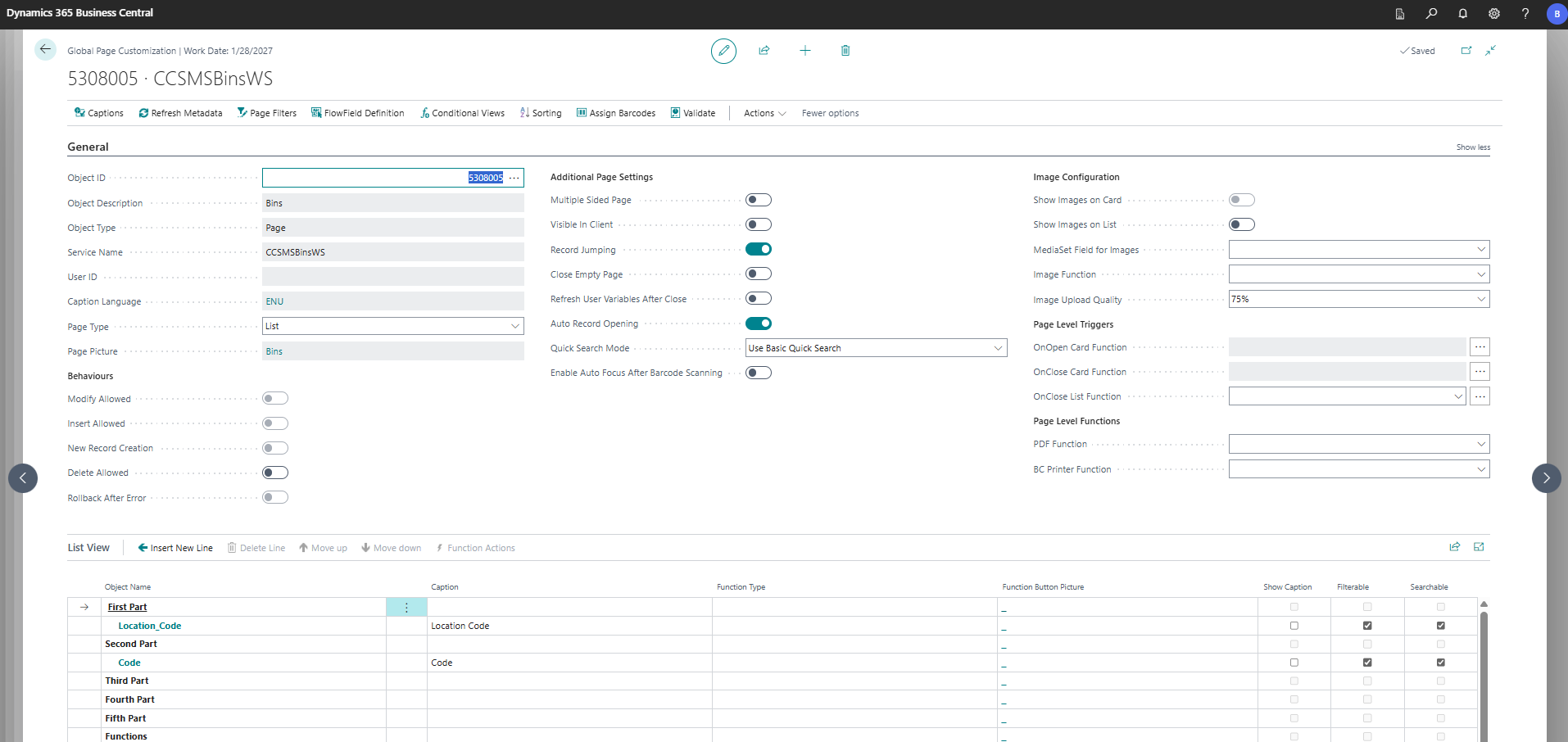
General Properties
The general fields are described in the following table.
| Field Name | Description |
|---|---|
| Object ID | Specifies the ID of the object (page or query) that is published through OData and is used in the mobile application. |
| Object Description | Specifies the description of the object (page or query) that is published through OData and is used in the mobile application. |
| Object Type | Specifies the type of the object (page or query) that is published through OData and is used in the mobile application. |
| Service Name | Specifies the OData service name of the published page or query. |
| User ID | Specifies the user for whom the page customization is intended. This field is empty for Global Page Customizations, whereas it's populated for User Page Customizations. |
| Caption Language | Defines the default caption language of the page. Only the languages specified in the Supported Languages FastTab on the Mobile Solution Settings page can be selected. This default language is shown when the Captions page is opened (see Captions). |
| Page Type | Specifies the type of the page (see Page Type Examples). The options are: - List: Displays the records in a list view. NOTE: If this page type is in use, the Card View FastTab is not visible on the Global Page Customization page. - Card: Displays the records in a card view. NOTE: If this page type is in use, the List View FastTab is not visible on the Global Page Customization page. - List and Card: Displays the records in a list view, but it is possible to choose a specific record and open it in a card view. - Headerline: Displays the header and line pages together as a document view in the mobile application. NOTE: This type should be set for the header page. The line page should be added as a "Drill-down" type relation with the required Relation Filters via a specific dummy field. The "Lines" property of this dummy field should be set to "true". For more information, see Create Line Link to Header with Drill Down Relations. - Journal: Opens the required page in a card view. However, all records that are on the current template and batch can be opened with a Folder icon in the upper-right corner of the journal page. Usually used with Multiple Sided View. - Query: Used for query type objects. This type is special because it also has filter and result fields. Filter (or filter with barcode) fields are used for providing filter values based on results that can be calculated. Results fields are regular fields on the Query pages. Query-type pages cannot be extended and have additional limitations compared to other page types, such as the inability to associate functions, support conditional views, apply filters on the result page, or sort the results. Please note that the base configuration package does not contain any Query-type objects anymore. |
| Page Picture | If the page is listed in a role in the mobile application, a picture can be assigned to it for easier identification of the page/function. This picture can be selected from a predifned set of images. |
Behaviours
The fields in the Behaviours field group are described in the following table.
| Field Name | Description |
|---|---|
| Modify Allowed | Determines if users are allowed to modify a specific record of the page within the mobile application. However, this toggle cannot be turned on if the object is non-editable within the page's source code. |
| Insert Allowed | Determines if users are allowed to create a new record in the table via a certain page in the mobile application. If this toggle is turned on, the New button will be added to the page in the mobile application. |
| New Record Creation | Determines if the New action in the mobile application will not only open a new card but also create a new record in the associated table. |
| Delete Allowed | Determines if users are allowed to delete an existing record in the table via a certain page in the mobile application. If this toggle is turned on, the Delete button will be added to the page in the mobile application. |
| Rollback After Error | Specifies whether newly provided values should be rolled back if an error message appears on the specific page. This setting only applies to field validation errors. Errors originating from function calls will not be affected. |
Additional Page Settings
The fields in the Additional Page Settings field group are described in the following table.
| Field Name | Description |
|---|---|
| Multiple Sided Page | Determines if the process associated with a specific page can be displayed in the mobile application as sequential steps. The field order and subpages can be arranged by choosing Manage > Multiple Sided Settings in the Card View FastTab. For more information, see Arrange a Page into Sequential Subpages. |
| Visible In Client | Determines if a specific page can be listed in a Role in which the page is included. If this toggle is turned off, the page remains available for the user in the configuration; however, it won't be displayed in the Role. |
| Record Jumping | Determines if users will have the ability for a specific page to navigate to the next or previous record in card view using two arrow icons on the edges of the screen. (To avoid confusion, note that these arrows are distinct from the function bar arrows, which signal the end of the function bar.) |
| Close Empty Page | Determines if the page will automatically close if it doesn't contain any data. This setting is only relevant for Page Type = List. |
| Refresh User Variables After Close | Determines if the currently saved User Variables are updated, if they were modified in the mobile application. Upon closing the User Variables setting page in the mobile application, the modified variables will take effect if this toggle is turned on. |
| Auto Record Opening | Determines if a List and Card or a Headerline page is automatically opened as a Card if the page only contains one record. |
| Quick Search Mode | Determines the operation method of the Quick Search function of the given page. The options are Use Basic Quick Search, Use Multi-Level Lookup if No Result, and Always Use Multi-Level Lookup. For more information, see Multi-Level Lookup. |
| Enable Auto Focus After Barcode Scanning | Determines whether the Auto Focus functionality will be activated following a barcode scan. If this toggle is not turned on, the Auto Focus settings will be disregarded. |
Image Configuration
With this feature, it is possible to create images or add existing ones to a media storage from both the mobile application and the corresponding page in the web client of Business Central. For more information, see Image Capture Function.
The fields in the Image Configuration field group are described in the following table.
| Field Name | Description |
|---|---|
| Show Images on Card | Determines if the Image Gallery can be displayed in the card view in the mobile application. Not applicable for List and Query type pages. You can edit the Image Gallery (upload or delete images) in the mobile application if the Modify Allowed toggle is turned on in the Behaviours field group. Otherwise, you can only open and view the images in the mobile application. |
| Show Images on List | Determines if the image marked as favorite should be displayed in the list view – as an index image – in the mobile application. Not applicable for Card and Query type pages. |
| MediaSet Field for Images | Specifies the MediaSet Data Type used on the corresponding page. Images uploaded from both the mobile application and the web client of Business Central are saved here. |
| Image Function (Obsolescent) | The potential values include any function listed in the field list, which is customized for this purpose. Example: ItemImage function on page 5308000 (Items). It returns a Base64-encoded string to the mobile application, which contains the image of a specific item. NOTE: This setting option will soon be deprecated and only the MediaSet solution will be available. |
| Image Upload Quality | Specifies the quality of the image uploaded from the mobile application. The highest quality setting is 100%, with 75% being the default value. Additional options include 90% and 50%. Selecting a higher quality setting may result in slower upload performance and increased storage requirements. |
Page Level Triggers
The fields in the Page Level Triggers field group are described in the following table.
| Field Name | Description |
|---|---|
| OnOpen Card Function | The potential values include any function listed in the field list. When a function is designated as an OnOpen Card Function, it will execute automatically upon opening a card page. Selecting this option will remove the function from the field list. Applies to Page Type = Card, List and Card, Journal, and Headerline. |
| OnClose Card Function | The potential values include any function listed in the field list. When a function is designated as an OnClose Card Function, it will execute automatically upon closing a card page. Selecting this option will remove the function from the field list. Applies to Page Type = Card, List and Card, Journal, and Headerline. |
| OnClose List Function | The potential values include any function listed in the field list. When a function is designated as an OnClose List Function, it will execute automatically upon closing a list page. Selecting this option will remove the function from the field list. Applies to Page Type = List, List and Card, and Headerline. |
Page Level Functions
The fields in the Page Level Functions field group are described in the following table.
| Field Name | Description |
|---|---|
| PDF Function | The potential values include any function listed in the field list, which is customized for this purpose. Example: WhseReceiptDocument function on page 5308008 (Warehouse Receipt Header). It returns a Base64-encoded string to the mobile application, which contains the report of the unposted Warehouse Receipt of a specific record. |
| BC Printer Function | The potential values include any function listed in the field list, which is customized for this purpose. Example: CCSMSServiceFunctionsWS_UniversalPrint (unbound function for any page customization - it is not connected to any specific page configuration). It starts the printing process in Business Central. For more information, see the Configure BC Report Printing example. |
Page Type Examples
The following examples show how the Page Type determines what the screen will look like in the mobile application.
List
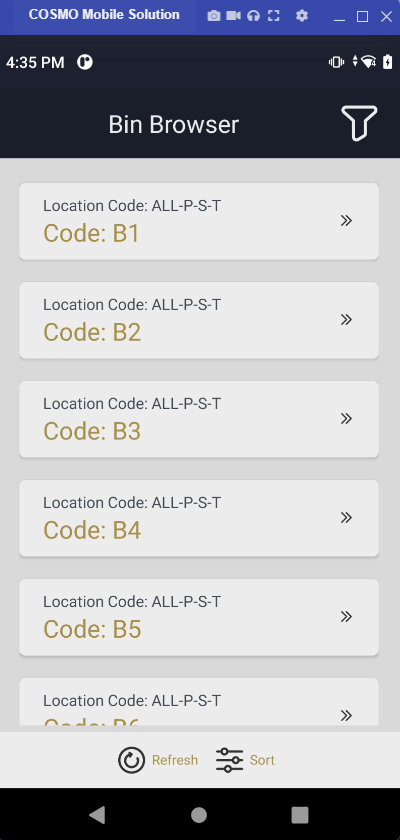
Card
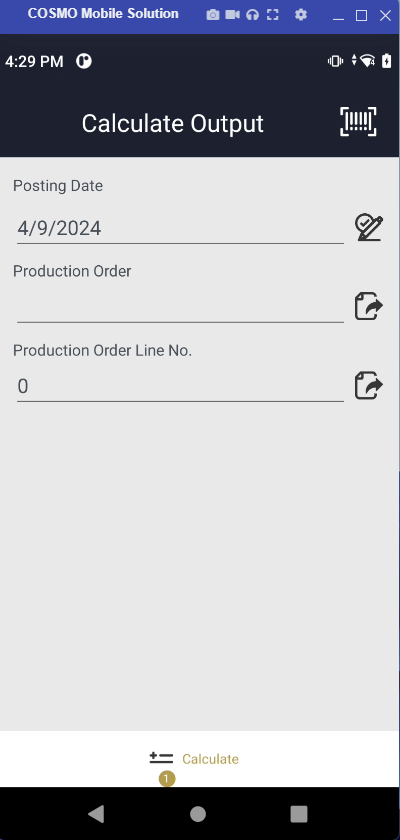
List and Card
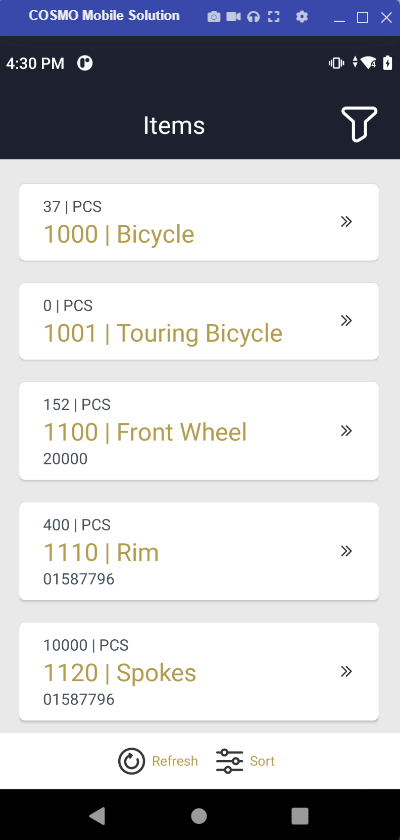
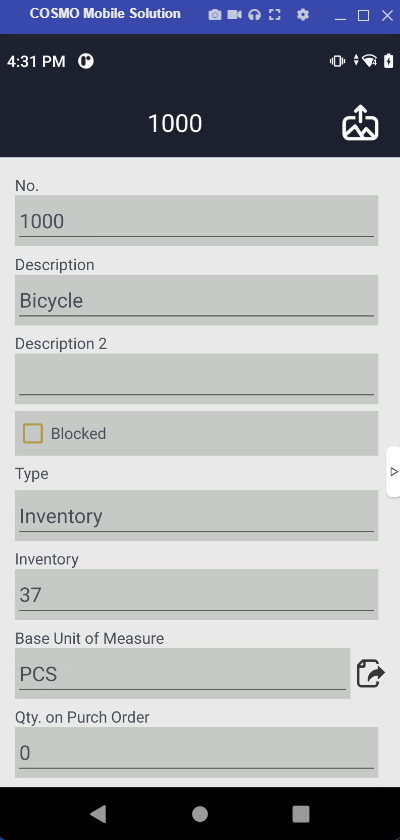
Headerline
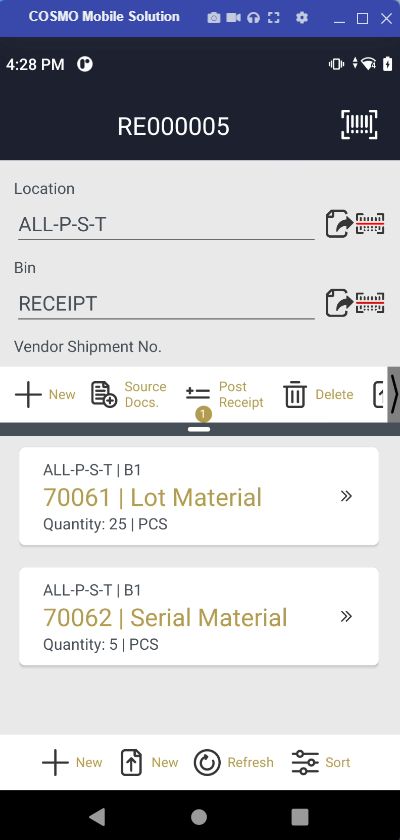
Journal
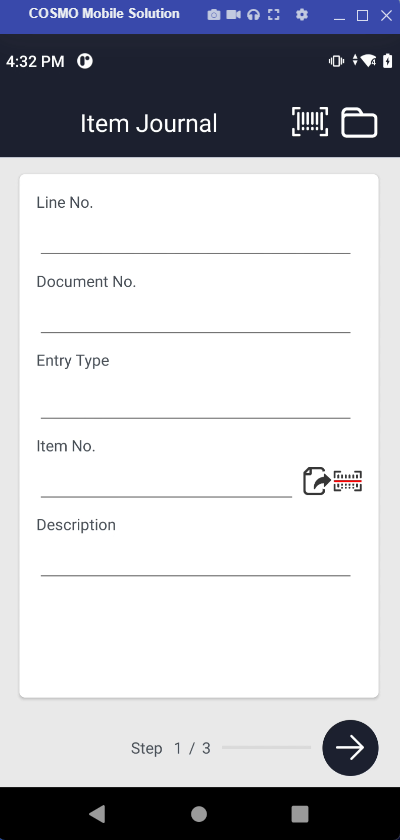
Query
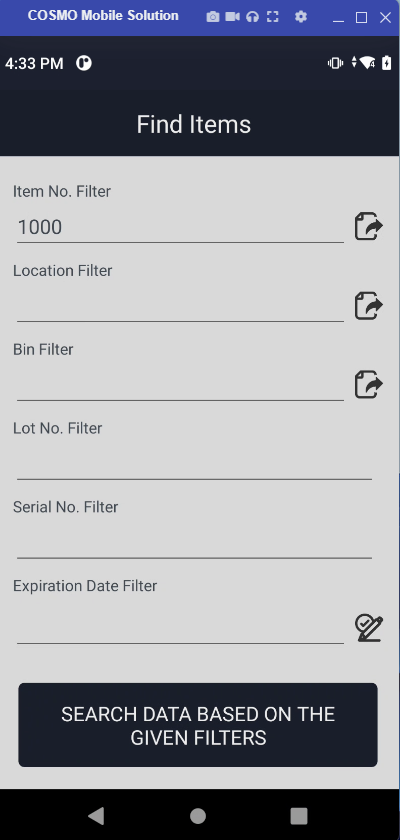
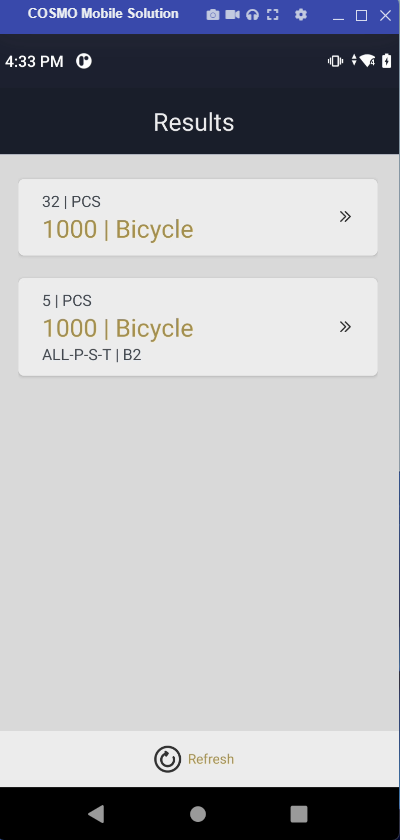
Feedback
Submit feedback for this page .