Print Button Usage in Mobile Application
The mobile application has three buttons for printing:
- Report Print
- Label Print
- Print Preview
All buttons can be configured for card view and list view.
Configure Print Buttons in Card View
This section describes the configuration of print buttons in card views.
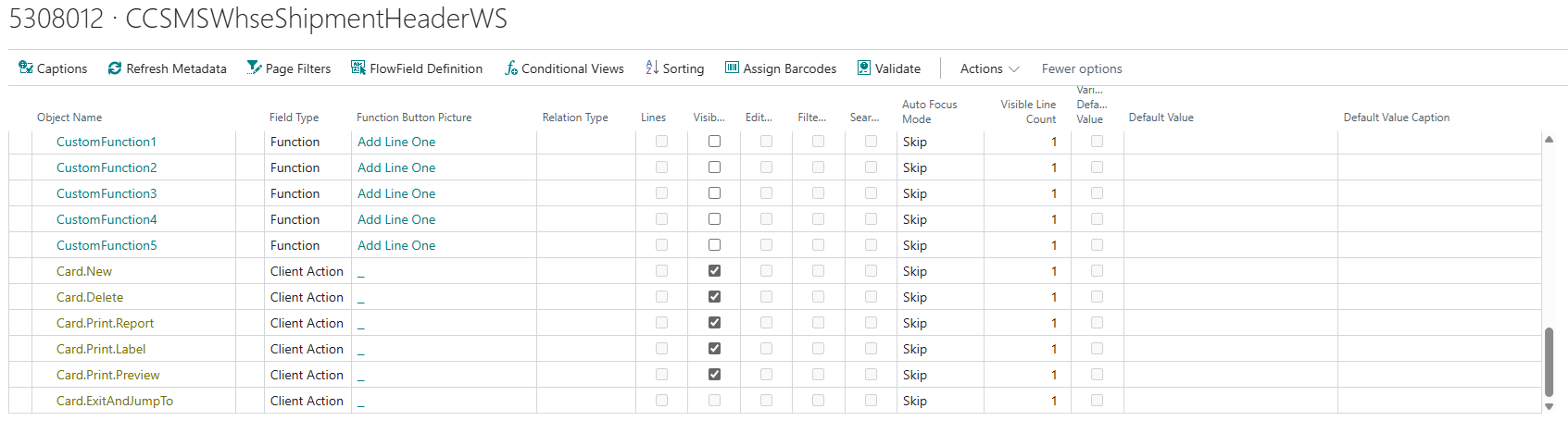
- The Card.Print.Report action won't be visible, unless:
- Report printing is enabled for a user.
- The Default Report Printer is set up for the user. When a report printer is set up for an existing report on the Custom Report Setting page, it will overwrite the default printer (if there is no report configured, the action will be hidden).
- A PDF Function is set up on the Global Page Customization.
- The Card.Print.Label action won't be visible, unless:
- Label printing is enabled for a user.
- The Default Label Printer is set up for the user. When a label printer is set up for an existing label on the Label Layouts page, it will overwrite the default printer (if there is no label configured, the action will be hidden).
- There is one label layout with a template uploaded.
- The Card.Print.Preview action applies to reports only. The action won't be visible, unless:
- Report printing is enabled for a user.
- A report printer is set up for an existing report on the Custom Report Setting page (if there is no report configured, the action will be hidden).
- A PDF Function is set up on the Global Page Customization.
The Visibility property of the actions can be turned off on the Global Page Customization, so even if printing is configured, print actions can be hidden for card views in the mobile application.
Configure Print Buttons in List View
This section describes the configuration of print buttons in list views.
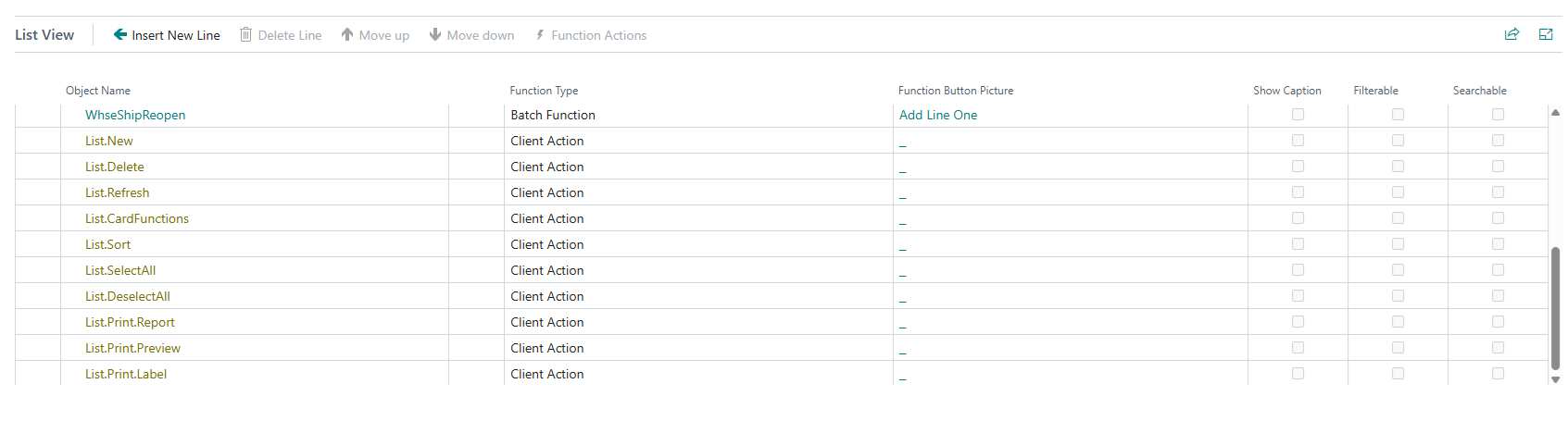
- The List.Print.Report action won't be visible, unless:
- Report printing is enabled for a user.
- The Default Report Printer is set up for the user. When a report printer is set up for an existing report on the Custom Report Setting page, it will overwrite the default printer (if there is no report configured, the action will be hidden).
- Batch Function is enabled on the Custom Report Settings page for an existing report.
- A PDF Function is set up on the Global Page Customization.
- Report printing is enabled for a user.
- The List.Print.Label action won't be visible, unless:
- Label printing is enabled for a user.
- The Default Label Printer is set up for the user. When a label printer is set up for an existing label on the Label Layouts page, it will overwrite the default printer (if there is no label configured, the action will be hidden).
- There is one label layout with a template uploaded.
- The List.Print.Preview action applies to reports only. The action won't be visible, unless:
- Report printing is enabled for a user.
- A report printer is set up for an existing report on the Custom Report Setting page (if there is no report configured, the action will be hidden).
- Batch Function is enabled on the Custom Report Settings page for an existing report.
- A PDF Function is set up on the Global Page Customization.
List view actions can be hidden by deleting required fields from the configuration. If a print action was deleted from the list view configuration, it can be added again by using the Insert New Line function on the Global Page Customization.
Button Actions for Report and Label Printing
Based on the above-mentioned configurations, single taps and long taps on each button perform different actions in the mobile application.
- Report Print:
- Single tap: Prints the default report. If multiple records are selected and no batch default report exists, a message informs the user.
- Long tap: Opens a print page to select reports and printers, and to adjust the number of copies.
Important
Adjusting the number of copies is unavailable for reports without the Number of Copies request page filter when using a Business Central printer. Additionally, the number of copies cannot be higher in the mobile application than the configured value in COSMO Mobile Solution.
- Label Print:
- Single tap: Prints the label where the conditions are met on the selected page. If multiple records are selected and there is at least one label layout for the page, the button will be visible regardless of the conditions.
- Long tap: Opens a print page to select labels and printers, and to adjust the number of copies.
- Print Preview:
- Single tap: Displays a preview of the configured default report.
- Long tap: Opens a page to view PDFs of various reports.
Feedback
Submit feedback for this page .