General Settings
- How do I manage user permissions?
- How do I configure general system settings?
- How do I set up OAuth authentication?
- How do I register a company in COSMO Mobile Solution?
- How do I manage supported languages?
- How do I clear cache and export logs?
Tip
Summary: This guide explains how to configure the general settings for COSMO Mobile Solution, covering user permissions, system settings, OAuth authentication, company registration, language management, cache clearing, and exporting logs for troubleshooting.
Upon installing COSMO Mobile Solution, three permission sets become available:
- CCS MS ADMINISTRATOR: Grants access to all COSMO Mobile Solution pages. This permission set should be assigned to users authorized to modify product settings and configurations.
- CCS MS USER: Enables the use of the mobile application but does not allow changes to settings or configurations within Business Central.
- CCS MS BASE: Provides essential permissions for users who do not actively use COSMO Mobile Solution, ensuring smooth daily operations by addressing potential table-related permission issues. It's recommended to assign it to every user, who doesn't use COSMO Mobile Solution. (This permission set is automatically assigned to users with the BASIC, D365 BASIC, or LOGIN permission sets. However, the CCS MS BASE set will not appear among the explicitly assigned permissions.)
Since COSMO Mobile Solution is a COSMO product, the CCS LIC ALL permission set must also be assigned to all users. However, this permission is not added automatically.
The Mobile Solution Settings page is accessible exclusively to users with administrator-level permissions (CCS MS ADMINISTRATOR or higher).
To begin using COSMO Mobile Solution, initial configuration is required, which can be completed on the Mobile Solution Settings page. This page can be accessed directly or via a dedicated tile within the Mobile Solution Center page.
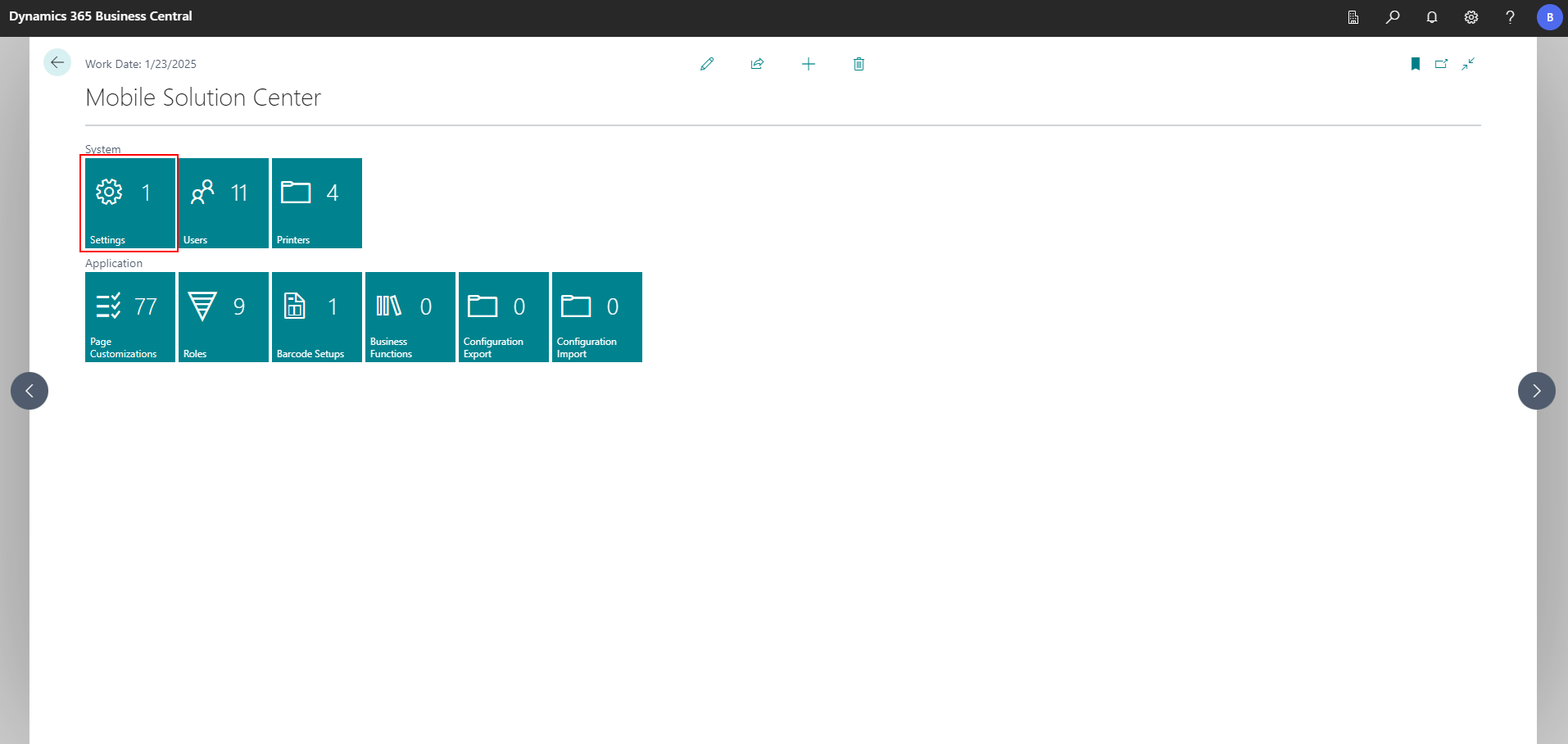
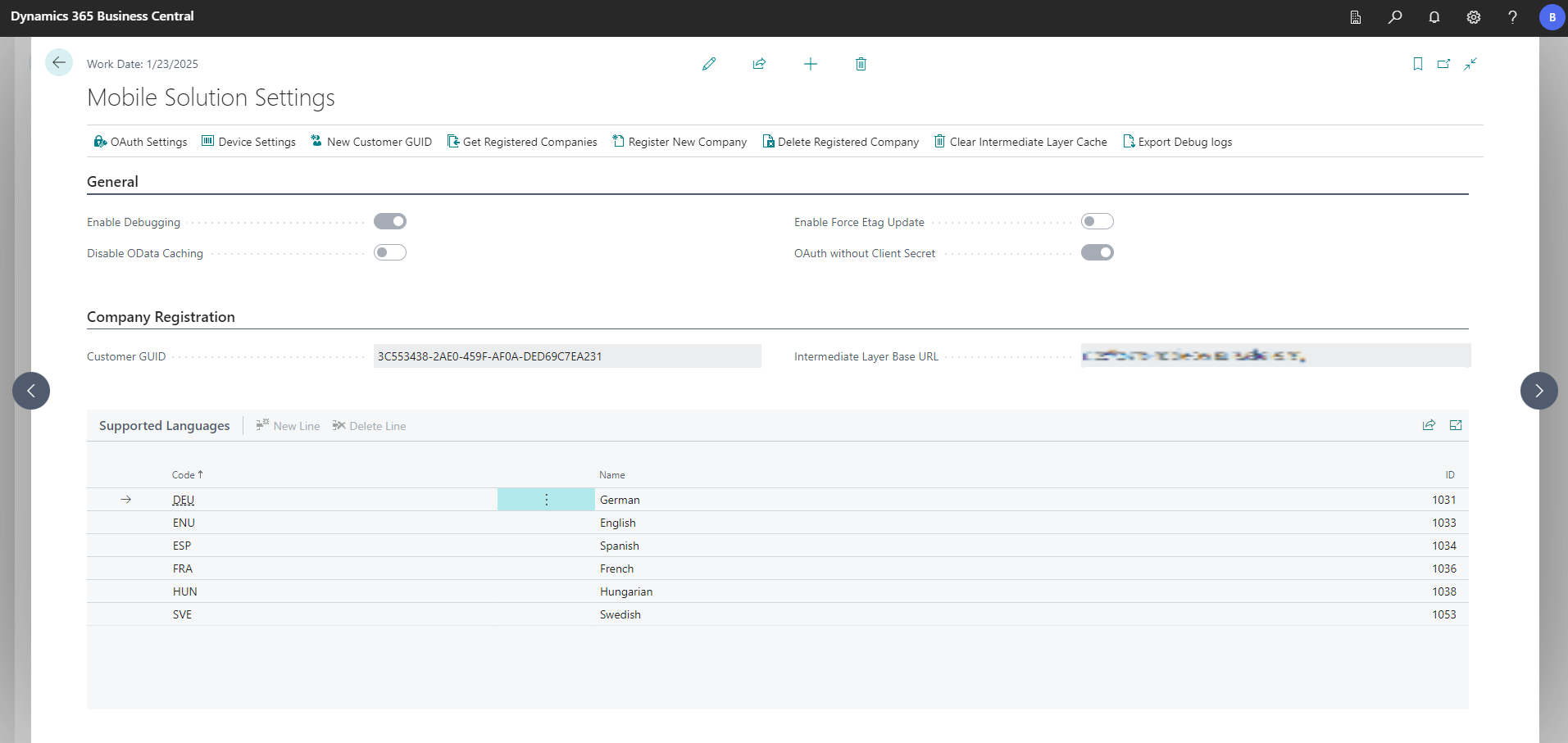
General FastTab
The fields on the General FastTab are explained in the following table:
| Field | Description |
|---|---|
| Enable Debugging | Activates the logging mechanism in Business Central for COSMO Mobile Solution. This feature is useful for debugging business or framework processes. |
| Disable OData Caching | By default, every environment includes a built-in caching function. This setting allows you to disable it if "phantom records" appear in the mobile application. This issue is more common in on-premise environments with multiple instances in failover or load-balancing configurations. |
| Enable Force Etag Update | Addresses a known issue with OData Etag updates in Business Central version 19. While this setting can be used in newer environments, it is not recommended, as the issue is resolved in Business Central version 20 and later. |
| OAuth without Client Secret | Turn on this toggle if you need to register a mobile-type Azure app in a SaaS environment. Enabling this option will hide the Client Secret field on the OAuth Settings page. |
Company Registration FastTab
The fields on the Company Registration FastTab are explained in the following table:
| Field | Description |
|---|---|
| Customer GUID | Unique identifier for the environment, ensuring that server identifiers cannot be overwritten by other environments. |
| Intermediate Layer Base URL | Specifies the URL of the Intermediate Layer, where a Business Central company is registered to be used in COSMO Mobile Solution. For more information, see Registering Companies. |
Supported Languages FastTab
The Supported Languages FastTab outlines the languages available for display in the mobile application.
Certain languages already have their base configuration (e.g., Roles, Page Configurations) translated. Load and import the Language Settings section of the Base Configuration to view all supported languages.
The list of languages can be expanded or reduced by using the New Line or Delete Line actions; however, when adding new languages, captions must be translated individually.
Note
If you don't provide a specific supported Language Code, the translation won't be available in the mobile application because it cannot be set on the user profile. The language codes can be imported with the base configuration, as all languages handled by COSMO Mobile Solution are provided in the base configuration.
Additionally, if a user adds a new Language Code and then translates pages and captions, the framework language (mobile application, COSMO Mobile Solution) will revert to English (for system messages and menus) because these are handled in translation files.
The six languages currently supported are: ENU, DEU, HUN, ESP, FRA, SWE, which are applicable for pages and field captions, as well as the framework of COSMO Mobile Solution and the mobile application system messages.
It is advisable to remove unused languages to prevent the Configuration Validator from reporting false positive records due to missing captions for unused languages.
Actions
The actions on the Mobile Solution Settings page are described in this section.
OAuth Settings
To enable OAuth authentication for your SaaS or on-premise environment, an Azure app must be registered. The values generated during this registration process must then be entered into the appropriate fields on the OAuth Settings page.
Device Settings
To ensure that barcode scanning works correctly in the mobile application, a few minor settings need to be configured both in COSMO Mobile Solution and on the device. You can find a detailed description of the process in the Barcode Setup topic.
New Customer GUID
Removes existing company registrations and generates a new customer GUID, which can be useful when the environment is duplicated, and the automatic process fails to update this value.
Company Registration
For more information, see Registering Companies.
Clear Intermediate Layer Cache
Clears the in-memory cache on the intermediate layer when an existing server identifier registration has been modified. Otherwise, the intermediate layer may not reflect the changes until the cache expires, which by default is set to one day.
Export Debug Logs
When the Enable Debugging is activated, this action generates a text-based log file, from the Mobile Solution logs.
Feedback
Submit feedback for this page .