Users, Pages, and Roles
- How do I register a user for COSMO Mobile Solution?
- What types of Business Central licenses are compatible with COSMO Mobile Solution?
- How do I assign roles to users in COSMO Mobile Solution?
- What is the function of user variables in COSMO Mobile Solution?
- How do I manage page customizations in COSMO Mobile Solution?
- How do global page customizations differ from user page customizations?
- What actions can be performed on the Roles page in COSMO Mobile Solution?
- How are pages assigned to roles in COSMO Mobile Solution?
Tip
Summary: This topic provides an overview of how users, pages, and roles interact within COSMO Mobile Solution to define the layout and user experience. It explains how to register users, assign roles, manage page customizations, and organize roles for specific tasks. The guide also details how to manage permissions and set up customizations on both global and user-specific levels for optimal use.
The three most important entities of COSMO Mobile Solution are users, pages, and roles. The connection between these entities defines the layout of the application, and what the user sees when using it. This topic provides an overview of this connection and explains how to set up users and upload pages and roles, so the users can start operating in the application.
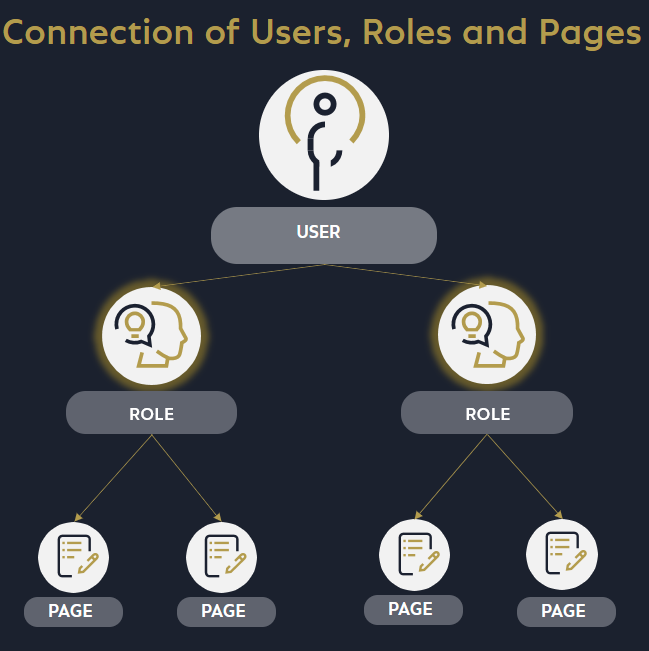
Users
Users eligible to access COSMO Mobile Solution must be existing Business Central users. Therefore, when registering a user for COSMO Mobile Solution, it is essential that the user is listed among the Business Central users. The application is compatible with the following types of Business Central licenses:
- Premium License
- Essentials License
- Device License
Additionally, users intending to utilize the solution must possess a valid COSMO CONSULT license. For more information, see App Licensing and Registration.
The appropriate permissions should also be assigned to both mobile application users and key users.
Note
Users may have varying settings (e.g., Web Service Access Key) depending on the authentication methods employed.
To create a new COSMO Mobile Solution user, access the Users page via the dedicated tile on the Mobile Solution Center page. After selecting the New action, a new record will be generated.
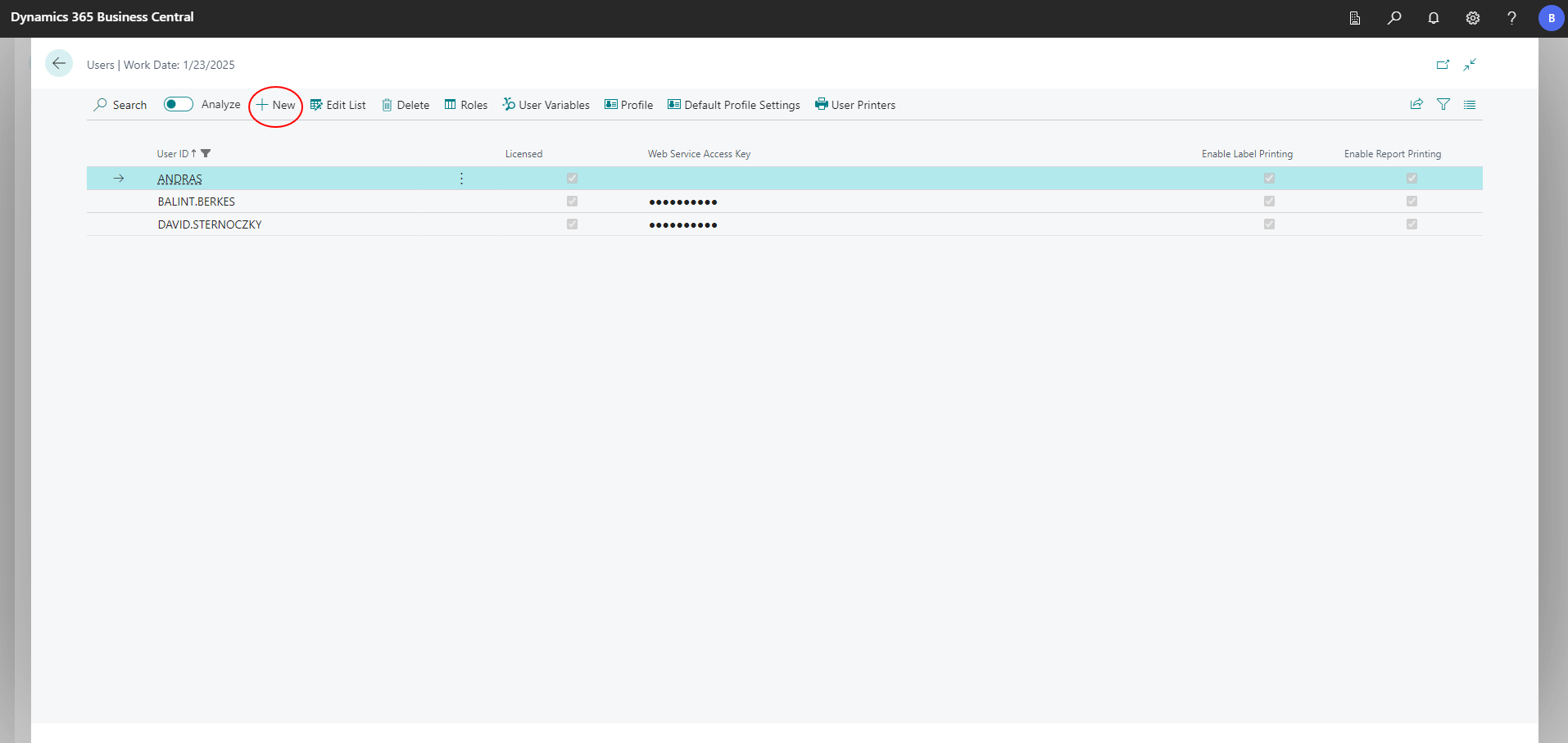
The fields on the Users page are described in the following table.
| Field | Description |
|---|---|
| User ID | Indicates the unique identifier assigned to the user. It must correspond to a valid Business Central user. |
| Licensed | Indicates whether a COSMO Mobile Solution license is valid for the specified user. For named COSMO Mobile Solution licenses, this checkbox will be selected only for licensed named users. For non-named licenses, if an active COSMO Mobile Solution license is present, this checkbox will be selected for all users created on the Users page of COSMO Mobile Solution. (Named user licenses can be assigned on the COSMO License Overview page.) |
| Web Service Access Key | Refreshes the metadata of COSMO Mobile Solution pages when the authentication type is set to Basic (applicable only to on-premise installations). If a value is provided, no authentication prompt will be displayed during the metadata refresh. The key can be obtained from the Users page in Business Central. If not provided, the user's password may be used, but it will require entry each time. |
| Enable Label Printing | Specifies whether the label printing functionality is activated for the user. For more information, see Printer Setup and User Configuration. |
| Enable Report Printing | Specifies whether the report printing functionality is activated for the user. For more information, see Printer Setup and User Configuration. |
The actions on the Users page are described in the following table.
| Action | Description |
|---|---|
| New / Edit List / Delete | Users can be created, modified, and removed within COSMO Mobile Solution. |
| Roles | Opens the User Roles page, which is a list of roles assigned to the user. By selecting the Role Code field on an empty record, new roles can be assigned to the user individually. The Manage menu also includes the Delete action, which allows the removal of selected roles. The order in which roles are displayed within the application can be adjusted using the Move Down and Move Up actions. Consequently, the roles will be presented in the application according to their arrangement on the User Roles page. |
| User Variables | Opens the User Variables page, which is a list of variables assigned to the user. User variables are configurable dynamic values that can be utilized for page filtering, conditional views, default values, or as filters for relations and conditions. These variables can be modified for all users via this page, eliminating the need to adjust filters or default values individually on the user page customizations. Additionally, certain user variables may be modified through the mobile application via the CCSMSUserSettings page (5308058). For more information, see User Variables |
| Profile | Opens the profile settings of the selected user. For more infomration, see Profiles and Remember Login. |
| Default Profile Settings | Opens the default profile settings applicable to all newly created COSMO Mobile Solution users. Note that any modifications made in this section will not impact existing users. For more infomration, see Profiles and Remember Login. |
| User Printers | Opens the list of printers assigned to the user. For more information, see Printer Setup and User Configuration. |
| Copy Roles to Other Users | Opens the Users list after selecting the source user whose roles are to be copied. From the displayed list, one or more target users can be selected to receive the same roles as the source user. During the copying process: - If the target user has no roles assigned, the roles are copied directly. - If the target user already has existing roles, a confirmation message prompts the user to confirm whether the current roles should be overwritten. The process preserves the original order of the roles, ensuring consistency in role assignment. After the roles are copied, a schema refresh is required in the mobile application. |
Pages
Pages represent the actual functionalities displayed within the mobile application (e.g., Warehouse Receipt Header, Items, Item Journal, etc.). These pages are made available as ODATA web services. Users can view the pages accessible through the mobile application by choosing the Page Customizations tile on the Mobile Solution Center page. Upon choosing this tile, the Global Page Customizations page is displayed, which contains all essential data and configuration details pertaining to a specific function.
Pages can be organized into roles. By assigning these roles to users, they gain access to the desired functionalities within the mobile application. When roles are assigned to users, user page customizations are generated.
Based on the configuration package used and role assignment to users, various page customizations are automatically added. Changes made in the global page customizations, which are the default settings, are transferred to the user page customizations, which is where you define settings specific to users.
Choose the
 icon, enter Mobile Solution Center and then choose the related link.
icon, enter Mobile Solution Center and then choose the related link.Choose the Page Customizations tile.
The Global Page Customizations page displays all pages that can be assigned to a role. From this view you can open, add, or delete pages. When a page is opened in the Global Page Customization card page, further customizations can be made.
For more information, see Global Page Customizations.
Furthermore, you can customize each page per user provided that the user is assigned to a specific role that uses the selected global page.
Note
Each page that is created in the Global Page Customizations page specifies a configuration. Without a global page, it is not possible to assign unique configurations to users.
In the Global Page Customizations page, select a global page and then choose the User Page Customizations action.
In the User Page Customizations page, choose the user page you want to personalize based on the Object ID and User ID fields.
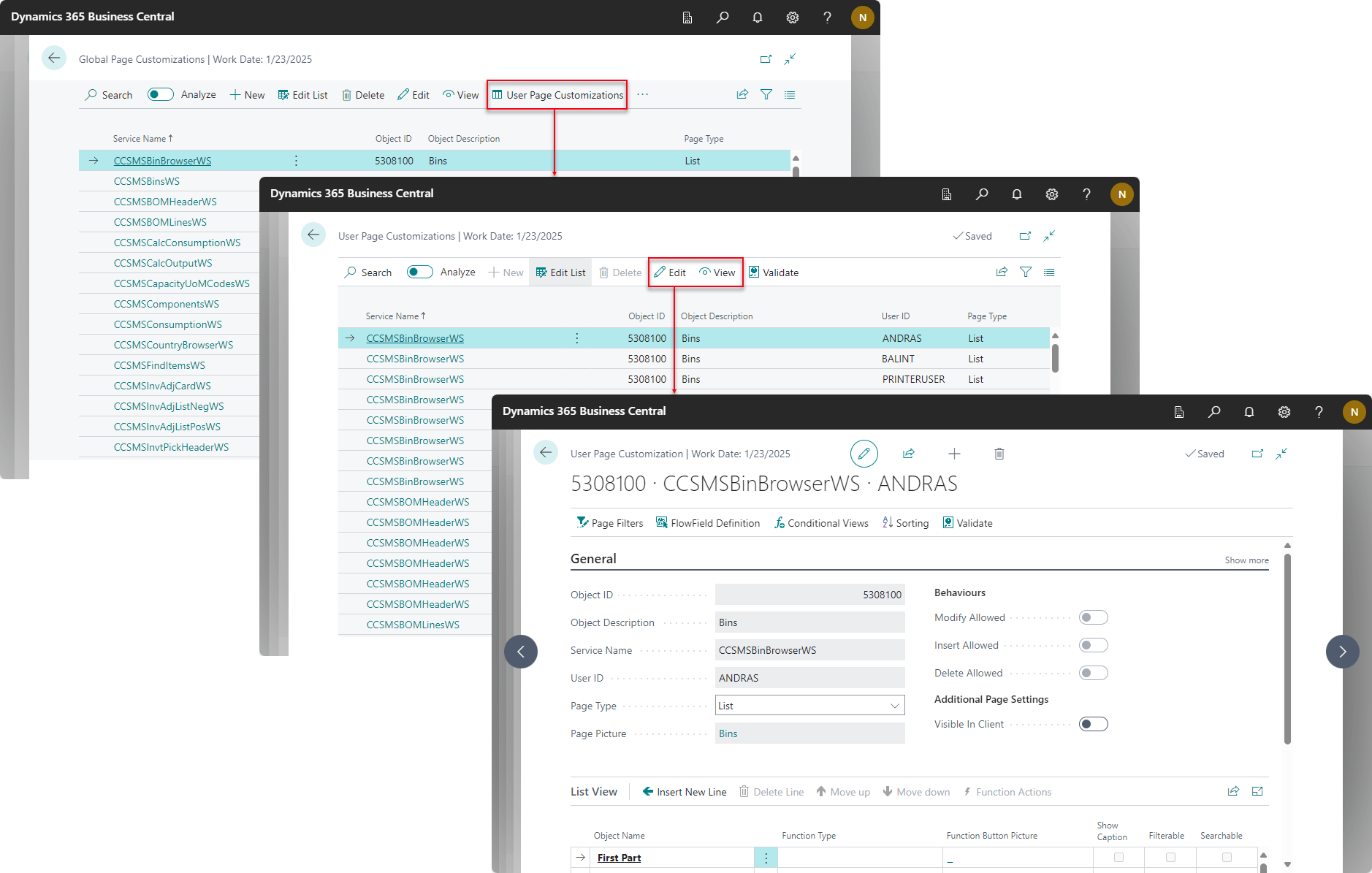
For more information, see User Page Customizations.
Roles
Roles represent a collection of functions that are systematically organized to fulfill specific tasks for a user. These roles encompass various page customizations. Page customizations displayed in the mobile application in a certain role have the Visible in Client toggle turned on in the Global Page Customization page.
The available roles can be accessed by selecting the Roles tile on the COSMO Mobile Solution Center page.
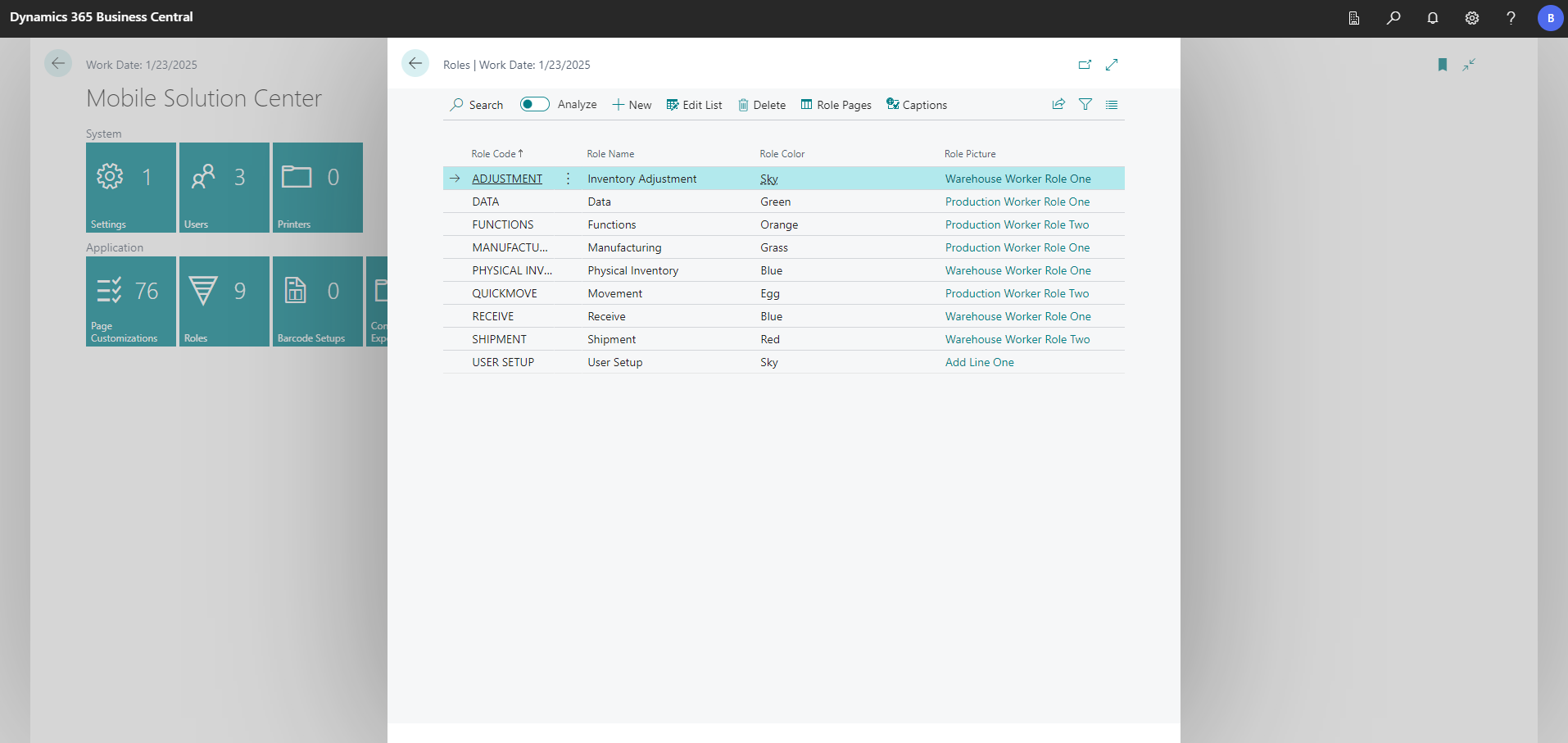
The fields in the Roles page are described in the following table.
| Field | Description |
|---|---|
| Role Code | The unique identifier of the selected role. |
| Role Name | The unique name of the selected role. |
| Role Color | The display color associated with the role's representation in the application. Once the list is editable, users will have the option to select from a drop-down list. |
| Role Picture | Once the list is editable, users can choose a role picture from a predefined selection that visually represents the selected role. |
| Visible in Client | Determines whether the specified role is accessible within the mobile application. It is important to note that roles without any assigned pages will not be displayed in the mobile application by default. |
The actions in the Roles page are described in the following table.
| Action | Description |
|---|---|
| New / Edit List / Delete | Roles can be created, modified, and removed within COSMO Mobile Solution. |
| Role Pages | Opens the Role Pages page, which is a list of objects assigned to the role. By selecting the Object Id field on an empty record, new objects can be assigned to the role individually. The Manage menu also includes the Delete action, which allows the removal of selected objects. The order in which objects are displayed within the application can be adjusted using the Move Down and Move Up actions. Consequently, the objects will be presented in the application in a certain role according to their arrangement on the Role Pages page. |
| Captions | Opens the Role Captions page, which is a list of translated captions associated with the role. Role captions will be dipslayed in the application according to the Language Code and the Role Caption fields. By default, six translations are included. |
| Export | The Export function opens the Configuration Export page, pre-filtered to the selected roles and their associated pages. Only the selected objects will be included in the export process. For additional details, refer to the Configuration Export and Import section. |
All relevant data associated with Pages and Roles is organized into configuration packages, which can be easily imported. For more information, see Configuration Export and Import.
Feedback
Submit feedback for this page .