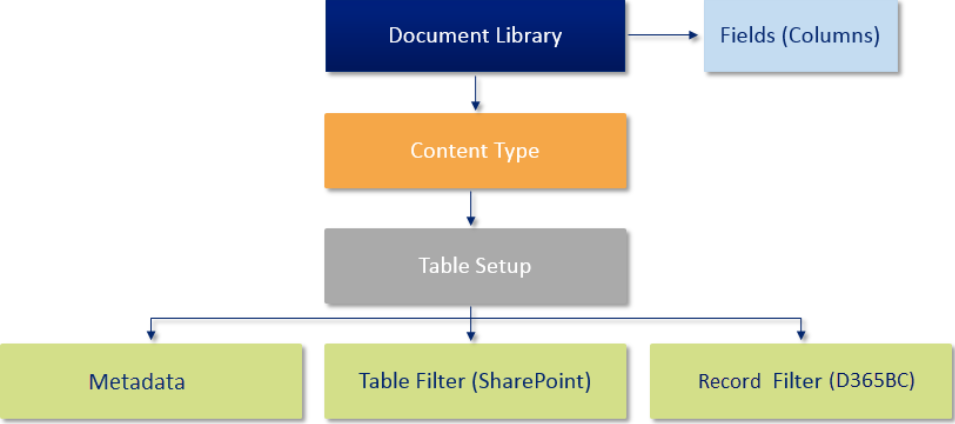DMS Document Libraries
Document libraries are configured in the DMS Document Library Card page. Choose the  icon, enter DMS Document Libraries, and then choose the related link.
icon, enter DMS Document Libraries, and then choose the related link.
The DMS Document Libraries are a list of all DMS Document Library Cards. A DMS Document Library in Microsoft Dynamics 365 Business Central defines the connection to the corresponding document library in SharePoint. A document library owns several content types (see DMS Content Types) which furthermore bind different tables (see Table Setup) with independent metadata (see DMS Metadata) and table filters (see SharePoint Filters and Record Filters).
The following figure illustrates the hierarchy of configuration.
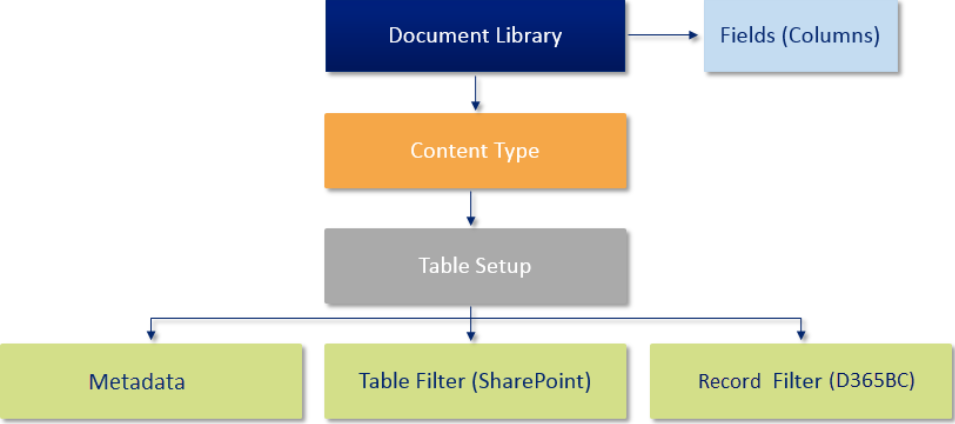
Setting up DMS Document Library
Setting up a DMS document library is done in the DMS Document Library card. The card provides the most important information for connecting to a SharePoint library. It distinguishes whether a new document library should be created or a connection should be made to an existing document library.
Establishing a connection with an existing document library can be done with any existing document library on SharePoint.
The following fields must be configured for the connection:
- Code: Enter a unique identifier for the DMS document library; maximum 20 characters.
- Credential Code: Select the credential code to be used.
- Web URL: Enter the URL of the page on SharePoint where the document library is located.
- SharePoint Title Lookup: Choose the ellipsis button to select the document library.
Selecting via the title search automatically updates all further information for the connection setup. Furthermore, the columns of the SharePoint document library have been created as fields in the DMS Document Library. You can open the field list and add more fields.
The Rollout completed field indicates that the document library is available on SharePoint. This field is automatically validated when using the Update or Create action.
The creation of a new document library on SharePoint can be done on any existing SharePoint page.
The following fields must be configured for providing a new document library:
- Code: Enter a unique identifier for the DMS document library; maximum 20 characters.
- Credential Code: Select the credential code to be used.
- Web URL: Enter the URL of the page on SharePoint where the new document library should be created.
- SharePoint Title Lookup: Enter the display name of the document library.
- Internal Static Name: Enter an internal static name. This must not contain special characters or spaces.
Tip
The internal static name is saved in the URL after creation. We recommend that the internal static name corresponds to the possible English display name from the SharePoint Title Lookup field in lowercase letters and without special characters/spaces.
Choose the Build button on the menu. This will create the document library on SharePoint.
Note
Choose the Build action after configuring the document library to create the document library in SharePoint in the current context of the selected Credential Code. The chosen method must have the appropriate permissions.
The Rollout completed field indicates that the document library is available on SharePoint. This field is automatically validated when using the Build or Update action.
The standard columns of SharePoint have been created in the SharePoint document library and saved as fields in the DMS document library. You can open the field list and add more fields.
Actions DMS Document Library Card
The DMS document library card offers various functions for configuration management.
| Action |
Description |
| Fields |
Opens the overview of fields of the DMS document library. For more information on DMS document library fields, see DMS Document Library Fields |
| Build |
Applies the configuration in SharePoint. This will create a new document library if none already exists. If the document library exists, the columns will be updated based on the fields and display name. |
| Update |
Updates the configuration of the DMS document library based on the existing document library in SharePoint. This function should be used when changes have been made to the document library in SharePoint. |
| Open in SharePoint |
Opens the document library in SharePoint in a new browser tab. |
| Release |
Opens or releases all table settings of the DMS document library. Open table settings will not be displayed in the DMS Document Box. |
| Test Connection |
Sends a connection request for this document library in the context of the stored login information code. This will provide a success message or a detailed error message in case of an error. |
Content Types
Content Types are subgroups of document libraries and are configured on the Content Types FastTab in the Document Library Card. For more information, see DMS Content Types.
Feedback
Submit feedback for this page.
 icon, enter DMS Document Libraries, and then choose the related link.
icon, enter DMS Document Libraries, and then choose the related link.