Checklist Basics
Checklists are used in three ways:
- For data acquisition only
- With its own logic to manage dependencies between selection options, to increase process reliability
- As an interface between the user and the configurator
In general, checklists consist of headlines, questions, answers and selection options. They always have a "type", e.g., Sales, Technology, Standard, etc. and they are linked to:
- Items
- Sales Documents
- Purchase Documents
- Construction Orders
- Service Documents/Service Item Worksheet
- Archived Documents
Checklist Header
The checklist header (General FastTab) has a unique number, two description fields, a checklist type, settings for automatically recalculating checklist lines, how sub-checklists can be viewed, and automatically opening the checklist in the checklist document, as well as settings for automatically running various configuration processes. Checklists can be multilingual and have statuses to determine if they can be used.
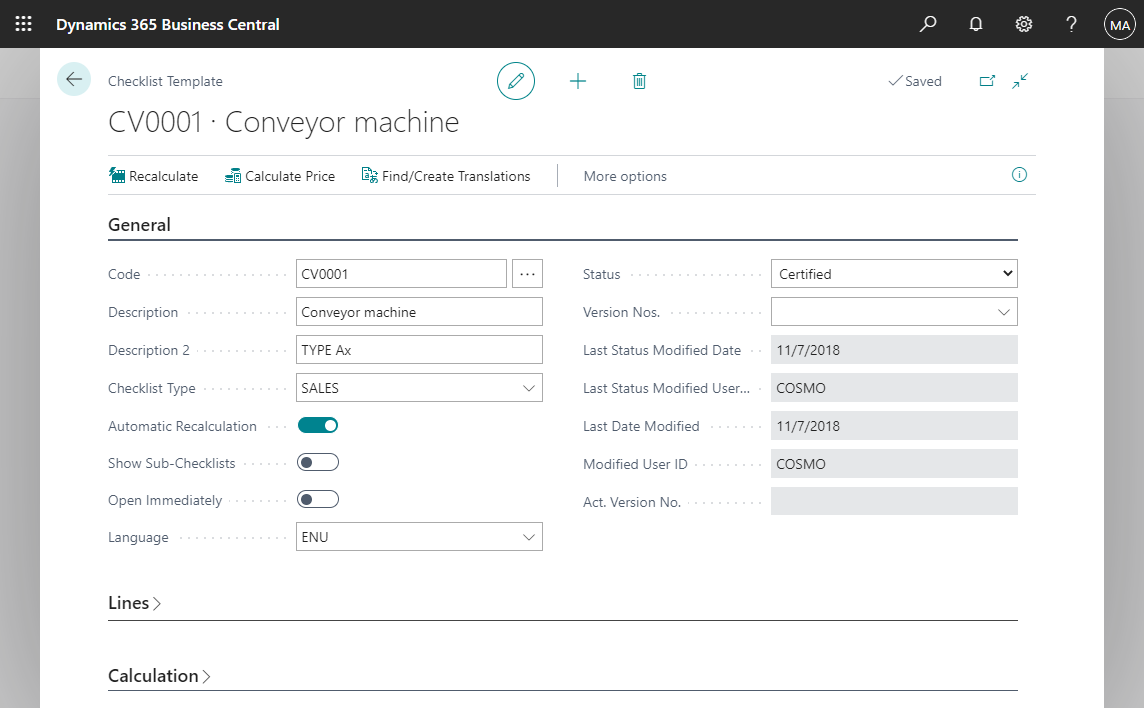
For more information about the fields on the Checklist Template header, see Checklist Templates, General FastTab.
Checklist Lines
There are three important fields in the Lines FastTab in the checklist that are used with most checklists.
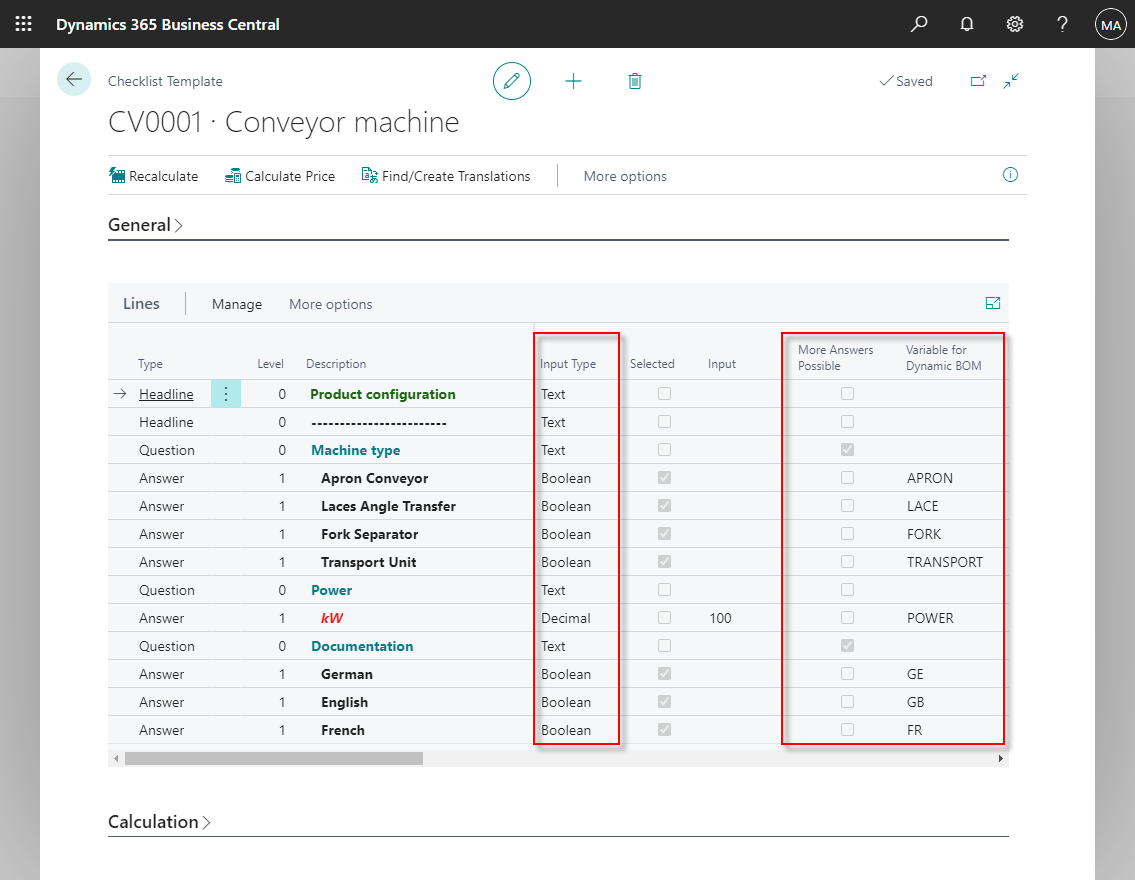
Input Type
The Input Type field defines which inputs are accepted in the Input field. The input of the Boolean type can be made in the Selected and Input fields.
More Answers Possible
If a question line can have more than one answer, the More Answers Possible checkbox must be selected.
Variable for Dynamic BOM
An entry is necessary in the Variable for Dynamic BOM field when a checklist has its own logic and/or is linked to a Dynamic Master BOM. The input is stored in variables, which are used in many ways.
For more information about the fields on the Checklist Template lines, see Checklist Templates, Lines FastTab.
Checklist Rules
The rules of checklists in COSMO Discrete Manufacturing are:
- The first line must always be in level 0
- The first line after a heading must be on the same level
- Answers can be on the same level as the question
- Levels must be continuous
- Levels cannot be skipped
- Answers can have a hierarchical structure
Checklist Questions
The general attributes of checklist questions are:
- A question is a line Type used to structure Checklists
- A question can have multiple answers, for example:
- Question = What is the color?
- Answers = Yellow, Red, and Green
- A question can expect an answer on the level of the question
- Questions can have a link to Answers, Selection Options, or Variable Options
- Questions can be predefined
Checklist Answers
The general attributes of checklist answers are:
- Answers can optionally be assigned to a question
- Levels must be continuous
- Entries are made depending on the Input Type field
- Answers can be predefined
Pre-defined Question and Answers
Normally, questions and answers will be entered directly in a Checklist Template. If a combination of questions and answers is used more often, they can be predefined.
The following video shows the assignment of four colors (answers) to a question about selecting a color (question). Then the question is added to a Checklist Template where a message opens asking to copy the linked answers to the lines.
Selection Options
A Selection Option is always assigned to a question and the options must always be one level deeper than the associated question. Selection Options do not have their own variables; the variable is on the level of the question.
The Value for Input field is only relevant for Selection Options and is where the value of a Selection Option is stored. The value of a Selection Option is entered in the Input field of the question; use the AssistButton in the Input field to select from the different selection options.
The following video shows the set up of a checklist template for selecting a type of engine for a machine. A variable is entered on the question line and then the types of engines are entered as selection options with different numbers as the Variable for Input. A user can then enter one of these numbers in the Input field or can use the AssistButton to open the list of options for selection.
Variable Options
Variables can use pre-defined values as options as an alternative to using selection options. The Option Order field sequence controls the sorting of the display when using the lookup in the Input field.
The following video shows the setup of colors as options of a variable that is then assigned to the question line. The Variable Options page opens when the ellipsis button is used in the Input field for selecting the color.
Table Lookups in Input Field
A lookup can be added to the Input field which allows you to access data from a specified field, which can be filtered by specific data. For more information, see Table Lookup in Input Field.
Assignment of checklist to items
Once a checklist is ready for use, assign it to the item. In the Item Card/Items list, choose Item > Checklist on the Actions FastTab.
In the Item Checklist Relations page, fill in the Checklist Type and Checklist Code fields, and then select the checkbox where the checklist for this item is used: purchase, sales, construction, and service.
Checklist templates cannot be deleted if an item relation exists. You can choose Related > Checklist > Where-Used on the Checklist Template to view all checklist relations.
Change Item/Variant in Sales Lines with Assigned Checklist
If an item is changed in a sales line that already has an assigned checklist, a message will open asking if the existing checklist should be replaced.
- Choosing the Yes button will replace the checklist with a new one if the item has been assigned a checklist template, or it will clear the Checklist No. field if the item does not have an assigned checklist template.
- Choosing the No button will keep the existing checklist.
The same is true for an item variant, except the message is only shown if a checklist template is assigned to the new variant. Additionally, if the Variant Code field is cleared on the sales line, a message does not open and the checklist is not removed, except if a checklist template is also assigned to the item itself.
[NOTE] If an item has multiple checklists, some with and without variants, then the message will be shown.
See Also
Dynamic Checklist
Dynamic Master BOM
Feedback
Submit feedback for this page .