Shipping Unit List
You can find the SSCC number, Status of the Shipping Unit, Packing Item Description, Customer’s name and code on the Shipping unit tiles.
There are 3 standard functions that can be used:
- View - Open SSCC card
- Edit - Open SSCC card with edit mode
- Delete - Delete the SSCC card. You can delete it only with status "Open"
Sum part with Total Weight and No information
- Total weight = sum of the Gross Weight of the Shipping Unit
- No of. = Number of the Shipping Unit
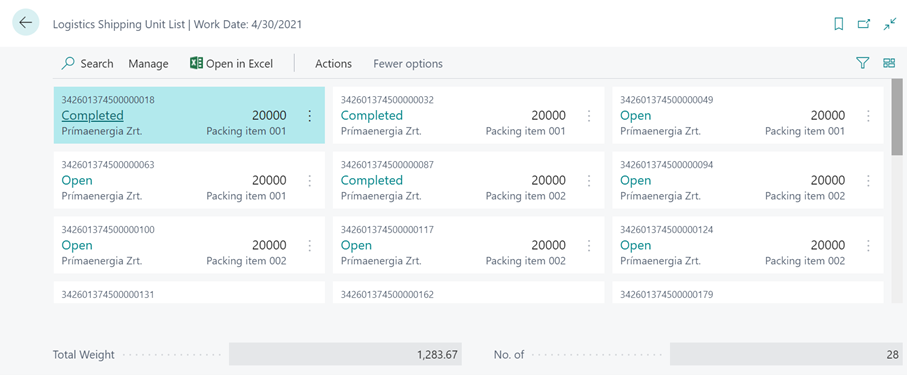
Shipping Unit card
The Shipping Unit Card has two parts: header and lines. The header has three parts: General, Delivery, History. The General part contains the SSCC data.
On the Delivery part you can see the delivery information from the connected source document, warehouse shipment and warehouse activity.
The History part is not editable, the system will fill it out with the warehouse process steps.
If the Weight Measured field is YES, the Net weight, Gross weight and Tare weight fields are editable, so that you can enter the measured value.
If the Length/ Width Measured field is YES, the Length and Width fields are editable. If the Height Measured field is YES, the Height field is editable.
The status indicates the current status of the shipping unit. The options are:
- Open - The shipping unit has been created but is not yet fully packed.
- Completed - The shipping unit has been closed, but the related documents have not yet been posted.
- Posted - The shipping unit is completed, and the corresponding documents have been posted by the system.
- Canceled - The shipping unit has been deleted. The items are released for picking again.
- In Transport order - Shows that the Shipping Unit is already in the Transport order.
Modifications of shipping unit’s status:
- Open -> Completed /Complete shipping unit function or manual/
- Completed -> Open /Manual/
- Completed -> Posted /Post of Whse. shipment/
- Posted -> Canceled /Delete function on the shipping unit/
- Posted -> In transport order /Manual/
Shipping Unit process
The first step is to mark the the warehouse activity lines for which you want to create the shipping unit in the Warehouse pick. You need to use the Create Shipping Unit function on the Warehouse activitiy line in order to open the page Logistics Create Shipping Unit.
You can enter some data (packing item nbr, length, width measured etc. ), and this data is saved on the Shipping Unit header. The Shipping Unit lines will contain the selected Warehouse Activity lines. The status of the created Shipping Unit is open.
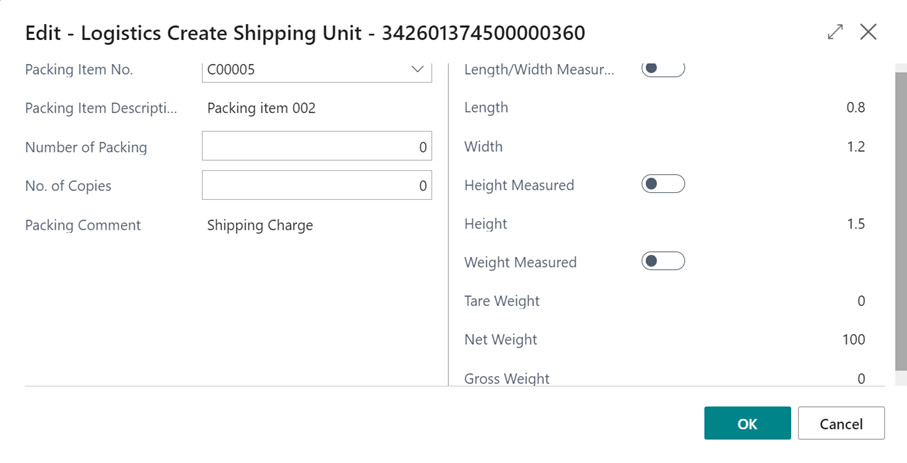
The Packing Item No. must have value. The shipping unit may only be assigned to one warehouse shipment. You can only select lines with open status for the Shipping unit creation.
The Number of Packing defines how many shipping units should be created. The 1st will be assigned to the marked lines, the rest will be empty and may be assigned to other lines.
By using the Create Shipping Unit function, the Create shipping unit window is opened and the Shipping Unit is created with Open status and SSCC field is filled out on the line.
You can define the number of copies of SSCC labels that you want to print, in the No. of copies field.
The Packing Comment is copied from the Packing Standard page.
The SSCC number is generated according to the SSCC setup fields of the location card.
Link/delete Shipping Units to/from Warehouse activities
You can use the Complete Shipping Unit function on the registered Warehouse Activity lines. By this function, the SSCC label is printed automatically and the shipping unit’s status will be Completed.
If you selected one open Shipping Unit on the open Warehouse Activity line, the whse. Activity line will be one line of the selected Shipping Unit.
Only those Shipping Units can be selected that belong to a Warehouse Activity Line with status Open.
One shipping unit can connect to one warehouse shipment. One warehouse activity line can connect to one shipping unit.
The shipping unit with Completed status can not be deleted. Completed shipping unit’s lines are not editable.
By deleting the last shipping unit line, the system deletes the shipping unit header too.
If you delete the SSCC number from the Warehouse Activity line, the connection is deleted between the shipping unit and Warehouse Activity line. The Warehouse Activity line will be not part of the shipping unit.
You can modify the SSCC number on the open Warehouse Activity lines. The connection will be created between the selected shipping unit and Warehouse Activity line.
The Warehouse Activity line with a connected shipping unit can not be deleted. At first, you have to delete the SSCC number from the Warehouse Activity line.
If you want to use the Cancel Whse. Activity function on the registered Warehouse Activity line with a completed Shipping unit, you will get an error message. In this case, you have to change the status of the shipping unit.
If the Warehouse Activity line has a Shipping unit, the Split Warehouse Activity function doesn’t work.
Open Shipping Units function
You can find this function on the warehouse shipment by the Navigate group and on the warehouse activity page. You can open the connected Shipping Unit with this function. Select Shipping Unit window is opened and you can see the SSCC number, Status of the Shipping Unit, Shipping Status, SSCC dimension, Gross Weight and Net Weight.
Functions
Functions on the Shipping Units list
- Source No. filter
You can search the Source No. on the Shipping Unit cards. By this function, the system shows the list of the Shipping Units with the entered Source No.
- Item No filter
You can search the Item No. on the Shipping Unit cards. By this function, the system shows the list of the Shipping Unit with the entered Item No.
- Print label
The SSCC label is printed. Label Printed field will be YES on the Shipping Unit after the printing.
- Set loading date
You can fill out the Loading date of the marked Shipping Unit. By this function, the system fills out the Loading Date field on the Shipping Unit card. It is possible to mark several shipping units at the same time.
Functions on the Shipping Card
- Print label
The SSCC label is printed. The Label Printed field will be YES on the Shipping Unit after the printing.
- Get Whse. Activities
You can select another warehouse activity line for the Shipping Unit.
Functions on the Pick Terminal
- Create SSCC
This function equals to the Create Shipping Unit.
- Close SSCC
This function equals to the Complete Shipping Unit.
- SSCC Card
This function equals to the Open Shipping Units function. It opens the connected Shipping Unit.