Master BOM Basics
Master BOMs are resource lists that are used to enter the following types of information in one page as opposed to a separate production BOM and routing:
- Account(G/L) - G/L accounts for costing
- Item - Entry of items
- Resource - Recording of resources
- Work Center/Machine Center - Capacity units from manufacturing
- Master BOM - Direct specification of a Master BOM
- Production BOM - Direct specification of a Production BOM
Master BOMs are categorized into types, such as sales, technology, standard, etc. For example:
- Type = Calculation for entering assemblies for costing purposes
- Type = Engineering for a detailed technical BOM
A Master BOM is assigned to an item (see Master BOM) but an item can have several master BOMs.
Master BOM Header
The master BOM header (General FastTab) has a unique number, two description fields, a master BOM type, quantity and unit of measure, settings for routing type and production view link, and a status to determine if it can be used.
The Master BOM header is similar to the header of the Production BOM of standard Microsoft Dynamics 365 Business Central. It can be created by copying an existing Master BOM or Production BOM. Furthermore, the known functions of the Production BOM are available in the same way for the Master BOM.
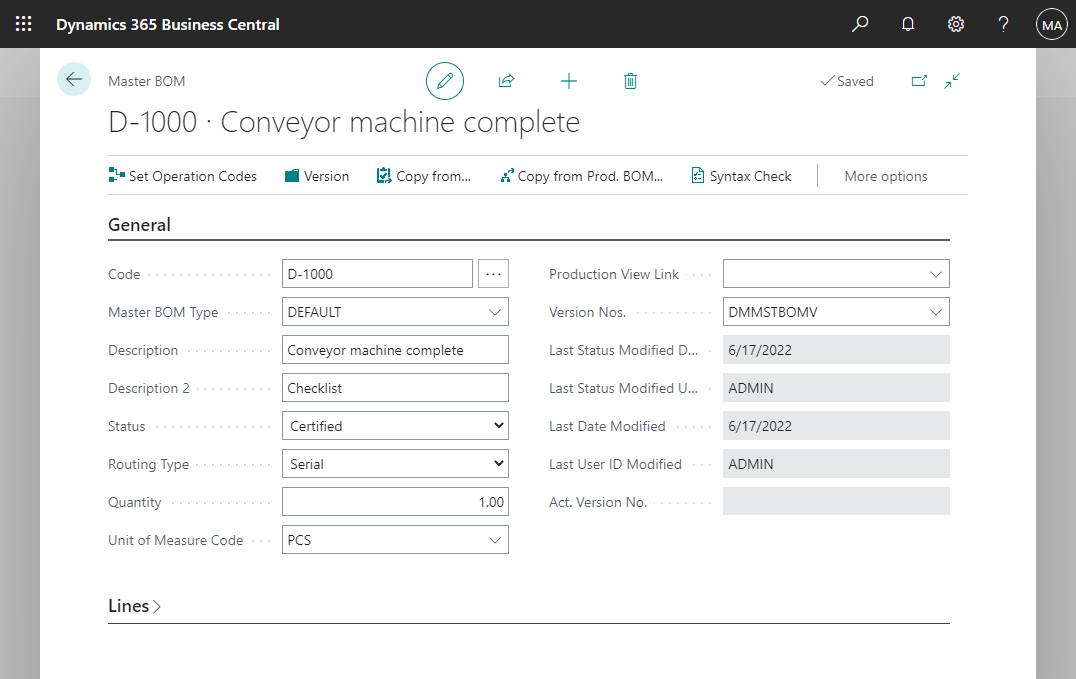
For more information about the fields on the Master BOM header, see Master BOM Template, General FastTab.
Master BOM Lines
The Master BOM lines are similar to the lines of the Production BOM and Routing in standard Microsoft Dynamics 365 Business Central; however, Master BOMs represent the product structure as a type of resource list, therefore there is no separation between BOMs and routings.
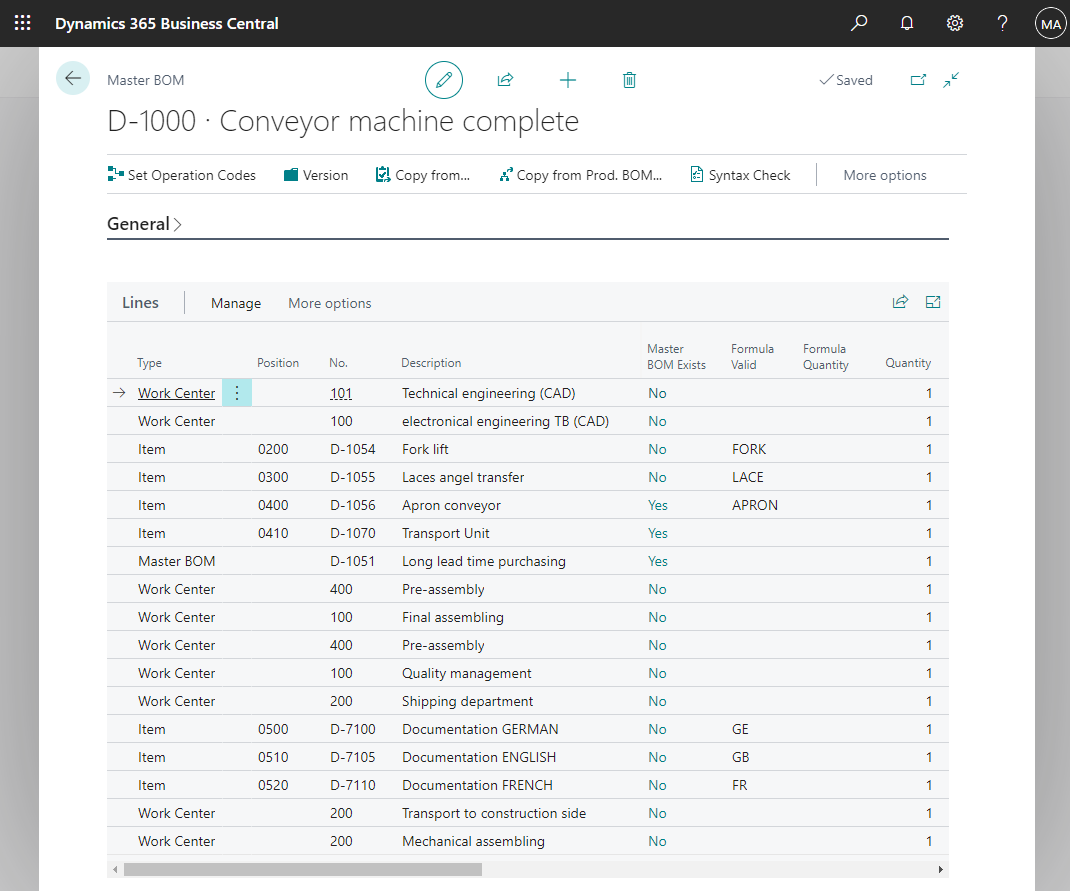
Each line must have a specific Type unless it is a comment, then the field can be empty.
Formula fields are used to calculate or validate information from the Master BOM line. While there are many formula-based fields available in the Master BOM lines, the priority of the calculated values from the Formula Quantity Per, Formula Quantity, Formula Setup Time, and Formula Run Time fields are higher than the contents in the Quantity Per, Quantity, Setup Time, and Run Time fields.
For more information about formula fields, see Dynamic Master BOM.
Assignment of master BOM to items
Once a Master BOM is ready for use, assign it to the item. In the Item Card/Items list, choose Item > Master BOM > Master BOM on the Related FastTab.
In the Item - Master BOM page, fill in the Type and Checklist Code fields.
Note
When copying Master BOMs over several levels, the Type must be the same.
See Also
Dynamic Checklist
Dynamic Master BOM
Feedback
Senden Sie Feedback für diese Seite . (Beachten Sie, dass diese Umfrage auf Englisch ist.)