Research & Development (R&D)
All setup pages and processing are accessible using Tell Me.
The following graphic contains three levels of scale. Development-scale batches are those that are made when a recipe is still being tested in the lab. Laboratory structure is used for pilot-scale, which may be for the purpose of learning how to manufacturing a product based on this recipe. When the BOMs/Routing is finalized then it moves to commercial scale.
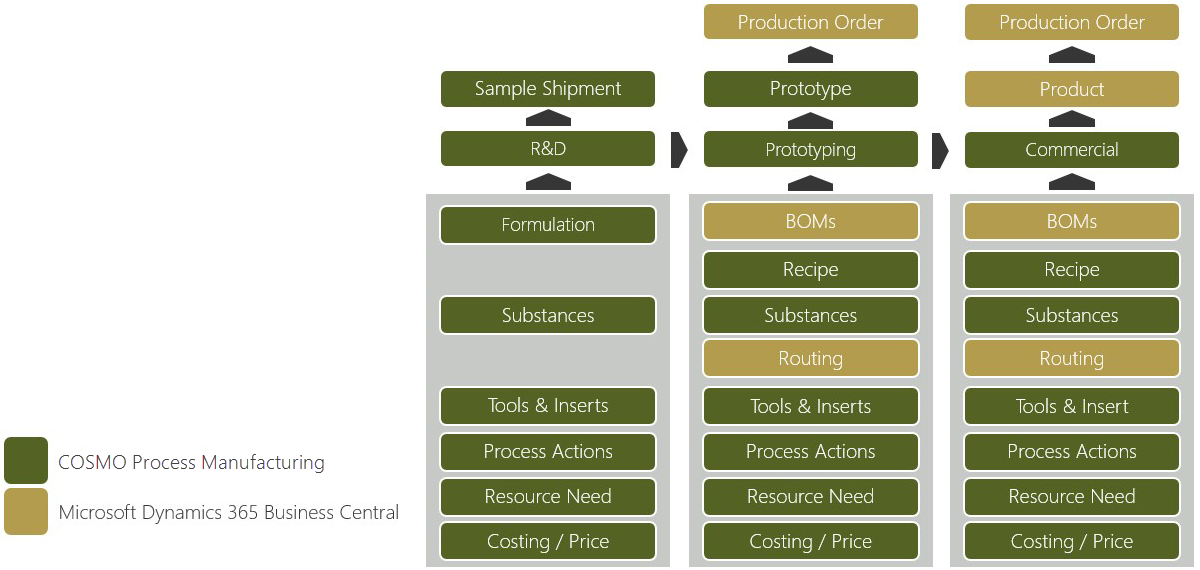
Each level is described in more detail in the following sections.
Development Structure
The development structure is a composition of substances and materials that does not require the use of existing items. In the Production Structure, when the Production Structure Type field is set to Development Structure, an item is not entered, only the raw materials.
To create a development structure
- Choose the
 icon, enter Development Structures, and then choose the related link.
icon, enter Development Structures, and then choose the related link. - Choose the New action to create a development structure.
- In the General FastTab, enter the description, unit of measure, and lot size.
- In the Content Specification on field, you can choose to calculate the share of recipe by mass percent or volume share percent.
For more information about using these calculation percentages, see Content Specification. - In the lines, enter existing items and text to create the recipe.
Note
To enter a Share % without an existing item number, the line Type = Share of Recipe must be used.
- Use text to specify instructions, such as a guide for the mixing of a recipe.
When the Status is changed to Certified, a calculation is done on lines with Type = Share of Recipe. Text type lines are not verified. - You can also enter work centers and machine centers, but they do not affect the capacity planning.
- Choose the Print action to generate the result or mixing guide with the laboratory structure.
Change to Laboratory Structure
Once the Development Structure has been created and is ready for the next step in the R&D process, you can create a Laboratory Structure from the Development Structure page.
- On the Development Structure page, choose the Create Laboratory Structure action.
- A message opens asking if you want to create the Laboratory Structure from the Development Structure. Choose the Yes button to continue the creation process.
The new Laboratory Structure page opens and is set with a Status of Under Development. The R&D FastTab displays the number of the linked Development Structure.
Laboratory Structure
Similar to the development structure, the laboratory structure does not require an item, just the raw material items. The laboratory structure makes it possible to run a first test production.
Laboratory structures created from development structures
Laboratory Structures created from the development structure may contain lines without item numbers. Laboratory structures cannot be certified without the No. field being populated on the lines.
- When filling in the No. field on a line where it had been blank, a message opens asking if you want to keep the values for this Share of Recipe.
- Choose the Yes button to maintain the text in the Description field and the recipe shares. Otherwise, the Description is overwritten with the standard item description and the share information is deleted.
Laboratory structures not created from development structures
If not created from a development structure, a laboratory structure can be created using Tell Me.
- Choose the
 icon, enter Laboratory Structures, and then choose the related link.
icon, enter Laboratory Structures, and then choose the related link. - Choose the New action.
- On the Actions menu, choose Functions > Copy > Production Structure to copy existing production structures into the Laboratory Structure. Copied lines can be modified as needed.
When certifying the laboratory structure, the production BOM/recipe and routing are created – if you turned on the New Production BOM/New Routing toggles on the General FastTab.
R&D Item Number Setup
Prior to creating a production order from a Laboratory Structure, a dummy item must be set up and then assigned in the R&D Item No. field on the Process Manufacturing Setup page.
Item numbers from this number series will be used on any production orders created from the laboratory structures.
Production Orders with Laboratory Structures
In the Laboratory Structure, you can create a production order that is considered in the planning and for the raw material planning.
During the creation of a production order, the value entered in the Lot Size field on the production structure header is copied as the manufacturing quantity.
To create the production order from the laboratory structure
- On the Actions menu, choose Functions > Create Prod. Order.
- A dialog page opens asking for the type of the production order. Choose the type of production order and then choose the OK button.
The production order is created for the quantity entered in the Lot Size field on the laboratory structure. The production BOM/recipe and routing created when certifying the laboratory structure are transferred to the production order and calculated during the refresh process.
If the sequence resources are used with the routing sheet, the laboratory production is available in the current planning for scheduling. In addition, the required components are displayed as demand in the requisition worksheet.
Change to Manufacturing Structure
Once the laboratory structure has been created and is ready for the next step in the R&D process, create a Manufacturing Structure from the Laboratory Structure page.
- On the Laboratory Structure page, choose the Create Manufacturing Structure action.
- A message opens asking if you want to create the Manufacturing Structure from the Laboratory Structure. Choose the Yes button to continue the creation process.
The new Manufacturing Structure page opens and is set with a Status of Under Development. The R&D FastTab displays the number of the linked Laboratory Structure.
Manufacturing Structure
The manufacturing structure is the final stage of the R&D process for an item. In this stage, an item must be assigned and the raw materials must be determined. Typically, the number created for the production order from the laboratory structure is used.
The manufacturing structure cannot be certified without a value in the Item No. field on the header.
When certifying the manufacturing structure, the production BOM/recipe and routing are created – if you turned on those toggles on the General FastTab.
Note
If there is no Production BOM No./Routing No. in the production structure, a new production BOM/routing is created regardless of whether the New Production BOM/New Routing toggles are turned on. If there is a Production BOM No./Routing No. in the production structure, a new Production BOM Version/Routing Version is created if the New Production BOM/New Routing toggles are turned on. If the New Production BOM/New Routing toggles are turned off, the existing BOM is overwritten.
Manufacturing structures not created from laboratory structures
- If not created from a laboratory structure, a manufacturing structure can be created using Tell Me. Choose the
 icon, enter Manufacturing Structures, and then choose the related link. Choose the New action.
icon, enter Manufacturing Structures, and then choose the related link. Choose the New action. - On the Actions menu, choose Functions > Copy > Production Structure to copy existing production structures into the Manufacturing Structure. Copied lines can be modified as needed.
To create an item from a manufacturing structure
If an item has not been created, it can be created from the Manufacturing Structure.
- On the Manufacturing Structure, choose Functions > Create Item on the Actions menu.
- A message opens asking if you want to create a new item for the production structure. Choose the Yes button.
- The Select a template for a new item page opens. Select the relevant template and then choose the OK button. The Item Card for the new item opens.
- After updating the item as needed, choose the Close button to assign it to the manufacturing structure.
See Also
Calculations for Production Structures
Feedback
Submit feedback for this page .